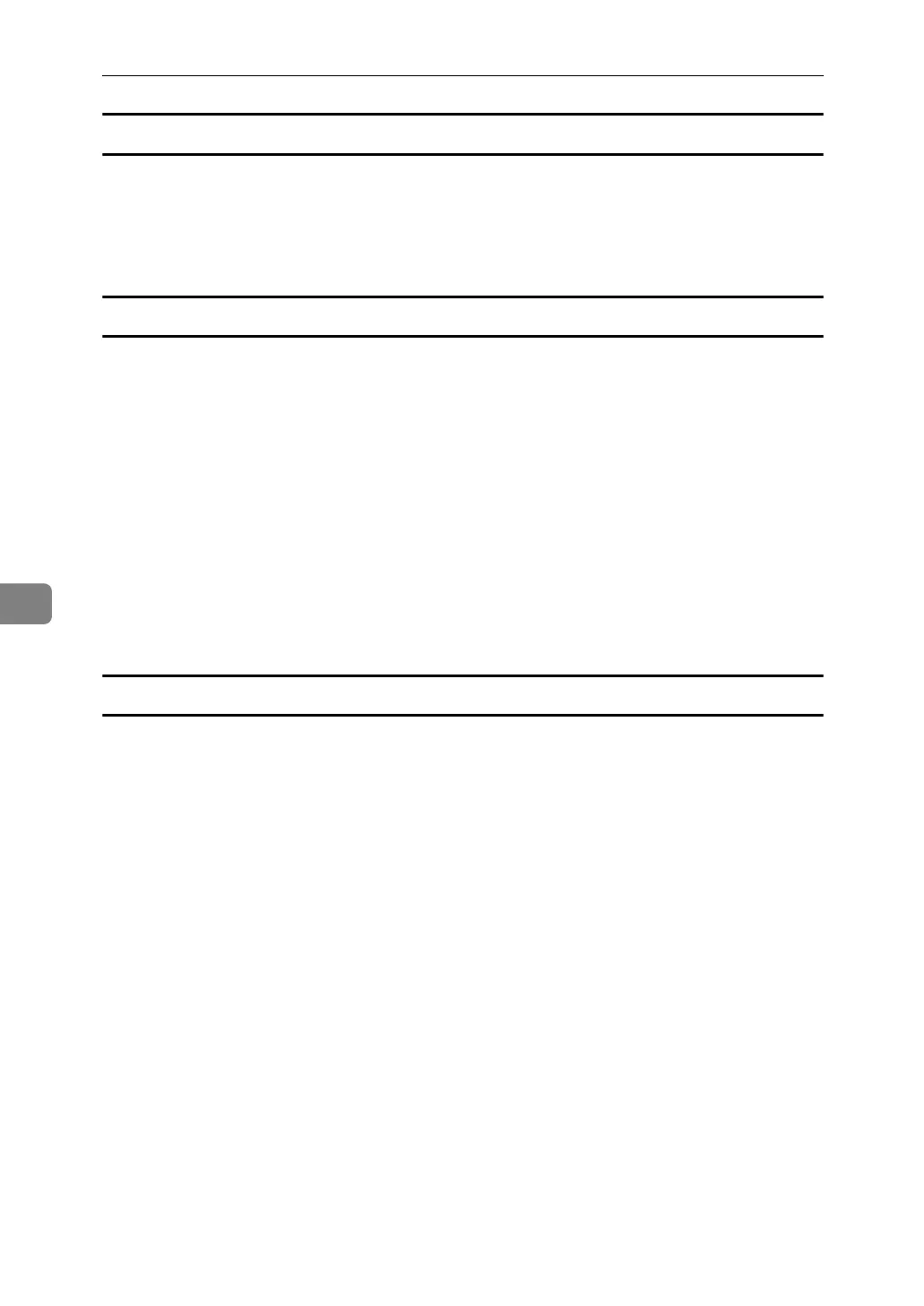Fax via Computer
248
6
To specify two-sided printing
A Click [Send Options].
The [Send Options] tab appears.
B Select the [2 sided printing] check box.
To display preview
Selecting the [Preview] check box allows you to check how the fax document will
be output at the destination.
A Click [Send Options].
The [Send Options] tab appears.
B Select the [Preview] check box.
C Click [Send], [Print], or [Send & Print].
The [Preview] window appears.
D Click [Next] or [Previous] to check the image.
To close the [Preview] window, click [Cancel].
Saving as files
You can save the fax document in TIFF format (TIFF-F).
A Click [Send Options].
The [Send Options] tab appears.
B Select the [Save as file] check box.
C Click [Save to...].
D Select a folder on the folder tree.
E Select a method of file naming.
To enter a file name manually, select the [Specify file name when saving] check
box. To have the file assigned a name and saved automatically, select the [Au-
tomatically create a new file] check box.
F Click [OK].
G Click [Save] or [Save & Send].
If you select [Automatically create a new file], the image file is assigned a name
and saved under the specified folder.
The file name will be RicHHMMSS.tif (HH: hours, MM: minutes, SS: seconds).
