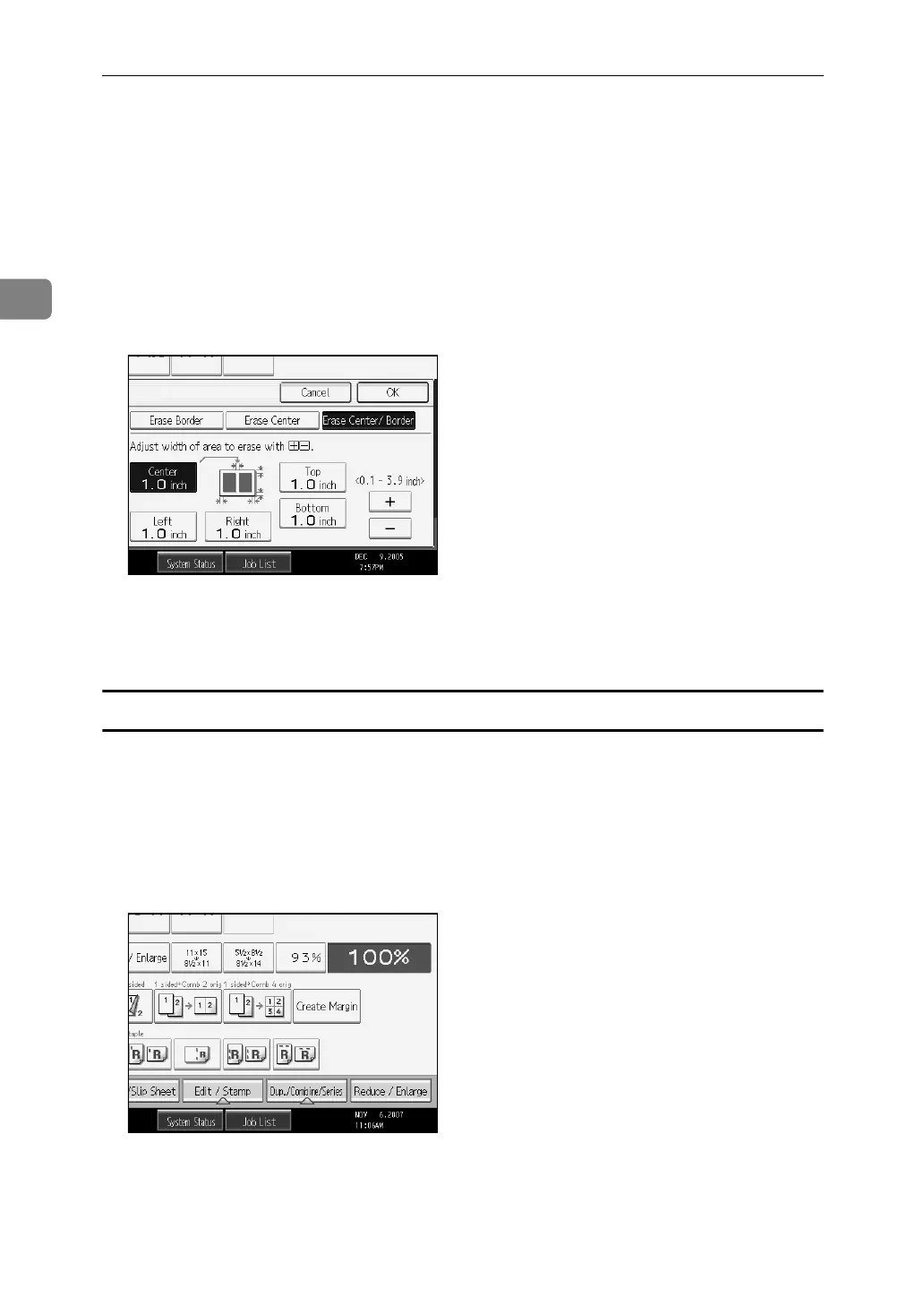Copying
100
2
E Press [Different Width].
F Press the key you want to change and set an erase width with [n] and [o].
Pressing [n] or [o ] changes the width in increments of 1 mm (0.1 inch).
Pressing and holding down the relevant key changes the width in increments
of 10 mm (1 inch).
If you select to erase the image on the back of the original, press [2 Sided Set-
ting] and [Back].
Erasing the image on the back is valid when you copy 2-Sided originals.
G Press [OK] twice.
H Place the originals, and then press the {Start} key.
Inside Erase
This mode erases a designated area of the copy image.
A Specify the point where the machine starts scanning (X1, Y1) and where it
stops scanning (X2, Y2).
You can input lengths of 0 - 432 mm, 0 - 17".
B Press [Edit / Stamp].
C Press [Erase].
D Select one of the areas from [Erase Inside 1] to [Erase Inside 5].
