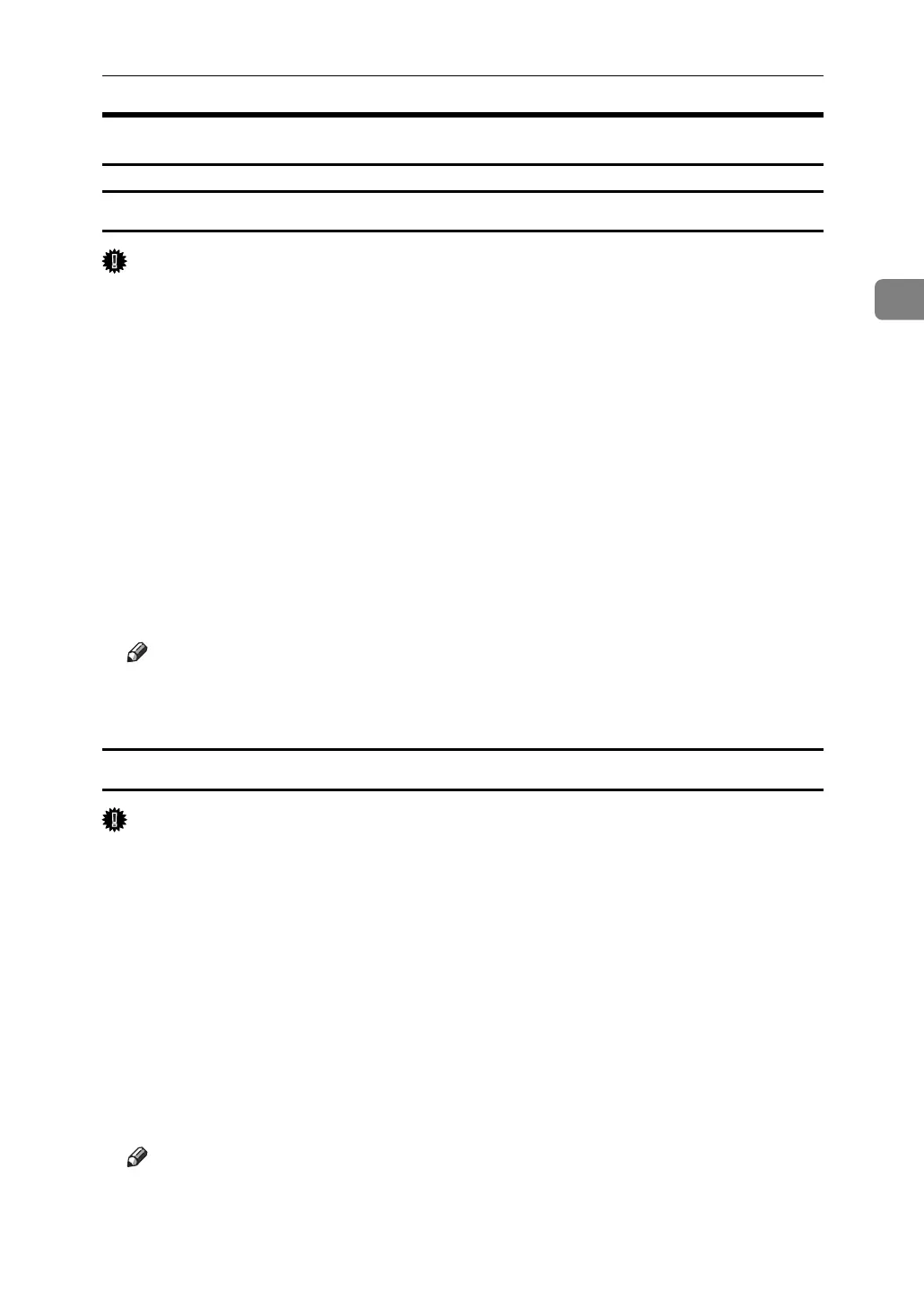PCL - Accessing the Printer Properties
57
2
Windows Vista - Accessing the Printer Properties
Making printer default settings - the printer properties
Important
❒ To change the printer's default settings (including settings for options), log on
using an account that has Manage Printers permission. Members of the Ad-
ministrators group have Manage Printers permission by default.
❒ You cannot change the printer default settings for each user. Settings made in
the printer properties dialog box are applied to all users.
A On the [Start] menu, click [Control Panel].
The [Control Panel] window appears.
B In “Hardware and Sound”, click [Printer].
C Right-click the icon of the printer you want to use, and then click [Properties].
The [Printer Properties] dialog box appears.
D Make the necessary settings, and then click [OK].
Note
❒ The settings you make here are used as the default settings for all applications.
❒ For details, see the printer driver Help.
Making printer default settings - printing preferences
Important
❒ You cannot change the printer default settings for each user. Settings made in
the [Printing Preferences] dialog box are applied to all users.
A On the [Start] menu, click [Control Panel].
The [Control Panel] window appears.
B In “Hardware and Sound”, click [Printer].
C Right-click the icon of the printer you want to use, and then click [Printing
Preferences...].
The [Printing Preferences] dialog box appears.
D Make the necessary settings, and then click [OK].
Note
❒ The settings you make here are used as the default settings for all applications.
❒ For details, see the printer driver Help.
