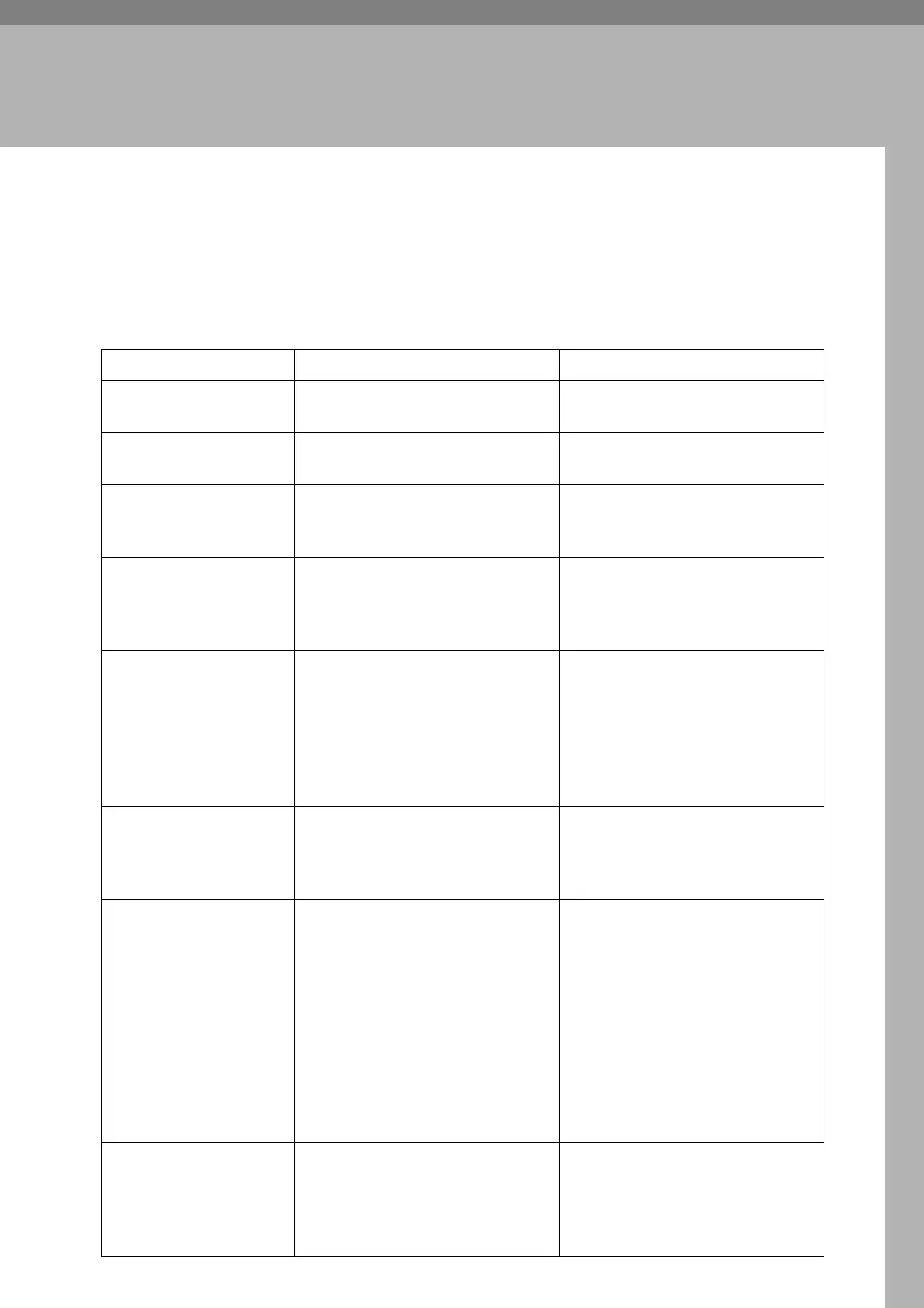73
5. Troubleshooting When
Using the Scanner Function
This chapter describes likely causes of and possible solutions for scanner func-
tion problems.
When Scan Results Are Not As Expected
This section describes causes and remedies when scan results are not as expected.
Problem Cause Solution
The scanned image is
dirty.
The exposure glass or auto docu-
ment feeder (ADF) is dirty.
Clean these parts. See p.129
“Maintaining Your Machine”.
The image is distorted
or out of position.
The original was moved during
scanning.
Do not move the original during
scanning.
The image is distorted
or out of position.
The original was not pressed flat
against the exposure glass.
Make sure that the original is
pressed flat against the exposure
glass.
The scanned image is
upside down.
The original was placed upside
down.
Place the original in the correct
orientation. See “Placing Origi-
nals”, Copy/Document Server
Reference.
No image results from
scanning.
The original was placed with the
front and back reversed.
When the original is placed directly
on the exposure glass, the side to be
scanned must face down. When the
original is fed via the ADF, the side
to be scanned must face up. See
“Placing Originals”, Copy/Docu-
ment Server Reference.
Images are scanned in
rotated.
If you set the original with its up-
per edge backward and save gray
scale images as a TIFF or JPEG
file, they are scanned in rotated.
When placing a stack of originals
in the ADF, place their upper
edges first.
The scanned image
contains white spaces.
•
If you scan originals using func-
tions other than the network
TWAIN scanner function, cer-
tain paper size and resolution
settings may produce scanned
images that are larger than the
specified size because of mar-
gins being added to the sides.
• If the File Format Converter
(optional ) is installed, the
margins may become wider.
Scanning at a higher resolution
may reduce the margins.
The scanned image is
grayed out or a text pat-
tern appears in the
background.
You have copied a copy guarded
document protected from unau-
thorized copying.
Check the document. For details
about how to prevent unauthor-
ized copying of the document,
see “Using [Data Security for Copy-
ing]”, Printer Reference.
