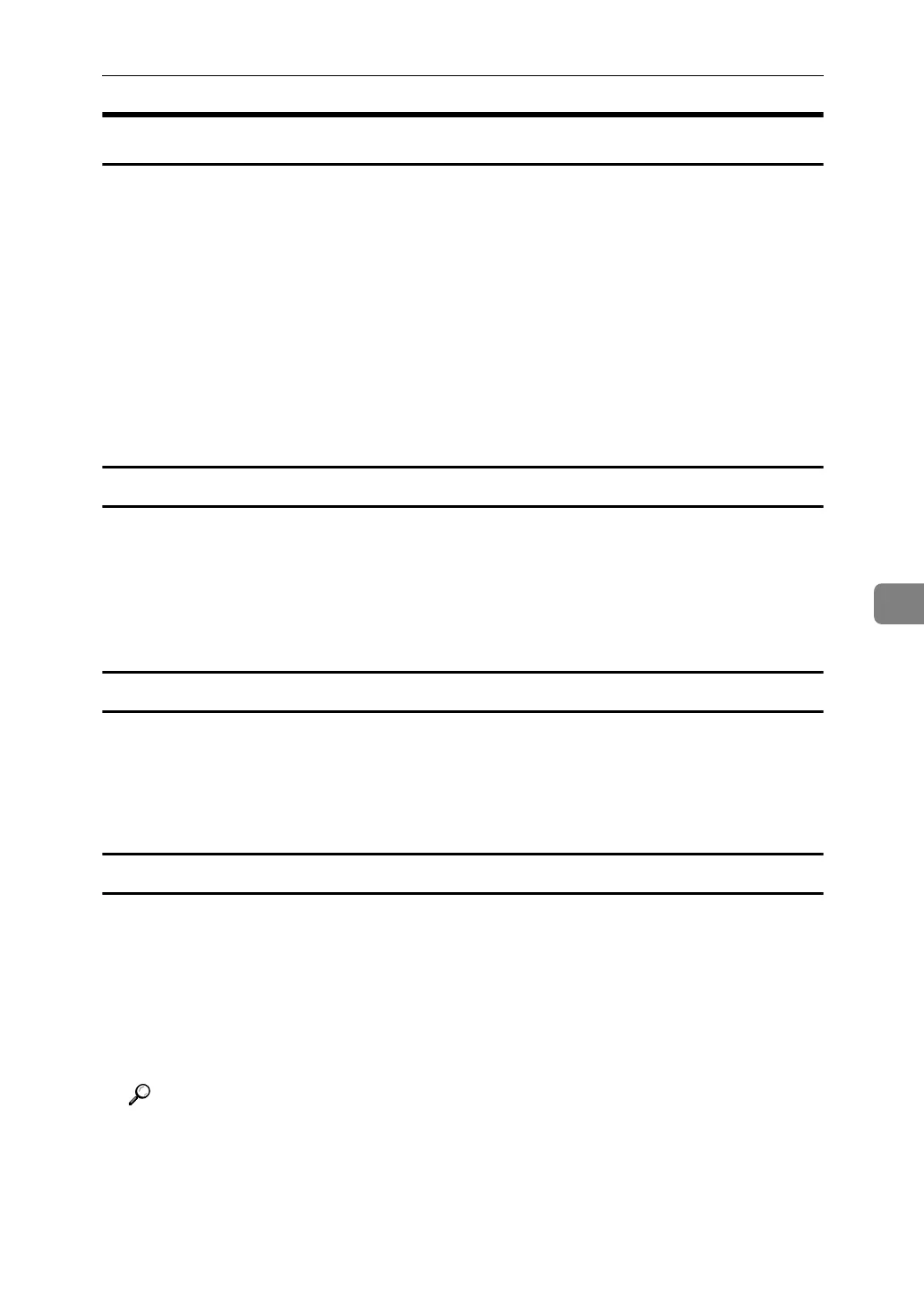Sending Fax Documents from Computers
247
6
Specifying Options
You can specify the following transmission options when sending a fax.
For details about transmission options, see the LAN-Fax Driver's Help.
• Sending at specific time
•Print Fax Header
• Attach a Cover Sheet
• 2 sided printing
•Preview
• Save as file
• Document Server
To send a fax document at a specific time
A Click [Send Options].
The [Send Options] tab appears.
B Select the [Sending at specific time] check box, and then specify a transmission
time.
To print a sender stamp
A Click [Send Options].
The [Send Options] tab appears.
B Select the [Print Fax Header] check box.
To attach a cover sheet
A Click [Send Options].
The [Send Options] tab appears.
B Select the [Attach a Cover Sheet] check box.
A cover sheet is added to the first page of a transmission file.
Click [Edit Cover Sheet...] to edit the cover sheet.
Reference
p.255 “Editing Fax Cover Sheets”
