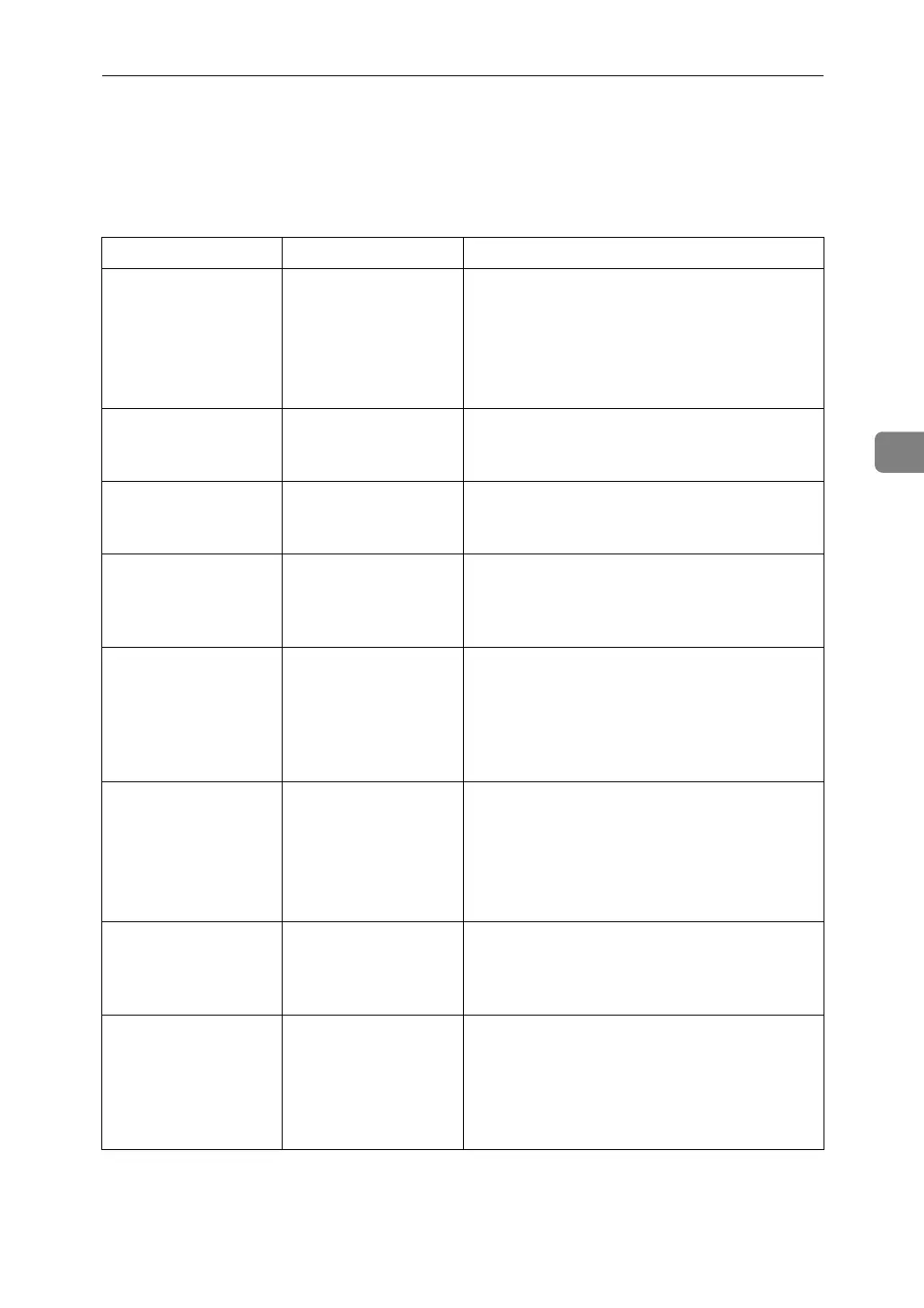Other Printing Problems
67
4
Other Printing Problems
This section describes likely causes of and possible solutions for problems that
can occur when printing from a computer.
Problem Cause Solution
Print has smudges. Settings for thick pa-
per have not been
made when printing
on thick paper in the
bypass tray.
• PCL 5e/6 and PostScript 3
Select [Thick] in the [Type:] list on the [Paper]
tab.
•RPCS
Select [Thick] in the [Paper type:] list on the
[Print Settings] or [Setup] tab.
The print on the entire
page is faded.
When D is blinking,
toner is beginning to
run out.
Add toner. See p.99 “Adding Toner”.
The print on the entire
page is faded.
The paper is damp. Use paper that has been stored in the recom-
mended temperature and humidity condition.
See “Copy Paper”, About This Machine.
The print on the entire
page is faded.
The paper is unsuita-
ble.
Use the recommended paper. (Printing on
coarse or treated paper might result in faint
print image.) See “Copy Paper”, About This
Machine.
The print on the entire
page is faded.
If the [Toner saving]
check box is selected
in the printer driver
settings, the entire
page will be faded
when printed.
For the RPCS printer driver, [Toner saving] is lo-
cated on the [Print Quality] tab. For the Post-
Script 3 printer driver, see PostScript 3
Supplement. See the printer driver Help.
Fine lines are fuzzy, of
inconsistent thick-
ness or color, or do
not appear.
Super fine lines have
been specified in the
application, or a color
that is too light has
been specified for the
lines.
Change the dithering settings. See the printer
driver Help.
If the problem continues after you change the
dithering settings, use the settings of the appli-
cation in which the image was created to
change the color and thickness of the lines.
Image bleeds when
rubbed.
If you are using thick
paper, [Paper type:]
might not be set to
[Thick].
On the printer driver's [Print Settings] or [Setup]
tab, set [Paper type:] to [Thick]. See the printer
driver Help.
Paper is not fed from
the selected tray.
When you are using a
Windows operating
system, printer driver
settings override
those settings using
the display panel.
Set the desired input tray using the printer
driver. See the printer driver Help.
