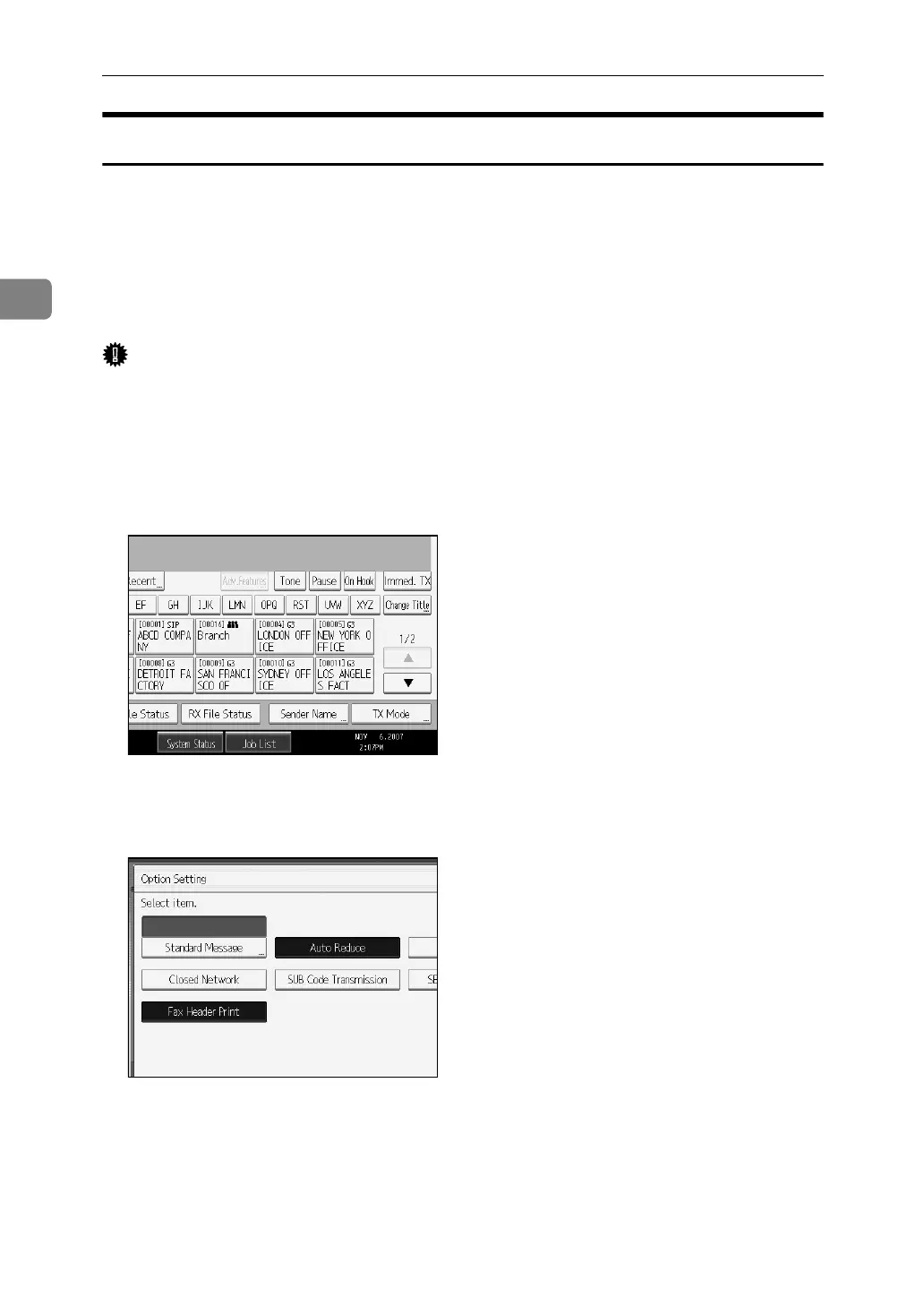Other Transmission Features
142
2
Fax Header Print
When the Fax Header is set to on, the stored name is printed on the receiver's
paper.
You can store two Fax Headers; “First Name” and “Second Name”.
For example, if you store your department name in one and your organization
name in the other, you could use the first when sending internal faxes and the
second for external faxes.
Important
❒ In the USA, the Fax Header must contain the telephone number of the line your
machine is connected to. It will be printed on the header of every page you send.
Required in the USA.
A Place the original, and then select the scan settings you require.
B Press [TX Mode].
C Select [Option Setting].
D Make sure that [Fax Header Print] is highlighted.
E Press [OK] twice.
F Specify the destination, and then press the {Start} key.
