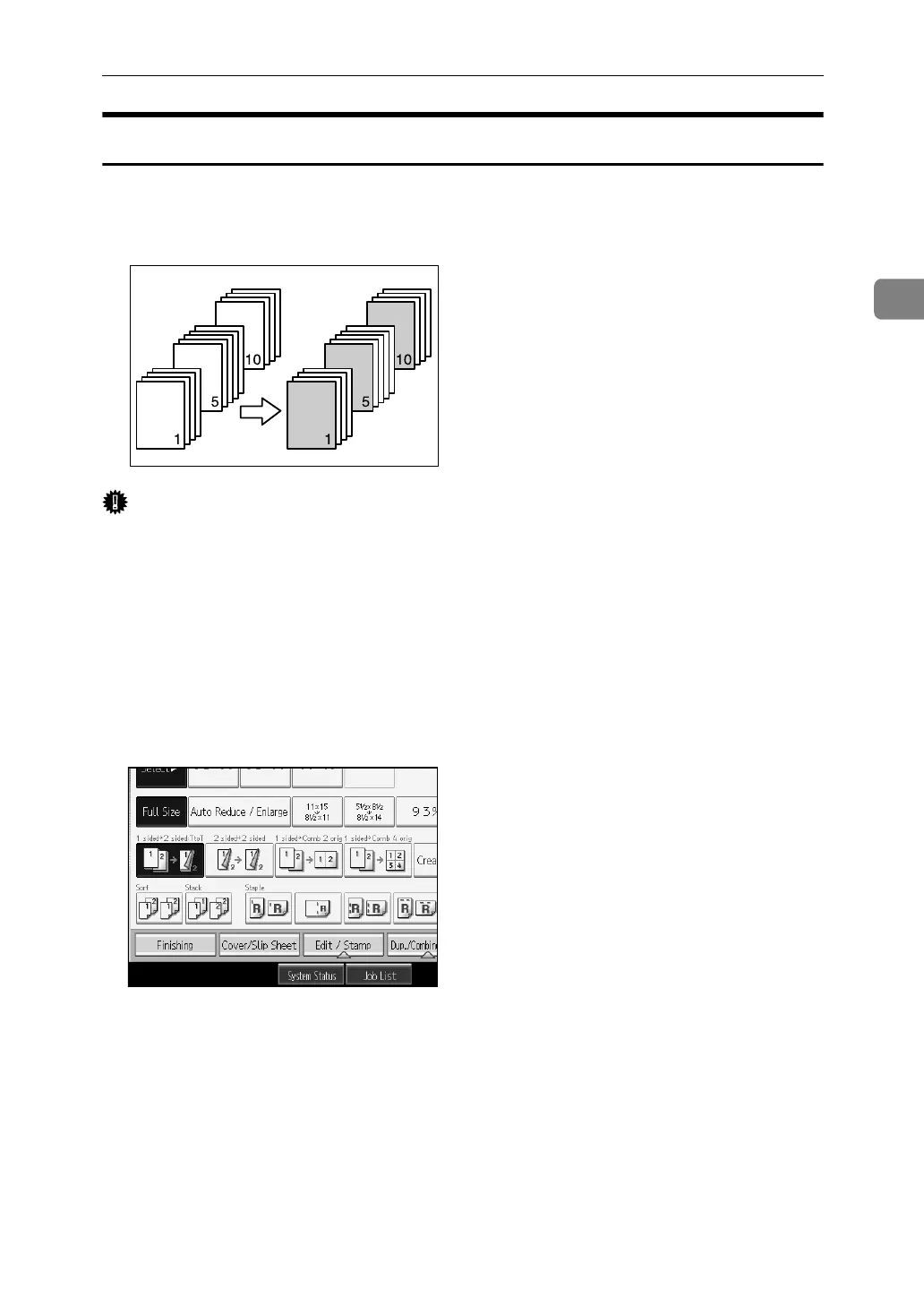Copier Functions
131
2
Designate
Use this function to have certain pages of your original copied onto slip sheets
or to insert a slip sheet for each page specified.
Important
❒ You cannot place the copy paper in the bypass tray.
❒ If you have selected “Interposer” for “Designation Sheet 2 Tray” in System
Settings, you cannot copy on the slip sheets that you have specified for this
function.
A Set the tray you want to use for slip sheets.
The paper for slip sheets should be of the same size and orientation as the
copy paper.
B Press [Cover/Slip Sheet].
C Press [Designate / Chapter].
D Select [Designate: Copy] or [Designate: Blank].
E Press the key to select the chapter number.
To select pages 11 to 20 (chapter), press [11-20].
F Enter the page number of the original's location you want to copy onto a
slip sheet with the number keys, and then press the {q} key.
