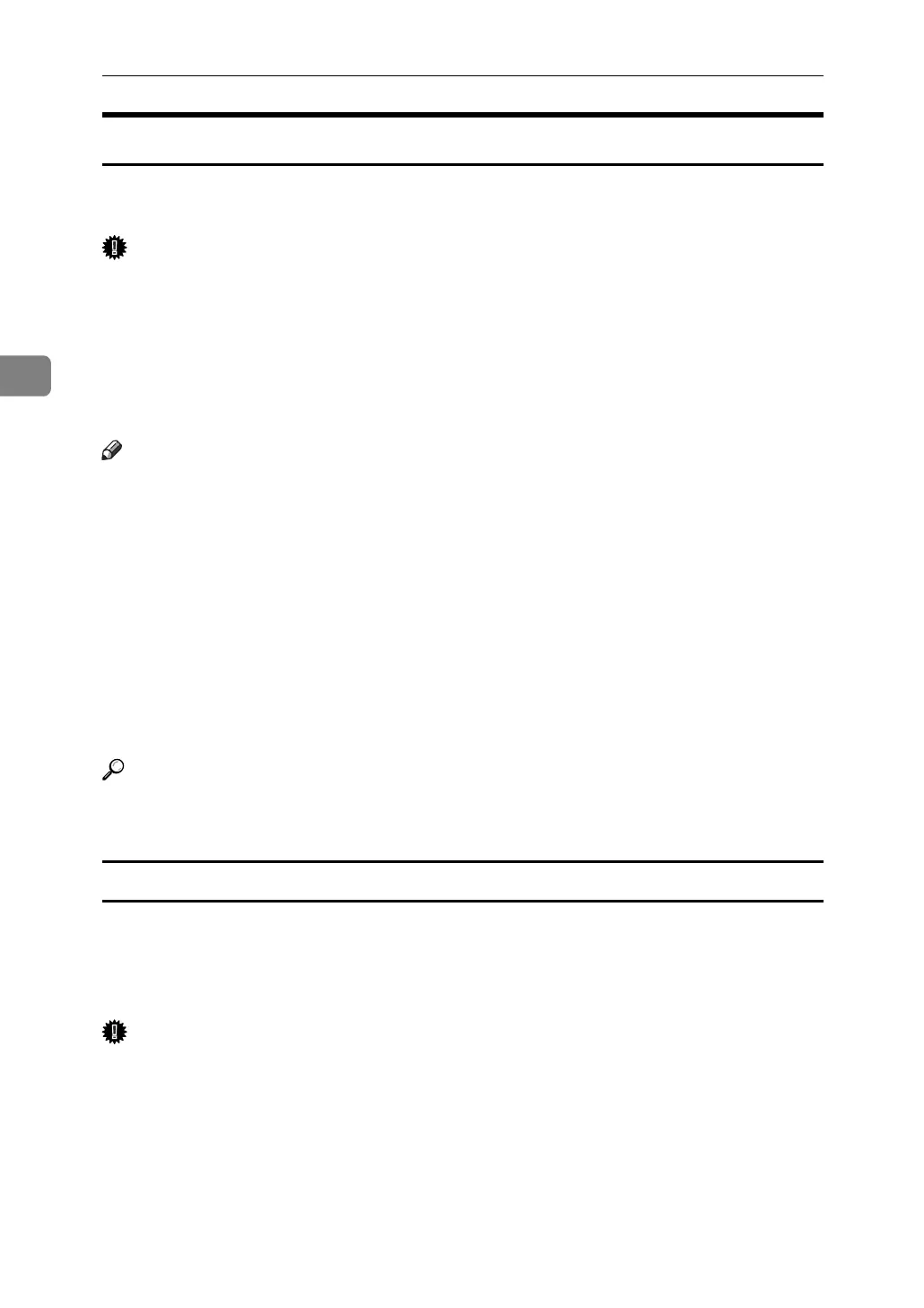Other Print Operations
88
3
Stored Print
As print files are not deleted after printing is completed, sending the same print
file every time is not necessary, effective when printing same files repeatedly.
Important
❒ A Stored Print file cannot be stored if:
• the total number of Sample Print, Locked Print, Hold Print, and Stored
Print files in the machine is over 100. (The maximum number varies de-
pending on the volume of data in files.)
• the file contains over 1,000 pages.
• sent or stored files in the machine contain over 2,000 pages in total.
Note
❒ If a Stored Print file has not been stored properly, check the error log on the
display panel.
❒ Even after you turn off the machine, stored documents remain. However, the
[Auto Delete Temporary Print Jobs] or [Auto Delete Stored Print Jobs] settings are
applied first.
❒ If the application has a collate option, make sure it is not selected before send-
ing a print job. By default, Stored Print jobs are automatically collated by the
printer driver. If a collate option is selected from the application's Print dialog
box, more prints than intended may be produced.
❒ For details about the [Auto Delete Temporary Print Jobs] and [Auto Delete Stored
Print Jobs], see “System Settings”, General Settings Guide.
Reference
For details about the error log on the display panel, see p.100 “Checking the
Error Log”.
Printing a Stored Print file
The following procedure describes how to print a Stored Print file with the PCL
6/5e and the RPCS printer driver. For information about how to print a Stored
Print file with the PostScript 3 printer driver, see Postscript 3 Supplement in-
cluded as a PDF file on the supplied CD-ROM.
Important
❒ Applications with their own drivers, such as PageMaker, do not support this
function.
❒ If you are using Mac OS X, you need Mac OS X v10.2 or higher to use this
function.
