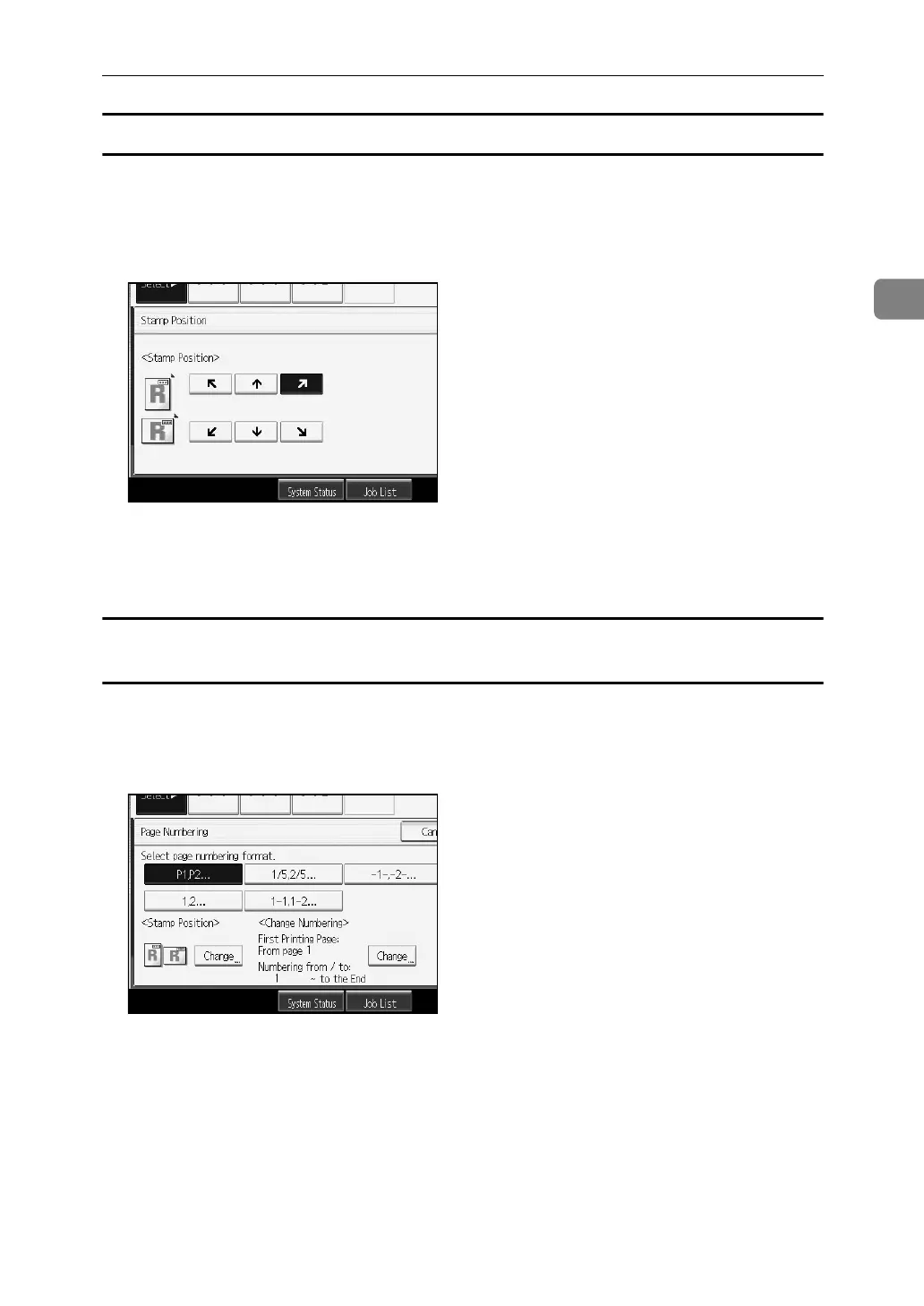Copier Functions
117
2
Changing the stamp position
Changes the stamp position.
A Press [Change] under Stamp Position.
B Select the desired position, and then press [OK].
C After you specify all desired settings, press [OK].
D Place the originals, and then press the {Start} key.
Specifying the first printing page and start number (“P1,P2...”, “-1-,-2-...”, “P.1,P.2...”,
“1,2...”)
The following explains the example when “P1, P2 …” is selected. The steps are
the same for other cases.
A Press [Change] under Change Numbering.
B Press [First Printing Page], enter the original sheet number from which to start
printing, and then press the {q} key.
