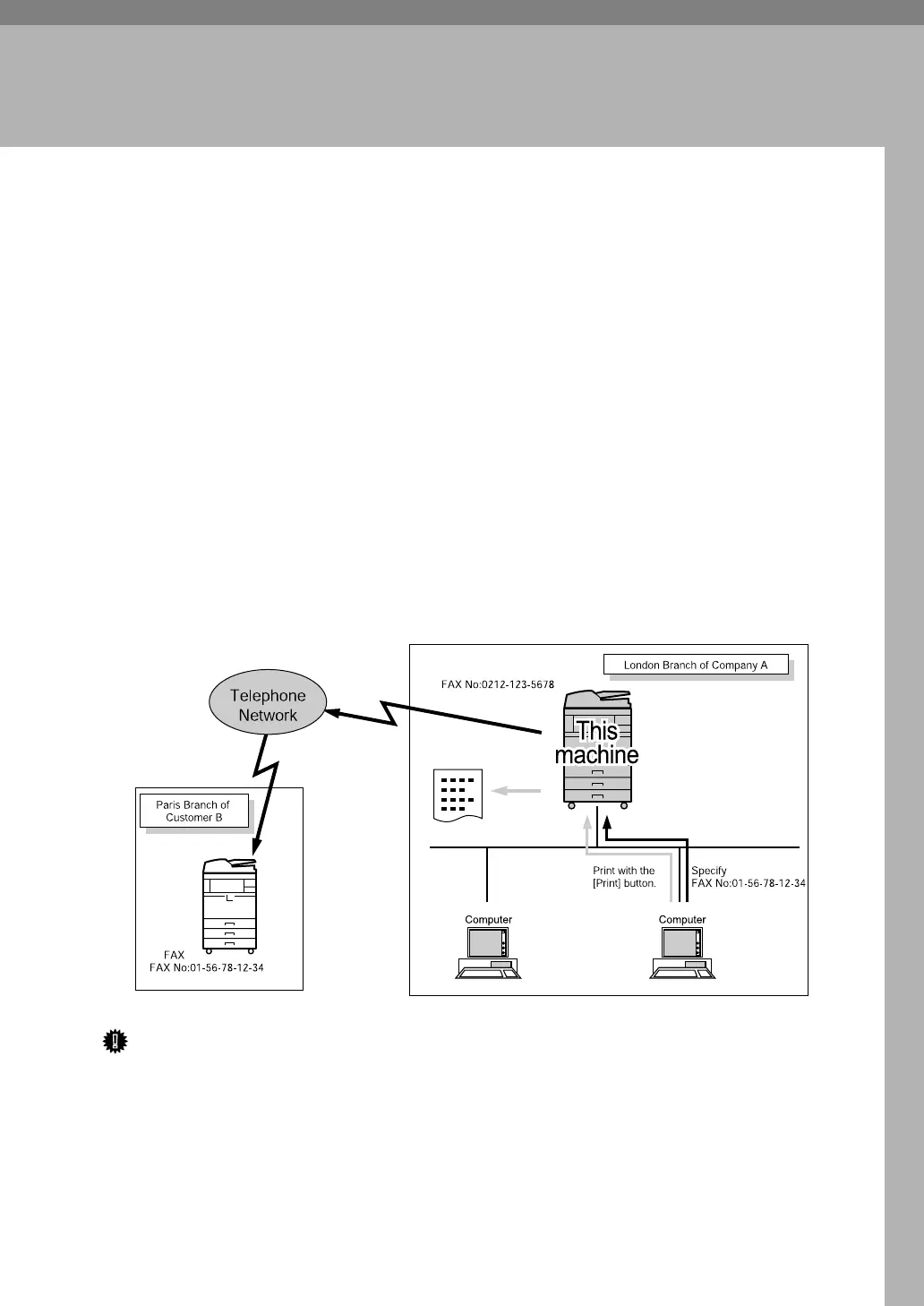237
6. Fax via Computer
This section explains how to use this machine's facsimile function from a com-
puter via a network.
Sending Fax Documents from Computers
You can send a document created with a Windows application from a computer
connected to the machine to another fax machine.
Connect computers to the machine via parallel port, LAN, IEEE 802.11b (wire-
less LAN), or USB 2.0.
• To send a fax, simply select [Print] from the Windows application, then select
LAN-Fax as the printer, and then specify a destination. LAN-Fax enables pa-
perless faxing from your computer to the other destinations.
• In addition to sending faxes, the LAN-Fax Driver allows this machine to be
used for printing out documents prepared on a computer for proof checking.
• To use the LAN-Fax Driver, connect this machine to a LAN and make the nec-
essary network settings, and then install the LAN-Fax Driver and the related
utilities on your computer.
Important
❒ To use this function, the optional printer/scanner unit must be installed.
❒ Errors occurring when the machine is used as a LAN-Fax will not be dis-
played on the computer. Check for errors by using a Web Image Monitor. See
Web Image Monitor help.
❒ The facsimile function of this machine cannot be used with IPv6.
ALT007S
