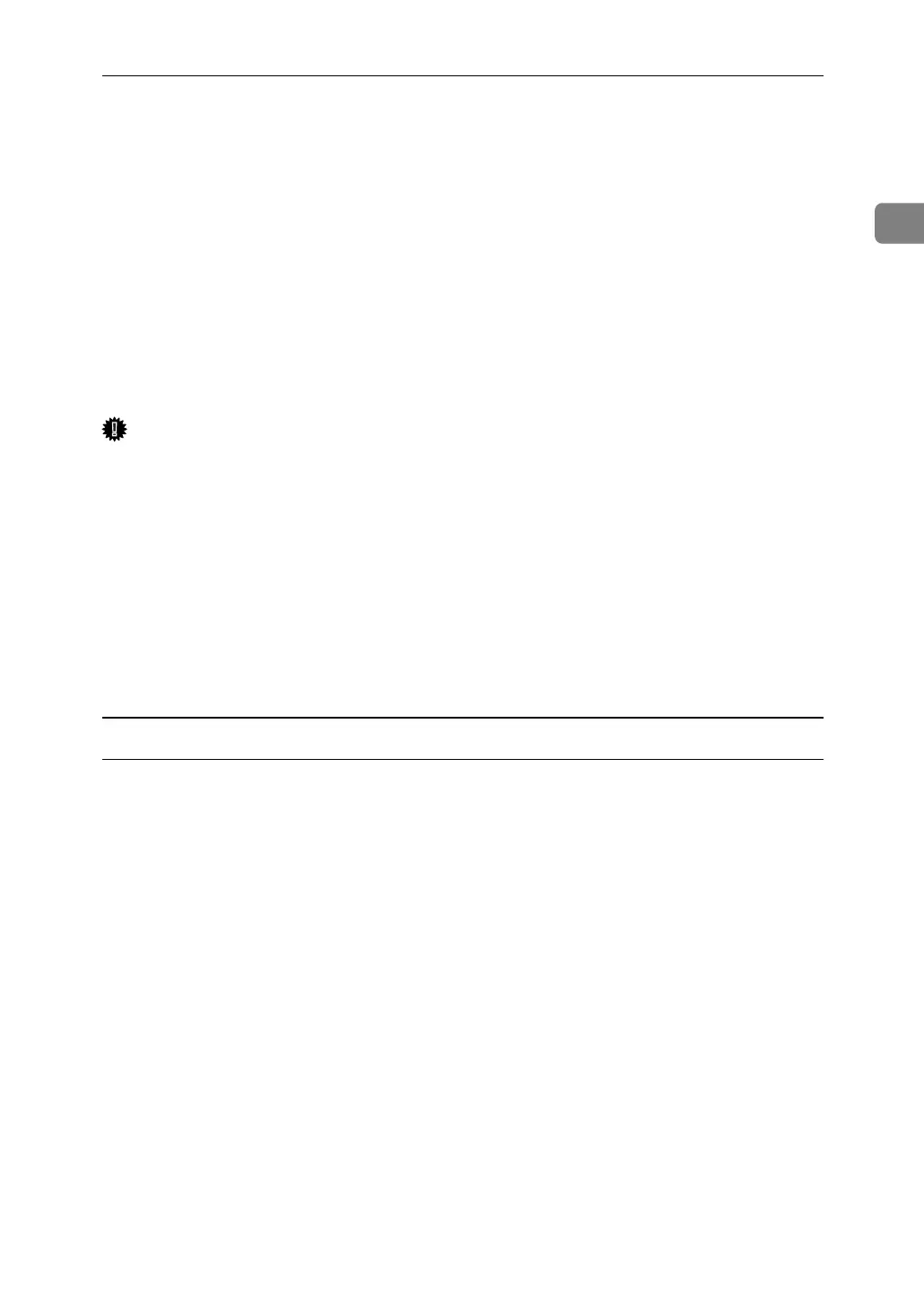Using as a Windows Network Printer
35
1
Using as a Windows Network Printer
This describes how to install the PCL or RPCS printer driver when using the print-
er as a Windows network printer.
To use the print server, install the printer driver by selecting “Network printer
server”, and then select the Windows 2000 / XP / Vista or Windows Server 2003
/ 2003 R2 shared printer.
This section assumes that the client has already been configured to communicate
with a Windows 2000 / XP / Vista or Windows Server 2003 / 2003 R2 print serv-
er. Do not begin the following procedure before the client is set up and config-
ured correctly.
Important
❒ To install the printer driver under Windows 2000 / XP Professional / Vista
and Windows Server 2003 / 2003 R2, you must have an account that has Man-
age Printers permission. Log on as an Administrators or Power Users group
member.
❒ If you print with a print server connected to the printer using the SmartDe-
viceMonitor port, Recovery Printing and Parallel Printing cannot be used
from the client.
❒ If you print with a Windows XP / Vista or Windows Server 2003 / 2003 R2
print server, notification functions of SmartDeviceMonitor may not be used
with the client.
Installing the PCL or RPCS printer driver
A Quit all applications currently running.
B Insert the CD-ROM into the CD-ROM drive.
The installer starts.
C Select an interface language, and then click [OK].
The default interface language is English.
D Click [PCL/RPCS Printer Drivers].
E The software license agreement appears in the [License Agreement] dialog box.
After reading the agreement, click [I accept the agreement.], and then click [Next >].
F Select the printer driver you want to use in the [Select Program] dialog box.
You can select several printer drivers.
