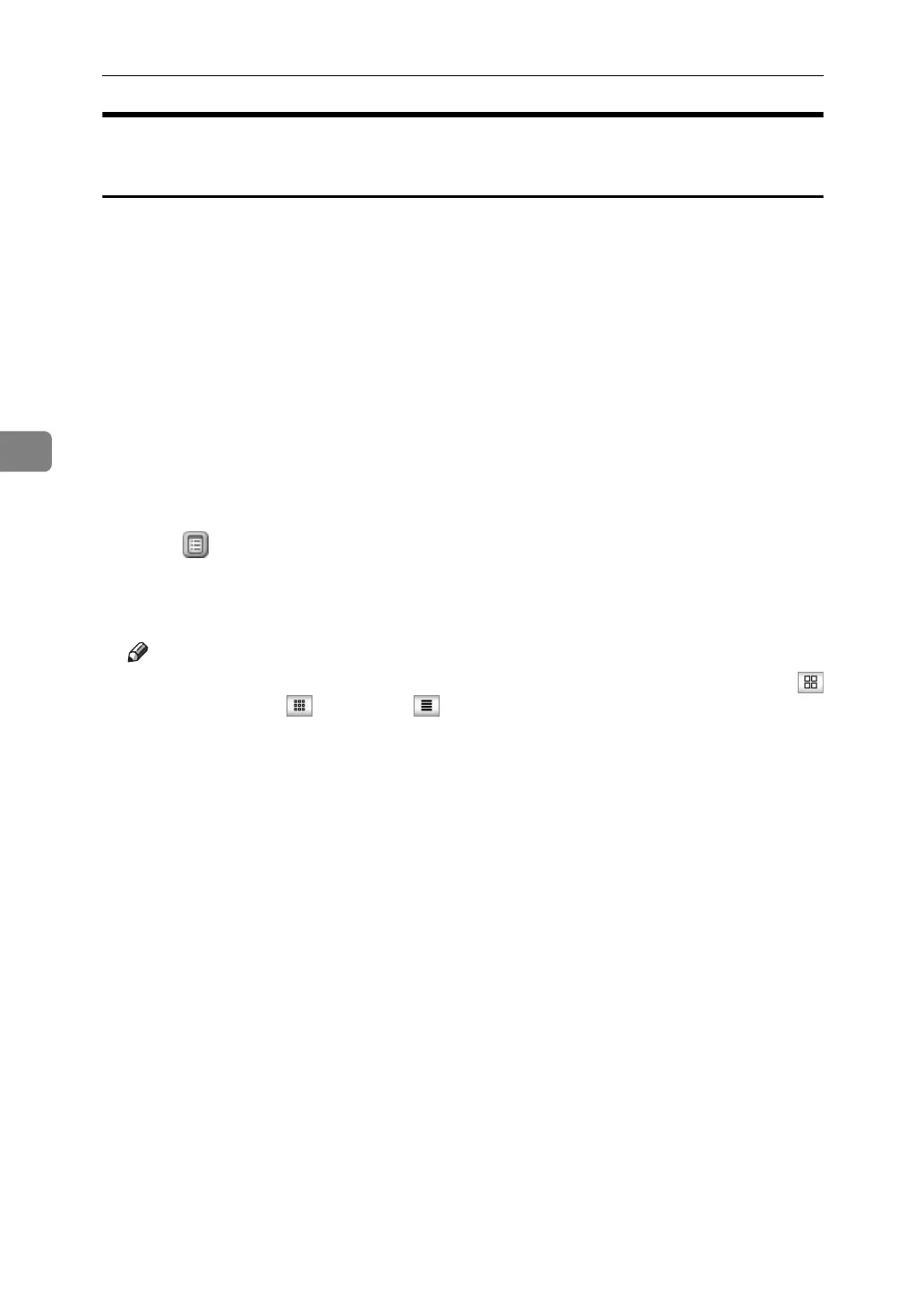Document Server
180
4
Displaying a Document in Document Server with Web Image
Monitor
The following describes the procedure for confirming contents of a stored document
on the computer screen by use of Web Image Monitor.
A Start Web browser.
B Enter “http:// (IPv4 address of this machine) /” in the address bar.
When entering an IPv4 address, do not begin segments with zeros. For exam-
ple: If the address is “192.168.001.010”, you must enter it as “192.168.1.10” to
connect to the machine.
Top page of Web Image Monitor will be displayed.
C Click [Document Server].
The list of documents in the Document Server will be displayed.
D Click of the document you want to confirm.
Information of the document will be displayed.
E Confirm contents of the document.
Note
❒ You can change the document list display format in step
C
. Click
(Thumbnails), (Icons), or (Details) for the display format.
❒ When you want to enlarge the preview display in step
E
, click [Enlarge Image].
