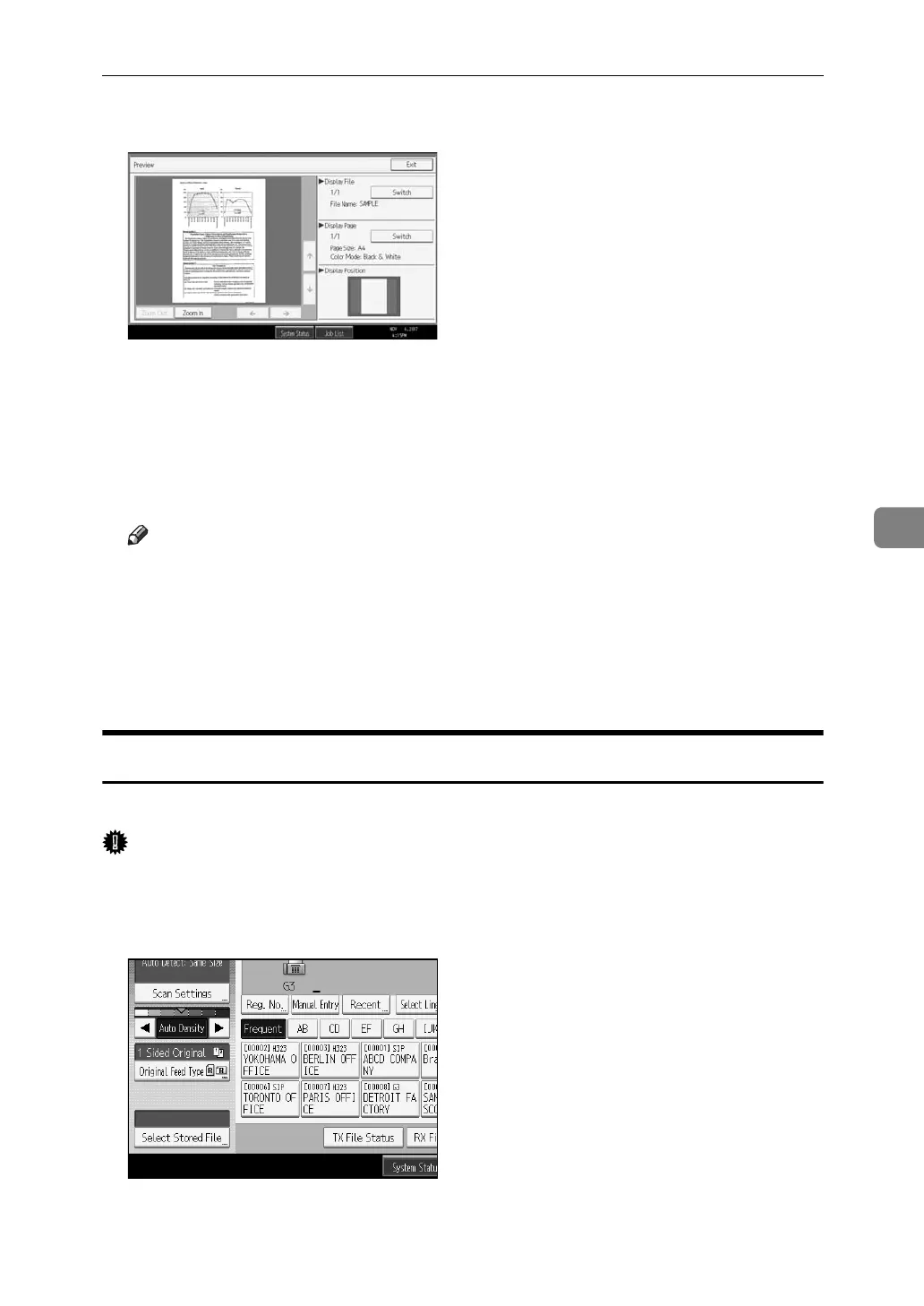Sending a Stored File
229
5
C Check the preview.
•Press [Zoom Out] or [Zoom In] to reduce or enlarge the preview image.
•Press [←][→][↑][↓] to scroll the preview image.
•Press [Switch] for “Display File” to display another selected file.
•Press [Switch] for “Display Page” to change the displayed page.
D Press [Exit].
Note
❒ If image files are corrupt or are larger than A3, they are not displayed on
the preview window.
❒ If the image file is corrupt, store it again.
❒ If you stored originals that had multiple mixed-size pages without using
the Mixed Original Sizes function, the displayed size might differ from the
actual size for pages after the first page.
Printing Stored Documents
Use this function to print documents stored in the Document Server.
Important
❒ When [Print 1st Page] is selected, originals larger than A4 size are printed after
they are reduced to A4 size.
A Press [Select Stored File].
