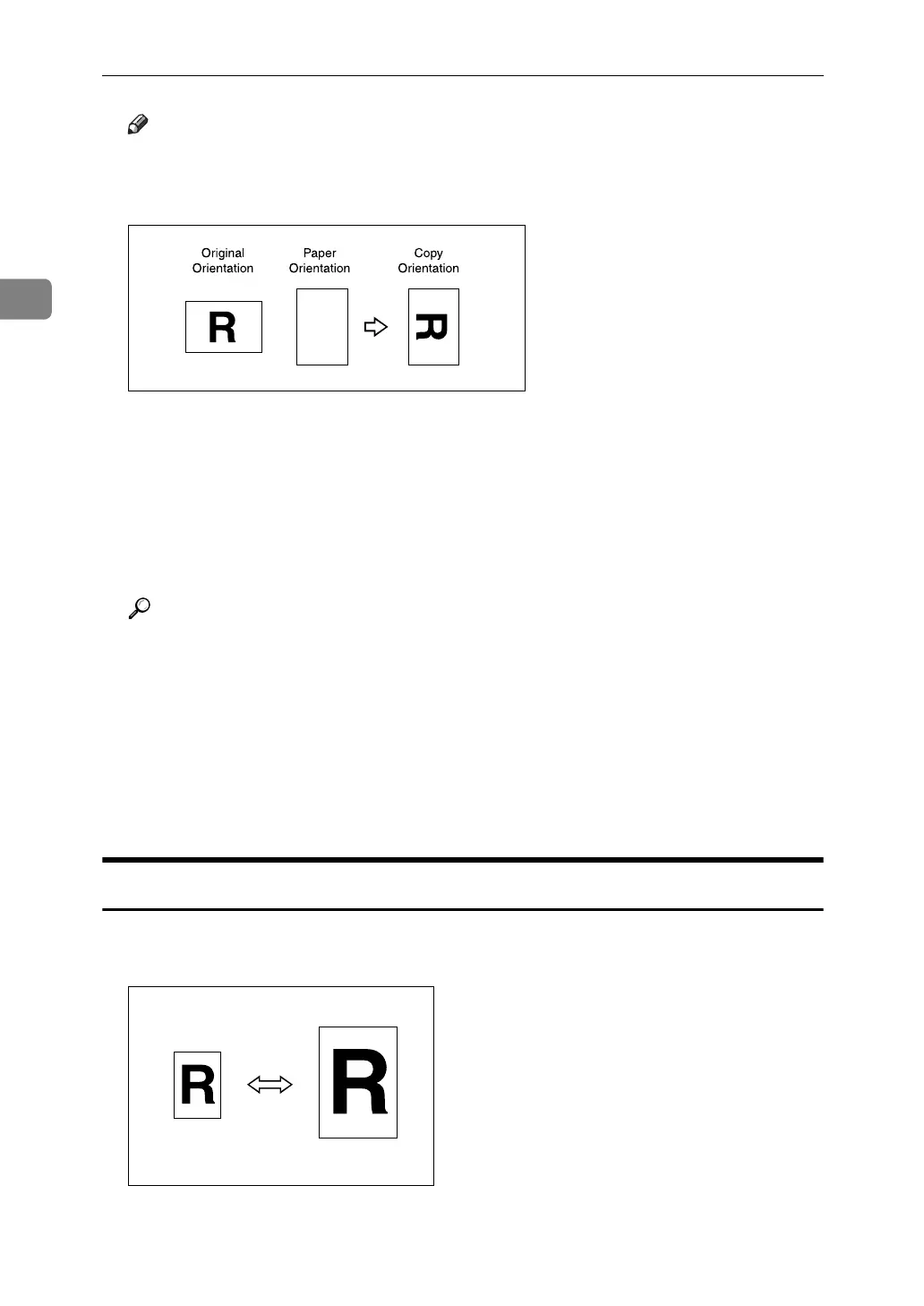Copying
48
2
Note
❒ If the orientation in which your original is placed (K or L) is different from
that of the paper you are copying onto, this function rotates the original
image by 90° and fits it on the copy paper (rotated copy).
❒ This function works when [Auto Paper Select] or [Auto Reduce / Enlarge] is se-
lected. See “Auto Paper Select” and “Auto Reduce/Enlarge”.
❒ The default setting for Auto Tray Switching is [With Image Rotation]. You
cannot use the Rotated Copy function if this setting is changed to [Without
Image Rotation] or [Off]. See “General Features”, General Settings Guide.
❒ Depending on the settings for the Punch, Staple or Z-fold functions, you
may not be able to use the Rotated Copy function.
Reference
p.37 “Copying from the Bypass Tray”
p.47 “Auto Paper Select”
p.52 “Auto Reduce/Enlarge”
p.62 “Staple”
p.65 “Punch”
p.67 “Z-fold”
“General Features”, General Settings Guide
Preset Reduce/Enlarge
Reduces or enlarges images. You can select a preset ratio for copying.
GCROTA0E
