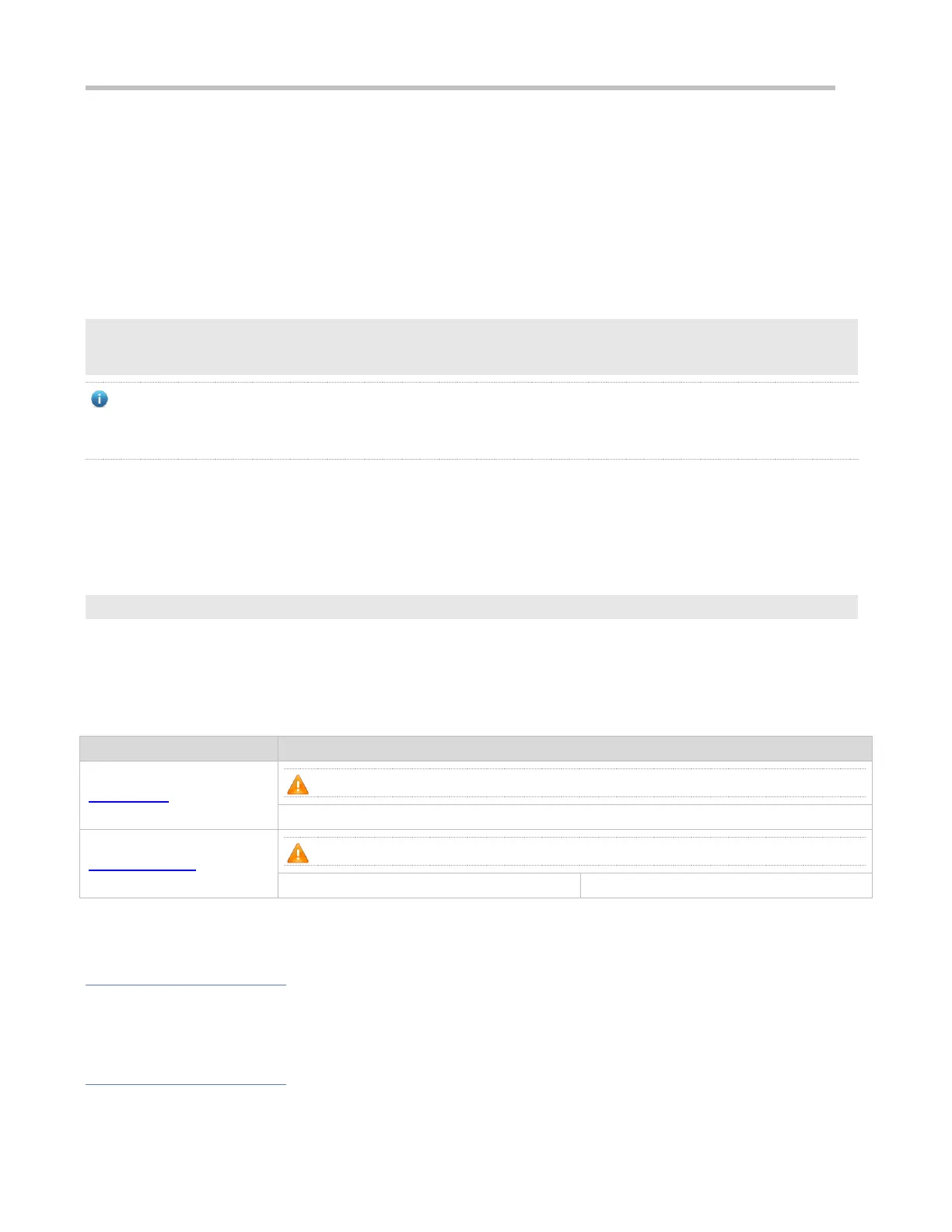Configuration Guide Configuring USB
11.3 Features
Using the USB
Insert a USB into the USB slot. The system automatically searches for the USB. After the USB is located, the driver module
automatically initializes the driver of the USB/. After initialization, the system automatically loads the file system on the USB.
Later, the system can read or write this USB.
If the system finds a USB and successfully loads the driver, the following information will be displayed:
*Jan 1 00:09:42: %USB-5-USB_DISK_FOUND: USB Disk <Mass Storage> has been inserted to USB port 0!
*Jan 1 00:09:42: %USB-5-USB_DISK_PARTITION_MOUNT: Mount usb0(type:FAT32),size : 1050673152B(1002MB)
"Mass Storage" indicates the name of the searched device, and "usb0:" indicates the first USB. "Size" indicates the size
of the partition. For example, according to the preceding information displayed, the USB flash drive has a space of 1002
MB.
Removing the USB
Use a command line interface (CLI) command to remove the USB first; otherwise, an error may occur if the system is
currently using the USB.
If the USB is successfully removed, the following information will be displayed:
OK, now you can pull out the device 0.
You can remove the USB only after the preceding information is displayed.
11.4 Configuration
(Mandatory) It is used to remove a USB/.
11.4.1 Using a USB
Configuration Effect
After a USB is loaded, you can run the file system commands (such as dir, copy, and del) to perform operations on the
USB.
Notes
