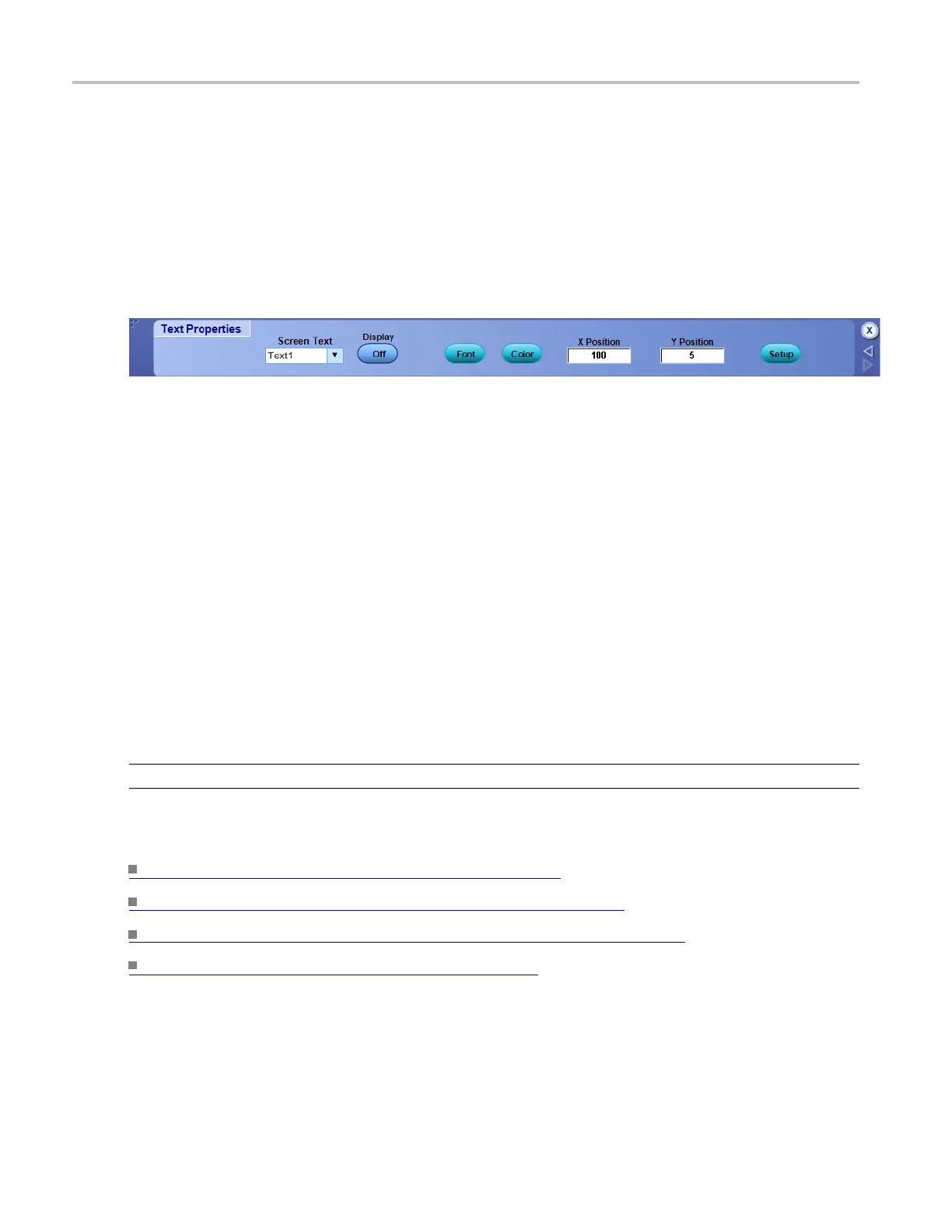Display setups Text properties control window
Text properties control window
From the Display menu, select Display Setup; then open the Screen Text tab and click the Controls button.
Overview
Use the Text Properties c ontrol window to position text to specific locations on the graticule.
To use
Select the line of text from the Screen Text drop-down list; then use the X Pos and Y Pos controls to define
the location of the text on the graticule.
Behavi
or
The text from the drop-down list is the text you defined under the Screen Text tab of the Display control
windo
w.
The units for the position controls are in pixels. The minimum values are 1 for both X and Y positions.
The ma
ximum X value is 450; the maximum Y value is 390. The origin of the X position is the left vertical
graticule boundary, while the origin of the Y position is the upper horizontal graticule boundary.
Setu
p opens the Display control window with the Screen Text tab selected. Click Setup to enter new
lines of text.
TIP. You can also position the text on the screen by clicking and dragging it to the desired location.
What do you want to do next?
L
earn about using text with screen displays.
(see page 164)
Learn about changing the overall display appearance. (see page 163)
Learn about changing the appearance of objects in the display. (see page 167)
Learn about changing the display colors. (see page 168)
166 DSA/DPO70000D, MSO/DPO/DSA70000C, DPO7000C, and MSO/DPO5000 Series
