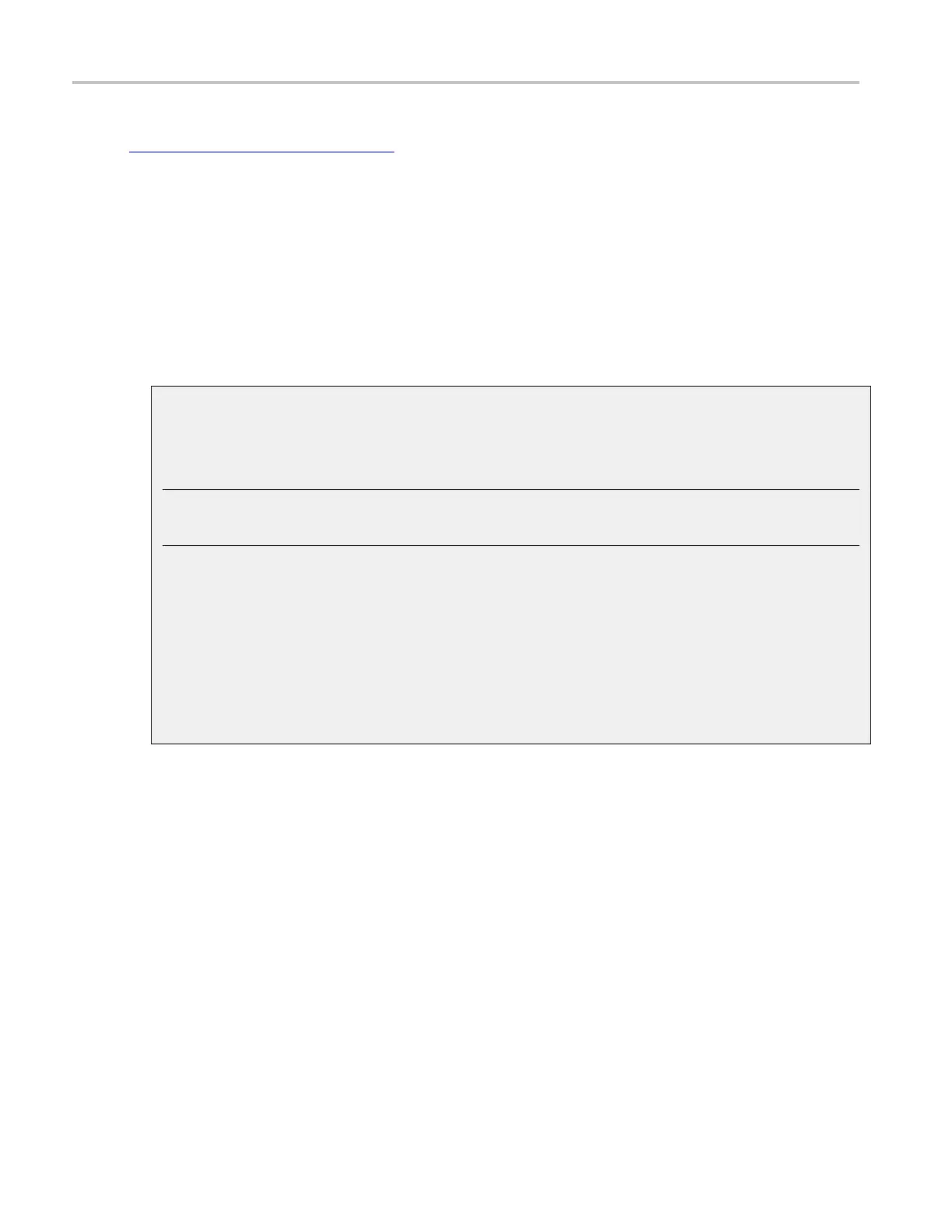About Tektronix oscilloscopes Connecting to a network
If you think that your Windows interface may cause problems with the instrument, contact your local
Tektronix support center
(see page 15) for assistance.
Connecting to a network
The instrument is built on a PC-based platform that runs Microsoft Windows as its operating system. Like
any other Windows computer, you can connect the instrument to a network to enable printing, file sharing,
Internet ac
cess, and other communications functions.
Use the Windows Remote Desktop feature to remotely access the instrument.
Enabling a network connection
Use the fo
llowing steps to enable network access to the i nstrument. You must begin this procedure
with the instrument powered off.
TIP. Consult y our network administrator for further assistance.
You may want to print these instructions before you proceed.
1. Attac
h a keyboard and mouse to the instrument.
2. Power on the instrument.
3. Use the Windows Network Connection Wizard to define the instrument as a network client and
configure it for your network. You can find the network setup program in the Windows Start
menu
if you select Settings > Control Panel, and then d ouble-click Network Connections.
4. Consult with your network administrator for specific instructions for these settings.
Using Tek LXI
Tek LXI conforms to the LAN eXtensions for Instrumentation (LXI) standard. The LXI standard defines
the communications protocols that allow communication with the instrument over a local area network
(LAN). After the TekScope application is running, the LXI application starts. The LXI system tray icon
appears when LXI is running.
24 DSA/DPO70000D, MSO/DPO/DSA70000C, DPO7000C, and MSO/DPO5000 Series
