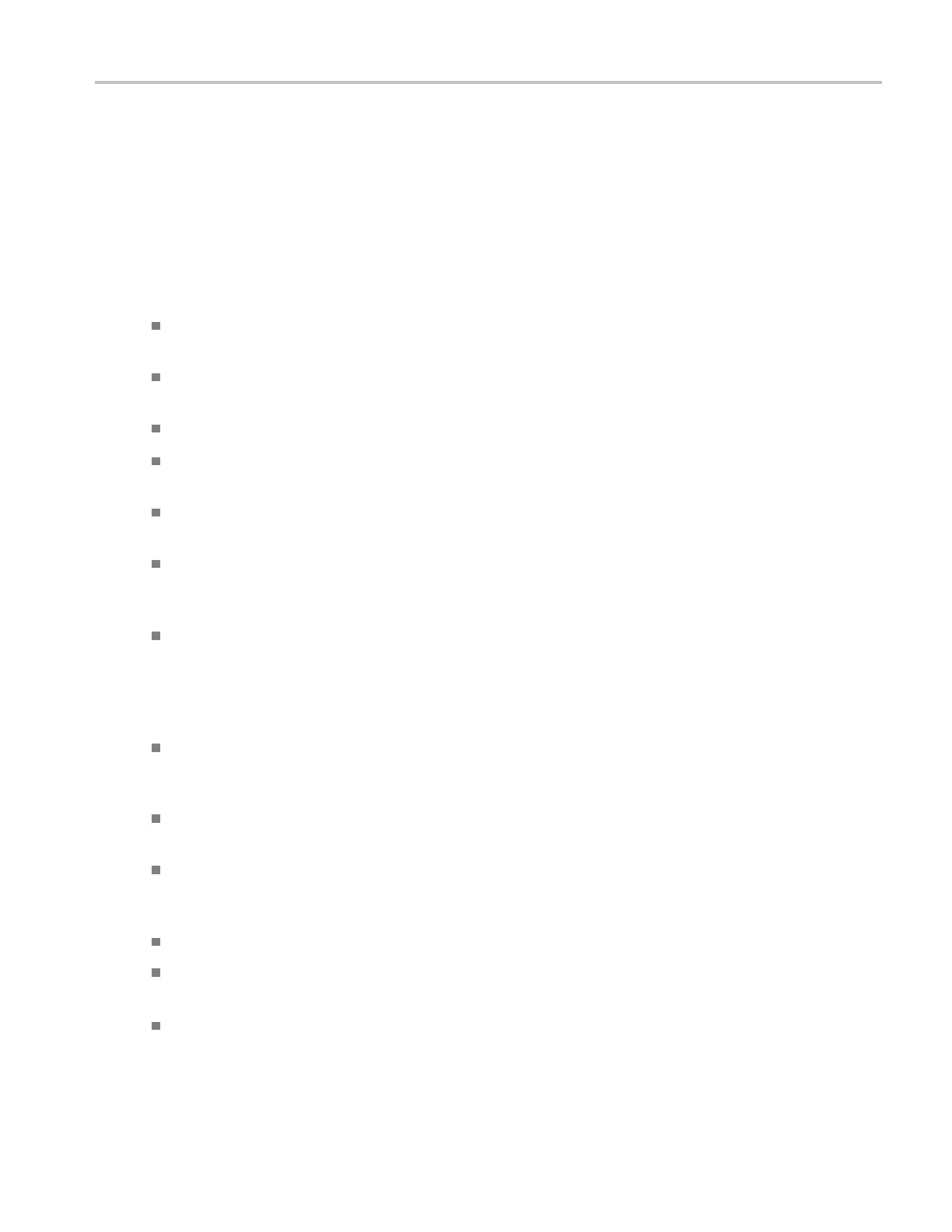About Tektronix oscilloscopes Windows interface guidelines
Windows interface guidelines
Because the instrument uses the Microsoft Windows interface, you have open access to the Windows
operating system. You can access the Windows desktop to load and run other Windows-based applications
such as Micro
soft Excel, WordPad, and Paint.
Although you have access to the Windows interface, you should avoid making operating system changes
that may cau
se problems or annoyances while trying to use the instrument. Here are some guidelines:
The instrument has been tested with the version of Microsoft Windows provided and is not intended
to operate
with any other versions.
If the instrument powers on in Windows Safe Mode, the touch screen is inoperative. You may need to
useamous
e or keyboard to restore normal operation.
To keep the start-up time to a minimum, keep the network support to a minimum.
Be careful when making changes in the Control Panel. Avoid making changes to any controls with
which you are unfamiliar.
Do not change the LCD color quality (Highest 32 bit) and screen resolution settings (1024 by 768
pixels) or the video port may not work properly.
Some third-party applications may not work properly with the instrument. If your instrument stops
working after you install third-party software, try reloading the instrument software from the product
softw
are DVD.
If you do not have an external monitor attached to the instrument, avoid changing the taskbar
prop
erties to "Always on top" and "Auto hide." The Windows taskbar may obscure buttons or readouts
on the screen. However, if you do have an external monitor attached and the instrument is set to dual
monitor mode, you can drag the taskbar from the instrument display to the external monitor display
and use these settings.
Disable the Windows screen saver to prevent it from turning on while you are taking measurements or
viewing the display. If the screen saver comes on while taking measurements, touch the screen (if the
touch s creen is installed and enabled), move the mouse, or press any key on the attached keyboard.
Do not delete or change any system fonts. Changing, removing, or resizing fonts may affect the
quality of the display and corrupt the TekScope buttons and menus.
Avoid personalizing or changing the system Display Properties, such as the theme, Background,
Appearance, Effects, or Settings. Making such changes can affect the usability of the instrument
and the touch screen.
Avoid making c hanges to the contents of the Windows folder or to the contents of the TekScope folder.
Avoid making changes to the BIOS settings. Changing the BIOS settings can affect the overall
operation of the instrument.
Avoid changing the Windows power management system.
DSA/DPO70000D, MSO/DPO/DSA70000C, DPO7000C, and MSO/DPO5000 Series 23
