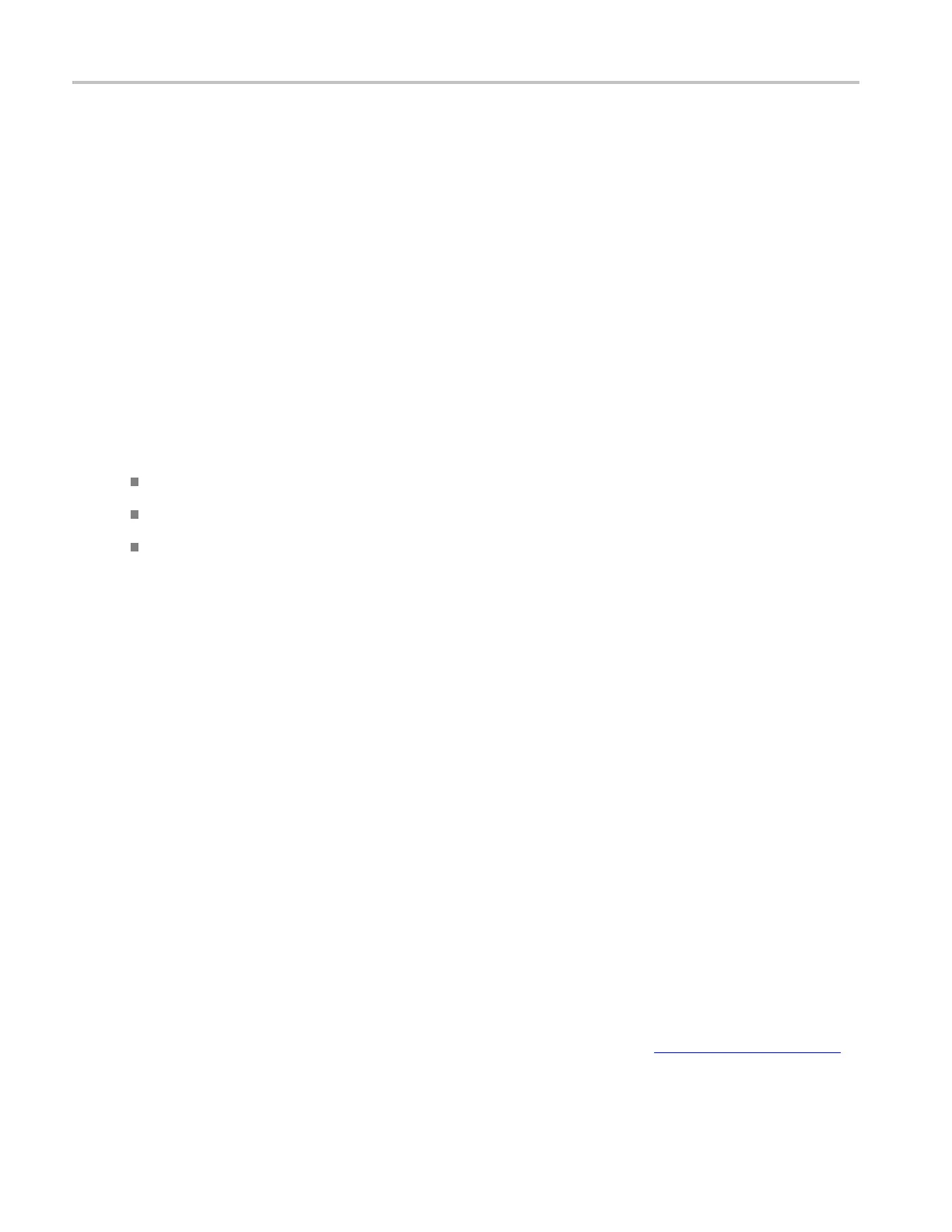Copying and Printing Print Preview Dialog Box
Behavior
The Type of p rinting should be Screen-copy for all screen shots.
Print Preview Dialog Box
From the File menu, select Print Preview.
Overview
Use the Print Preview dialog box to preview an image before sending the data to a printer.
To use
Use the Magnify control at the top of the window to zoom in and out to view the d etails of the image.
To return to the Page Setup dialog box, click the down arrow.
Click the Printer button to open the Print dialog box.
Print Dialog Box
From the File menu, select Print.
Overview
Use the Print dialog box to send data to a printer.
To use
The controls in this window are similar to the Print dialog boxes used in most Windows applications. The
settings are dependent on the type o f printer connected to the instrument.
Printing the Screen to a Printer
Theeasiestwaytoprintthecontentsof the screen is to press the front panel Print button (see page 521).
The instrument will print the screen contents according to the settings in the Page Setup dialog.
520 DSA/DPO70000D, MSO/DPO/DSA70000C, DPO7000C, and MSO/DPO5000 Series
