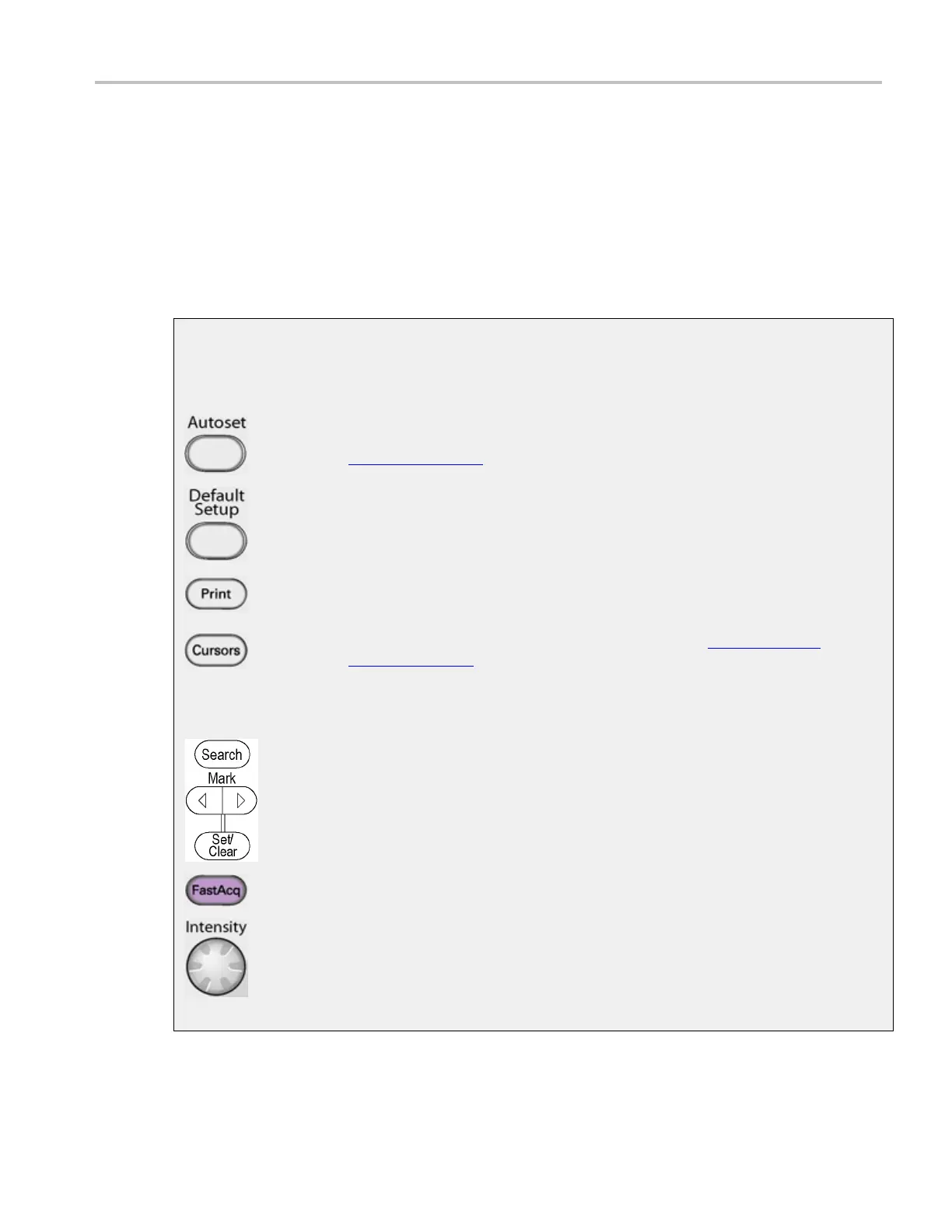Copying and Printing Printing the Screen to a Printer
1. Use the File menu Page Setup dialog to select the Type of printing, Palette, View, and Image before
printing. The Type should be Screen-copy, the default.
2. Use the Print Preview feature to test t he appearance of the screen before printing. For example, you
may want to experiment with the different palettes before sending the data to the printer.
3. Click Print in either the Print Preview dialog box or in the Page Setup dialog box to open the Print
dialog box.
4. Click OK to begin printing.
General Pu
rpose Controls
Use the following front-panel controls to perform general-purpose tasks such as Autoset the
instrume
nt, send items to the printer, or enable cursors.
Push the Autoset button to automatically set up the instrument to obtain and display a
stable wa
veform of usable size. For information on the Autoset default settings click
Autoset
(see page 185).
Push the Default Setup button to reset the instrument to the factory default settings.
Push the Print button to make a hard copy of the screen. The printed image is sent
directly to the s elected (internal or attached) printer. To change the print settings, click the
File menu Print command, and change the settings in the Print dialog box.
Push the Cursors button to enable cursors on the screen. The Cursor Type control
window (see page 73) opens so that you can specify the cursor parameters.
NOTE. If cursors a re on but the readouts are not attached to the cursor controls, press
the Cursors button to attach the readouts to the cursor controls. Press the Cursors button
again to turn the cursors off.
Push the Search and Mark buttons to find and place a mark on a waveform at a point
of interest, or to edit marks. You can return to a mark and analyze the waveform at a
later tim e.
Push the FastAcq DPX button to turn Fast Acquisition On or Off. The FastAcq button is
lighted when Fast Acquisition is turned on.
Use the Intensity knob to adjust the brightness of the waveform. High intensity settings
show less frequently acquired points more clearly.
xxx
DSA/DPO70000D, MSO/DPO/DSA70000C, DPO7000C, and MSO/DPO5000 Series 521
