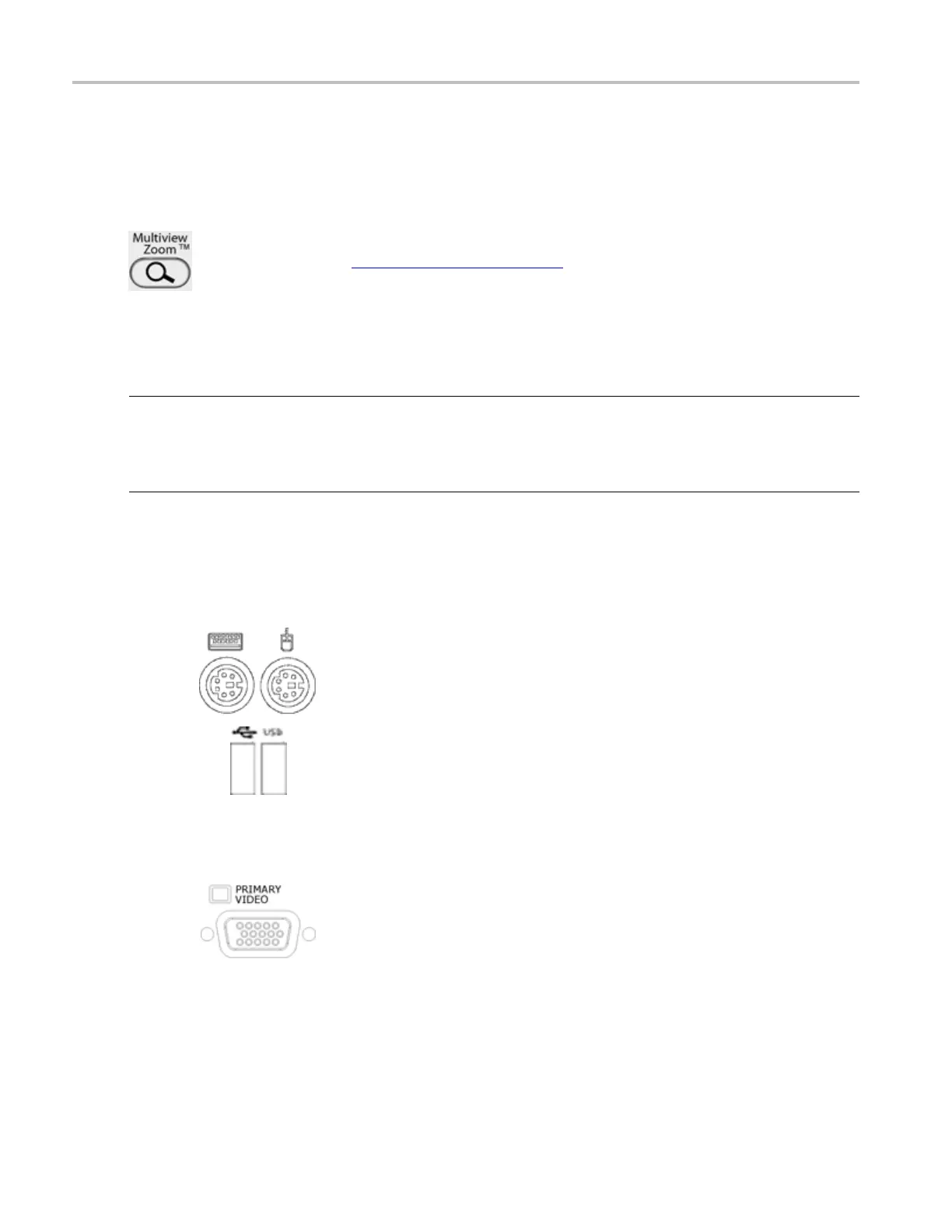Controls and connectors MultiView Zoom controls
MultiView Zoom controls
Push the front panel MultiView Zoom button to do the following:
Open a magnified window or windows in the upper half of the screen.
Open the Zoom
control w indow
(see page 483) to set the position and factor of the selected
waveform in the Zoom window, select the Zoom Area and Source, and lock and scroll the
zoomed areas.
Assign the mu
ltipurpose knobs to the horizontal or vertical position and scale controls in the
Zoom graticule.
xxx
NOTE. If zo
om is on but the multipurpose knob readouts are not attached to the zoom Position and Factory
controls, press the MultiView Zoom button to attach the controls to the readouts. Press the MultiView
Zoom button again to turn zoom off.
The MultiView Zoom button is lighted when the Zoom mode is on.
Rear and s ide panel connectors
The instrument features the following rear and/or side panel connectors:
Use the PS-2 connectors to connect a PS-2 keyboard or a mouse to the
instrument.
Use the USB connectors to connect a USB m ouse, a keyboard, or other
USB devices to the instrument.
NOTE. Plug USB devices directly into the USB connectors on the
instrument to improve reliability rather than connecting the devices
serially. If the USB mouse locks up, disconnect and reconnect the US B
connector to restore normal operation. If the instrument front panel and/or
touch screen do not respond, press the On/Standby switch for 5 seconds
to cycle power.
Use the Primary Video port to c onnect a monitor for extended desktop
operation. For example, use the front panel to display the contents of the
instrument, and use an additional monitor for Windows operation.
NOTE. The Primary Video port is available on all instruments except
MSO70000C, DPO70000C/D, and DSA70000C/D Series instruments.
66 DSA/DPO70000D, MSO/DPO/DSA70000C, DPO7000C, and MSO/DPO5000 Series
