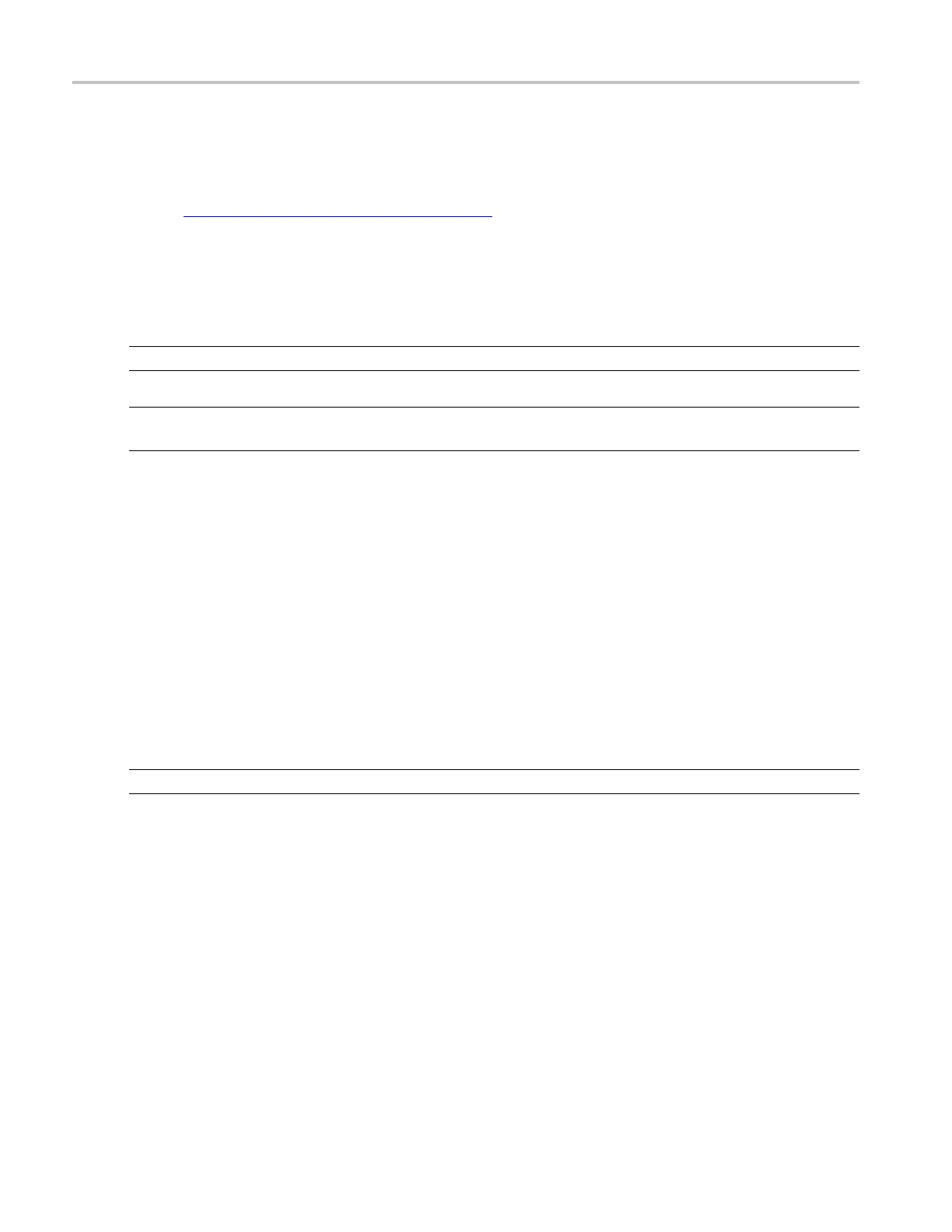How to ? Create a math waveform using predefined expressions
Take a cursor measurement
1. Click the Cursor toolbar button to display the cursors and open the Cursor Controls window.
2. Select the cur
sor type by clicking either H Bars, V Bars, Screen, or Waveform (for more information,
see Taking Cursor Measurements
(see page 601)).
3. Use the multi
purpose knobs to position each cursor on the math waveform to measure the feature
that interests you.
4. Read the res
ults in the cursor readout. The cursor r eadout is displayed under the multipurpose readouts
or in the upper right corner of the graticule area.
NOTE. Cursor measurements are not available on digital channels.
NOTE. The amplitude measurements on a derivative waveform are in volts-per-second, and volt-seconds
for an integral waveform measurement.
Create a math waveform using predefined expressions
Use the following steps to create math waveforms using predefined expressions:
1. Open t
he Math Control window by clicking Math on the toolbar or by clicking Math Setup in the
Math window.
2. Sele
ct a Math waveform by clicking one of the tabs in the control window.
3. Click one of the Predefined Expression buttons in the control window. The predefined expression is
add
ed to the math expression at the top of the control window and the math waveform appears on
the screen.
TIP. You can select Predefined Expressions directly from the Math menu.
610 DSA/DPO70000D, MSO/DPO/DSA70000C, DPO7000C, and MSO/DPO5000 Series
