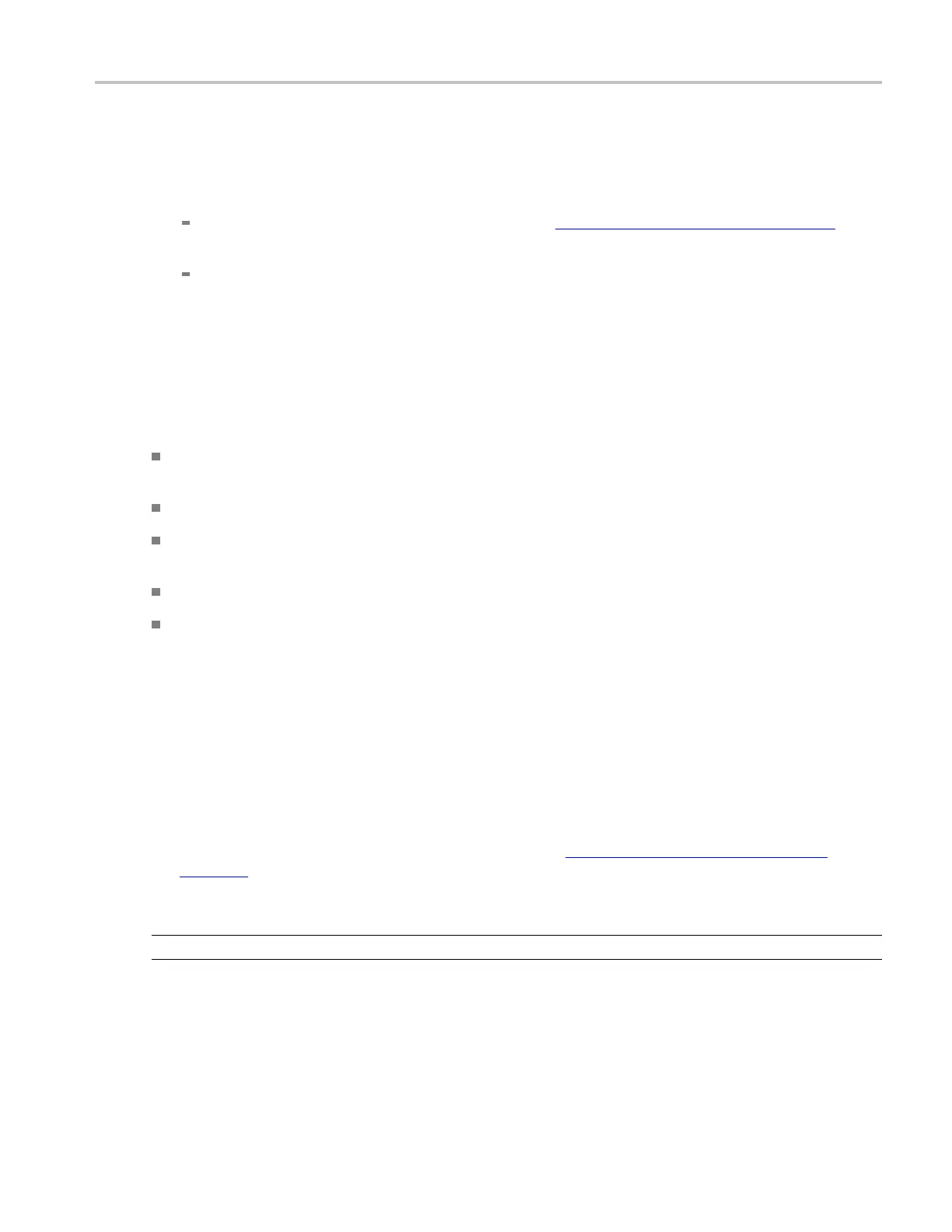How to ? Using math waveforms
Select and dis
play a waveform
1. Click the Math toolbar button to open the Math Setup control window.
2. Select the tab for the math waveform that you want to work with.
If the waveform you select is not defined, use the Create a Math Waveform (see page 607)
procedure to define the math waveform.
If the waveform is not displayed, click Display.
Set scale and position
1. Click in the Position and Scale entry boxes and use the multipurpose knobs or pop-up keypad to
size and position the waveform on the screen.
Keep in mind the following:
The position is in divisions, so changing the scale can make the math waveform disappear until
position is also changed (the same effect happens with channel waveforms).
You can click and drag a waveform handle to change the waveform vertical position.
You can change the waveform vertical position and scale by clicking on the waveform handle and
using the multipurpose knobs to adjust.
You cannot adjust the offset of a math waveform.
You cannot adjust horizontal scale, position, and sample density (resolution) of math waveforms;
different length source waveforms result in a math waveform of the s hortes t source record length.
If you adjust these settings for sources of a math waveform, the adjustments are reflectedinthe
math waveform.
Tak
e an automatic measurement
1. Click the Measure toolbar button to open the Measurement Setup control window.
2. Select the Channels Math tab, and click a channel button to choose a m ath waveform.
3. Select a Measurements type (for more information, see Taking Automatic Measurements
(see
page 602)).
4. To display the measurement, click Display to toggle it to on.
NOTE. Automatic measurements are not available on digital channels.
DSA/DPO70000D, MSO/DPO/DSA70000C, DPO7000C, and MSO/DPO5000 Series 609
