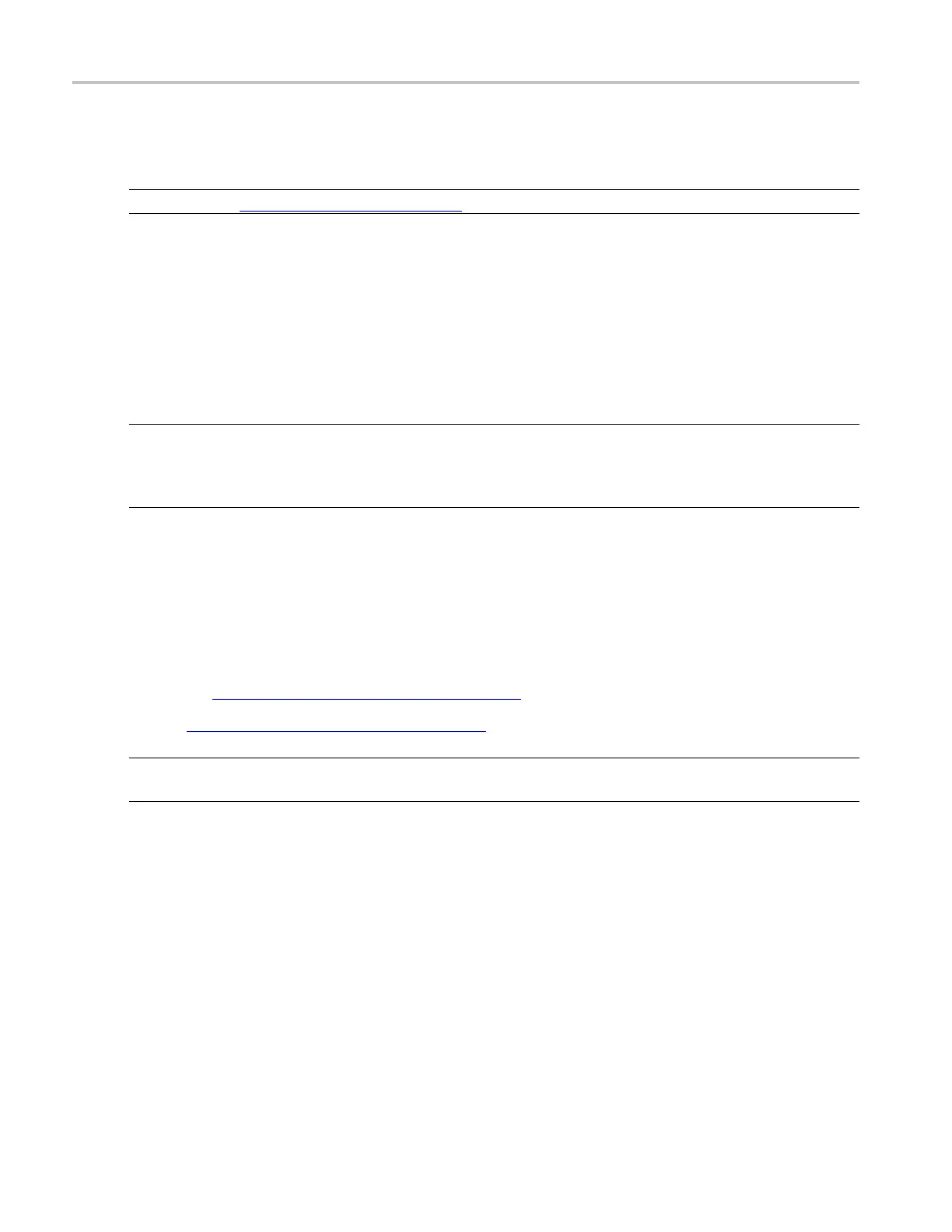How to ? Create a User Mask from a defined mask
Create a User Mask from a d efined mask
NOTE. Refer to Mask Key Points (see page 781) before creating or editing a mask.
Use the following procedure to create a user mask from a defined mask:
1. From the toolbar, click Masks.
2. In the Mask Testing control window, open the Masks tab.
3. Click the appropriate button in the Type field to select a mask type.
4. Click the More button to display further selections.
NOTE. Industry standard masks are available with the Mask Testing feature. The Comm Trigger is
designed to work with communications mask and standard testing. Mask testing automatically uses
Communication triggers. You must install the Serial Communications Mask Testing Option on some
instruments before you can access the Comm triggers.
5. Select a standard from the drop-down list. The control window lists mask types and standards that are
available on y our instrument.
6. Click the User Mask button.
7. Click the Copy Current Mask To user Mask button. The instrument copies the current mask to the user
mask memory.
8. See the Editing User Mask procedure
(see page 617).
9. See Saving a User Mask to Disk
(see page 617) procedure.
NOTE. Yo u do not need to save an edited user mask to d isk; the instrument retains the current user mask
in nonvolatile memory.
If you plan to create a number of user masks, store your user masks on disk or the hard drive. The
instrument can only load one user mask at a time.
Edit a user defined mask
1. From the toolbar, click Masks.
2. In the Mask Testing control window, open the Masks tab.
3. Click the User Mask button.
618 DSA/DPO70000D, MSO/DPO/DSA70000C, DPO7000C, and MSO/DPO5000 Series
