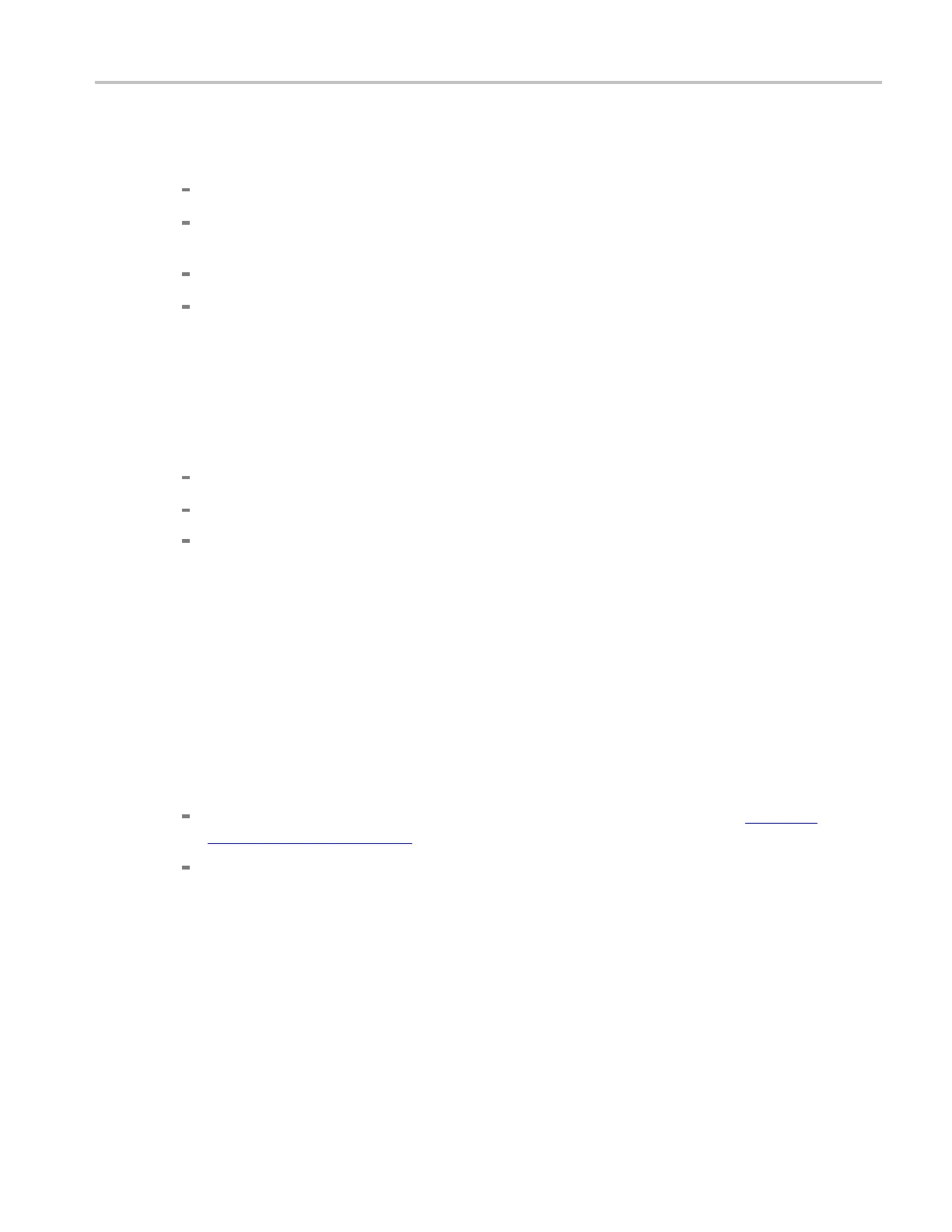How to ? Taking automatic measurements
Remove a m easurement
1. To remove the measurement, click Clear Selected.
The last measurement on the list is removed.
To remove any measurement, click the name on the Measurements list to highlight the
measurement, and then click Clear.
You can click and drag to select and clear several measurements.
Toggle the d
isplay of measurements on the graticule by clicking the Display button On and Off.
Display mea surement statistics
1. From any tab on the Measurement Setup control window, click Statistics to open the Measurement
Statistics control window.
2. From the Measurement S tatistics control window you can select from the following options:
Off. Tur
ns off the display of m easurement statistics.
Mean. Displays the mean of meas urements.
All. Displays the Mean, Min, Max, Standard Deviation, and Population measurements.
3. To set the number of measurements included in the measurement statistics, click Weight n=, and use
the multipurpose knobs or pop-up keypad to set the weighting.
Set m
easurement reference levels
1. From the toolbar, click Measure to open the Measurement Setup control window.
2. From any tab on the Measurement Setup control window, click Ref Levs to open the Reference
Levels Setup control window.
3. To set how the instrument determines the base and top of the waveform, click Determine Base Top
From:
Min-Max. Uses the highest and lowest values of the waveform record. (See Automatic
Measurements (see page 724) High/Low Method for more information.)
Histogram. Select the most common values above or below the midpoint. (See Automatic
Measurements High/Low Method for m ore information.)
DSA/DPO70000D, MSO/DPO/DSA70000C, DPO7000C, and MSO/DPO5000 Series 603
