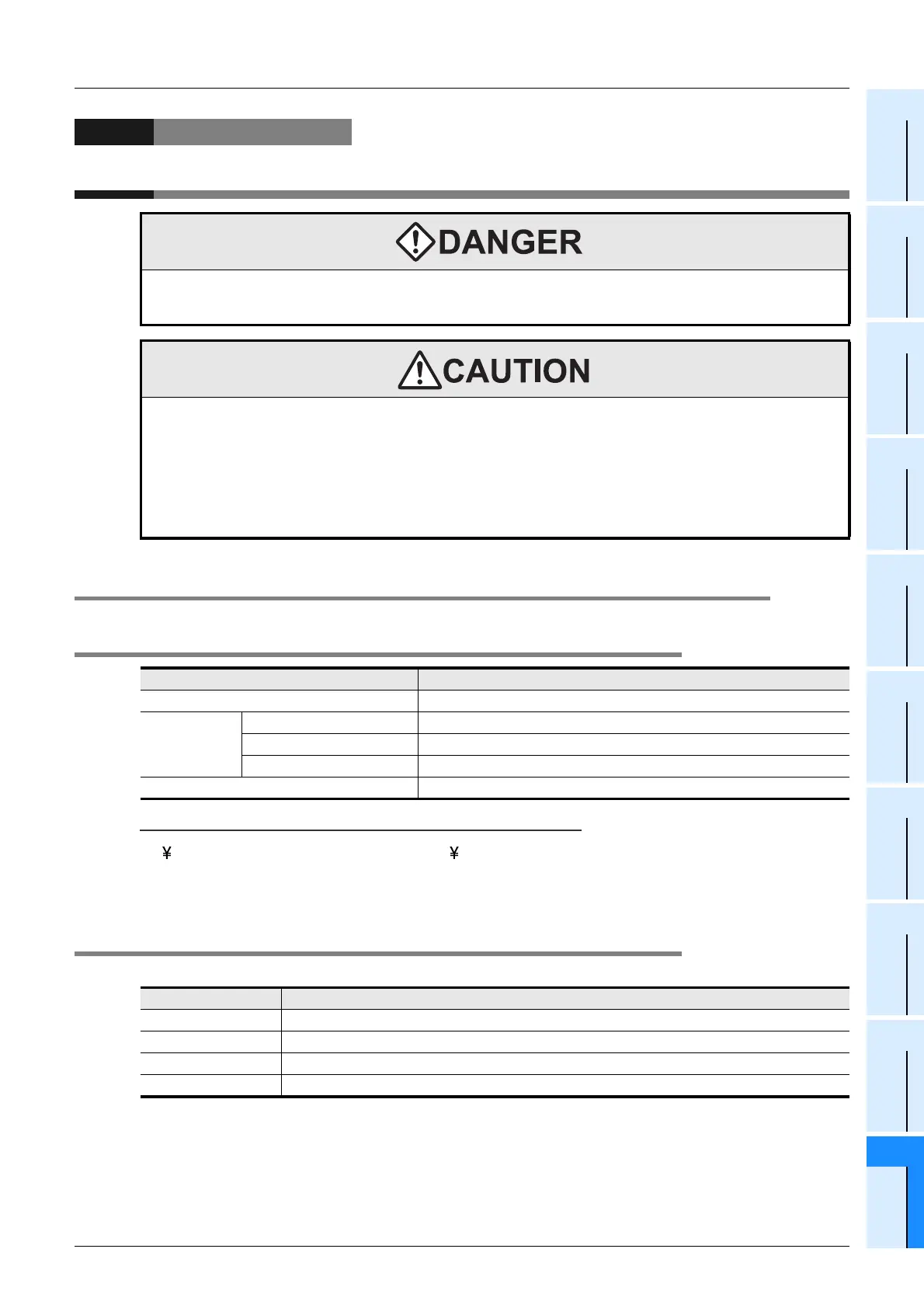319
FX3UC Series Programmable Controllers
User’s Manual - Hardware Edition
10 Display Module (Only FX3UC-32MT-LT)
10.1 Specifications
1
Outline
2
External
Dimensions
3
Generic
Specifications
4
Power Supply
Specifications
5
Input
Specifications
6
Output
Specifications
7
Examples of
Wiring for
Various Uses
8
Terminal Block
9
CC-Link/LT
Master FX
3UC
(LT only)
10
Display module
FX
3UC
(LT only)
10. Display Module (Only FX3UC-32MT-LT)
10.1 Specifications
10.1.1 Display specifications
Notes for displaying symbols (ASCII Code)
• (ASCII Code:5C) symbol is displayed as " " even if the language display setting at FX
3U-7DM is set to
English (LANGUAGE: ENGLISH).
• The Character at ASCII Code: 7E "
~
" is not displayed.
10.1.2 Operation button list
The display module has 4 operation buttons as shown in the following table.
STARTUP AND MAINTENANCE
PRECAUTIONS
• Before modifying or disrupting the program in operation or running the PLC, carefully read through this manual
and the associated manuals and ensure the safety of the operation.
An operation error may damage the machinery or cause accidents.
STARTUP AND MAINTENANCE
PRECAUTIONS
• Do not disassemble or modify the PLC.
Doing so may cause fire, equipment failures, or malfunctions.
For repair, contact your local Mitsubishi Electric distributor.
• Turn off the power to the PLC before attaching or detaching the following devices.
Failure to do so may cause equipment failures or malfunctions.
- Peripheral devices, display module, expansion boards and special adapters
- Extension blocks, FX Series terminal blocks, Connector conversion adapter and extension power supply unit
- Battery and memory cassette
Item Description
Display device/backlight STN monochrome liquid crystal display/Backlight: LED (green)
Displayed
letters
Number of letters 16 letters × 4 lines (2 byte letters: 8 letters × 4 lines)
Characters English Alphabet, Numbers, Japanese Characters, Shift JIS Level-1, 2
Language for menu display Japanese/English
Button 4 operation buttons (OK, ESC, +, and -)
Name of button Function of operation button
ESC Use this button to cancel the operation and to return to the previous screen.
- Use this button to move the cursor or to set a numeric value.
+ Use this button to move the cursor or to set a numeric value.
OK Use this button to select an item or to determine the set numeric value.
