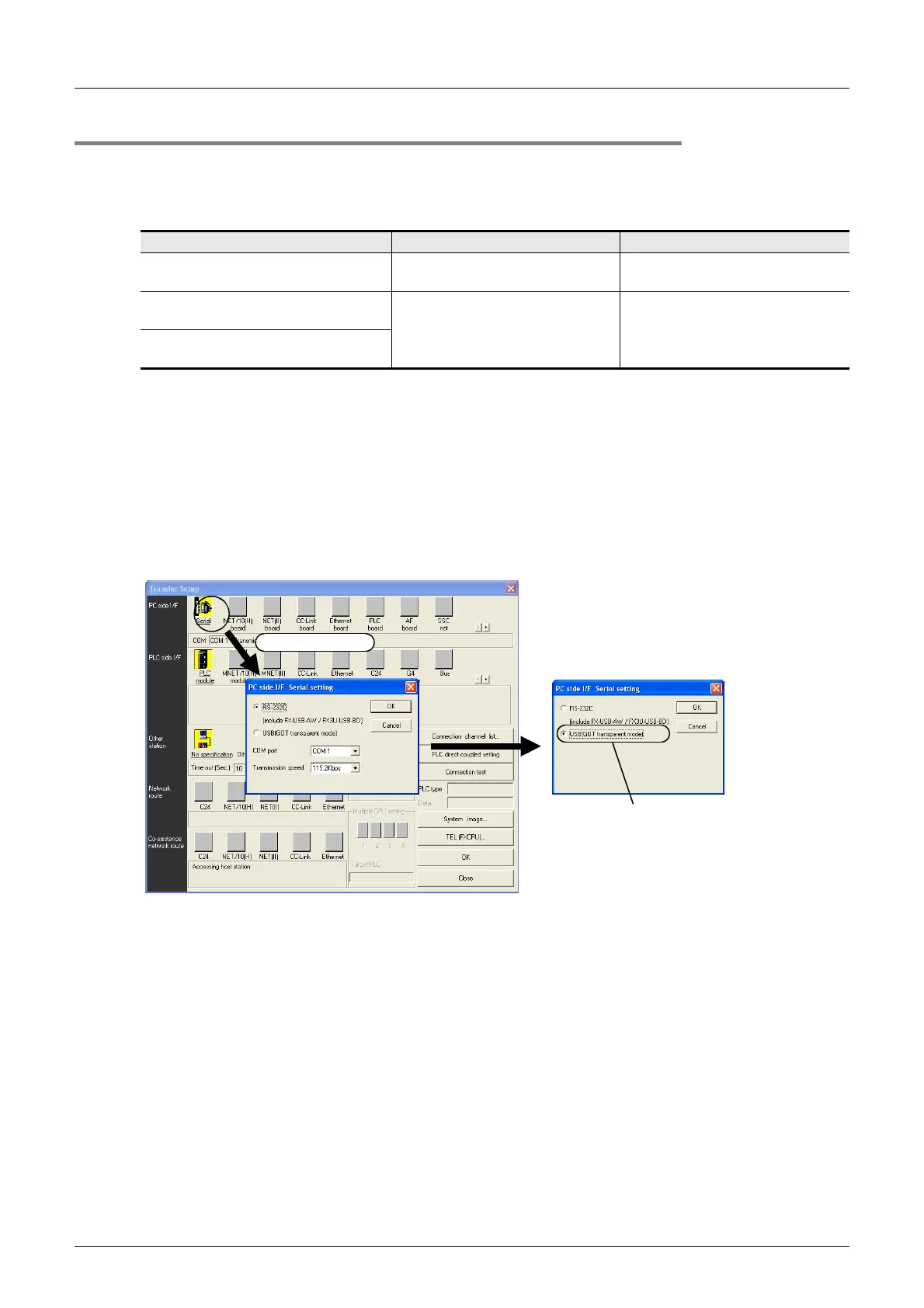418
FX3UC Series Programmable Controllers
User’s Manual - Hardware Edition
A Version Information and Peripheral Equipment Connect ability
A-2 Programming Tool Applicability
Appendix A-2-6 Cautions on using transparent function by way of USB in GOT1000 Series
When monitoring circuits, device registration, etc. or reading/writing programs in an FX3UC PLC from GX
Developer Ver.8.22Y or later using the transparent function by way of USB in the GOT1000 Series, make
sure to execute the following setting.
If the following setting is not provided, a communication error occurs.
Setting in GX Developer (Ver. 8.22Y or later)
1 Select [Online] → [Transfer setup...] to open the "Transfer setup" dialog box.
2 Double-click [Serial] in [PC side I/F] to open the "PC side I/F Serial setting"
dialog box.
3 Select "USB (GOT Transparent mode)".
4 Click the [OK] button to finish the setting.
GX Developer Ver.8.21X or former GX Developer Ver8.22Y or later
When using transparent function by way
of USB in GOT1000 Series
Not supported (not available) Setting shown below is required.
When using transparent function by way
of RS-232 in GOT1000 Series
Set "COM port" and "Transmission
speed" on "PC side I/F Serial
setting" dialog box.
Select "RS-232C" in setting shown
below, and set "COM port" and
"Transmission speed".
When directly connecting GX Developer
to PLC
Double-click it.
Select "USB (GOT
transparent mode)"
