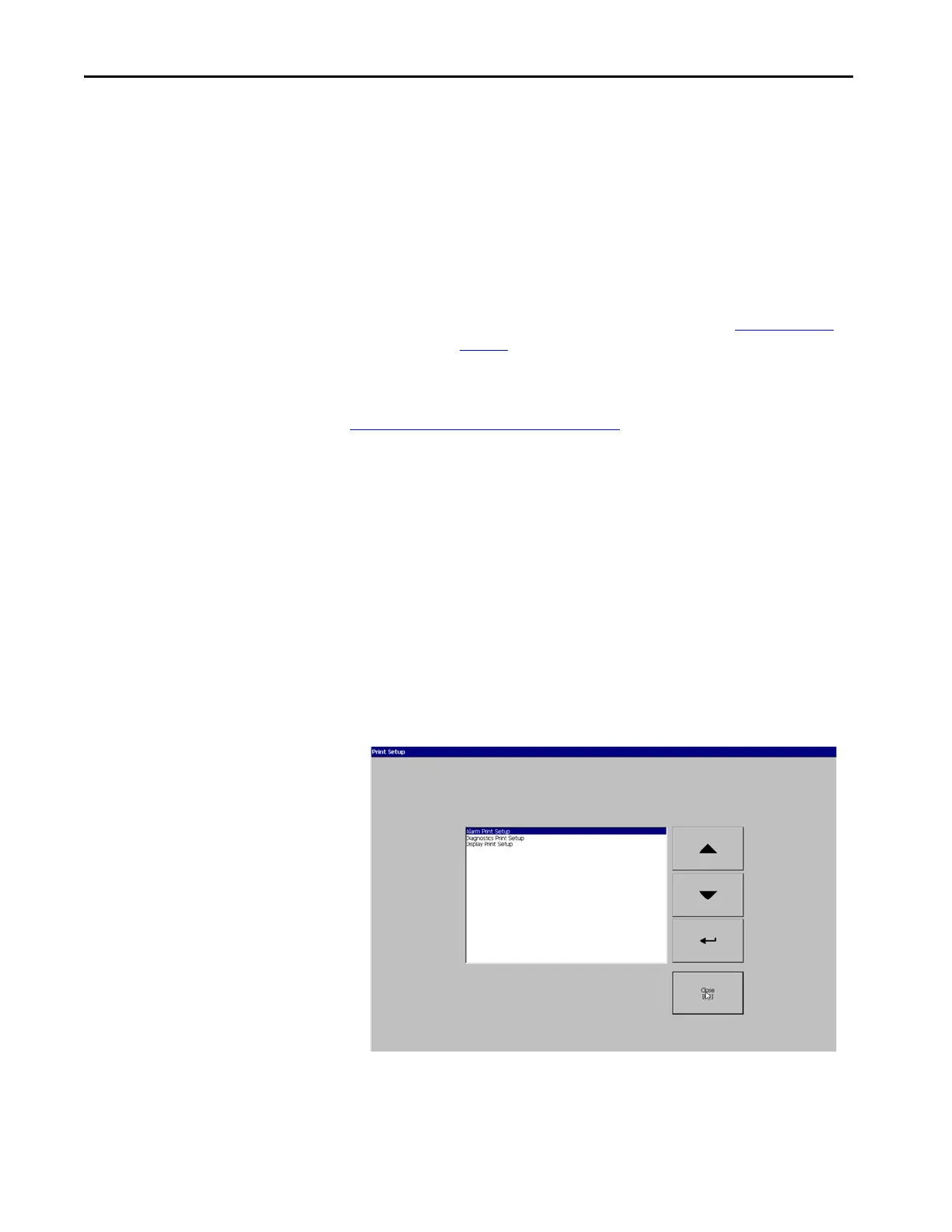102 Rockwell Automation Publication 2711P-UM008I-EN-P - February 2022
Chapter 3
Configure Print Options
You can configure settings to print displays, alarm messages, or diagnostic
messages from FactoryTalk View ME applications. The setup to print displays
and messages are the same; advanced settings are different.
PanelView™ Plus 7 Performance Series A terminals support selected printers.
For a list of supported printers, go to
h
ttps://rockwellautomation.custhelp.com and search the Knowledgebase for
keywords ‘Printers Supported on PanelView Plus’.
PanelView Plus 7 Performance Series A terminals support selected Canon,
Epson, Hewlett-Packard, and Brother printers. Printer installation is plug-and-
play. Supported printers are automatically mapped to appropriate driver.
Printers that do not configure automatically to the appropriate driver can be
installed manually.
To access the print setup, follow these steps.
1. Press Terminal Settings, then choose a Print Setup> option:
• Alarm Print Setup
•Diagnostic Setup
•Display Print Setup
The Print Setup dialog box shows installed printers that are available to
the FactoryTalk View ME application. The list of printers that shows
depends on what printers you install.
TIP The following information applies to PanelView Plus 7 Performance Series A
terminals. Series B terminals (Series C for Stainless Steel terminals) support
the Internet Printing Protocol (IPP). On Series B terminals (Series C for
Stainless Steel terminals), if a network printer is plugged in at terminal
startup, the printer will be automatically detected and there is no
requirement to configure printer drivers. However, the IPP service needs to
be enabled for this automatic detection to work. See Services Screen
on
page 174 for information on how to enable this service.
