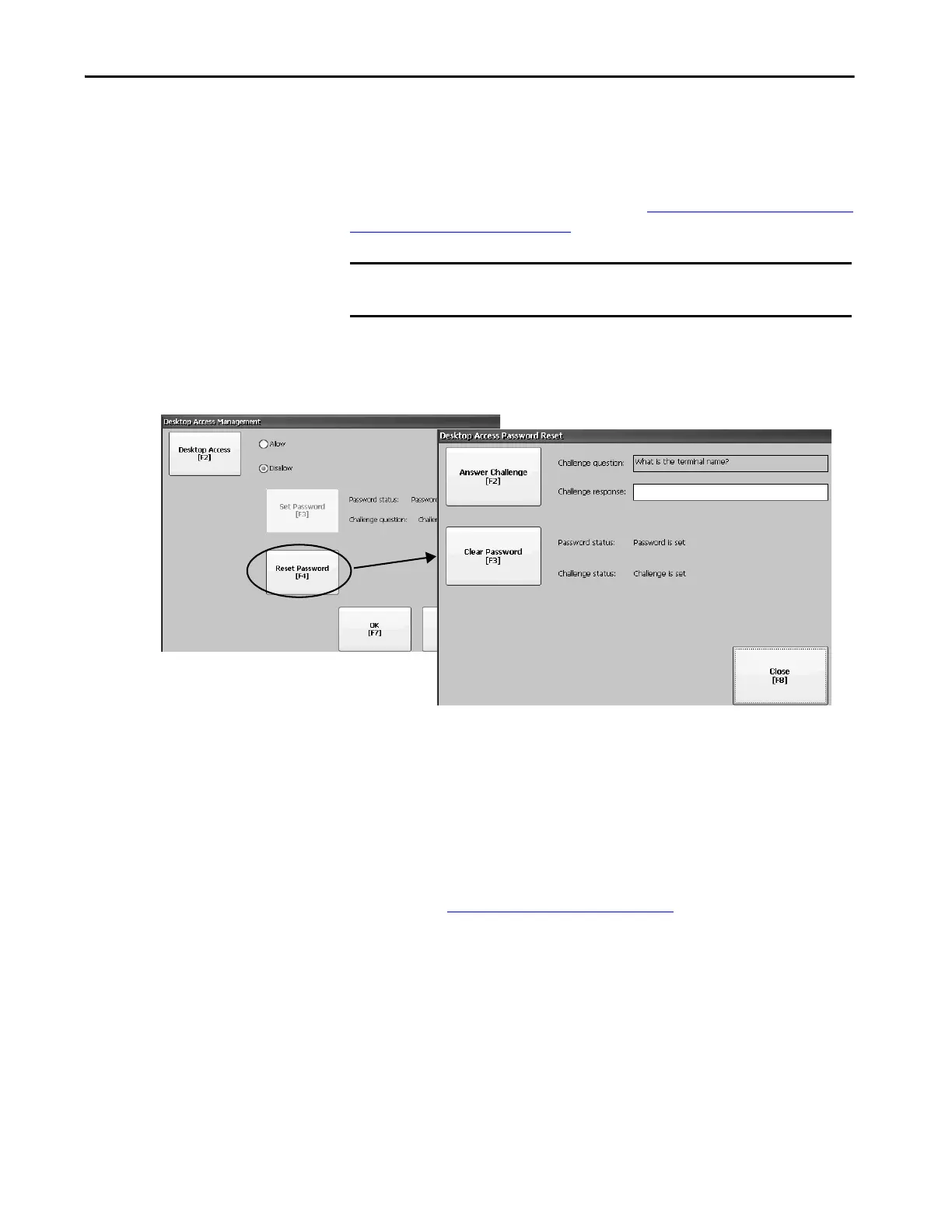Rockwell Automation Publication 2711P-UM008I-EN-P - February 2022 83
Chapter 3
Reset the Desktop Password
To clear and change the current password, you must correctly respond to the
current challenge question. If you do not remember the response, you must
restore the terminal to its factory defaults. See Maintenance Mode Operations
— Series A Terminals on page 224.
To reset the desktop password, follow these steps.
1. Press Reset Password from the Desktop Access Management dialog box.
2. Press Answer Challenge and enter the correct response to the current
challenge question.
3. Press Clear Password to clear the current password and challenge
question.
The dialog box shows the updated status of the password and challenge
information.
4. Press Close.
5. Refer to Set a Desktop Password
on page 82 to set a new password and
challenge question.
After clearing the password, you must set a new desktop password or
change the desktop access to allow.
IMPORTANT You can reset the password and challenge questions if access to the desktop
is restricted or set to disallow.
