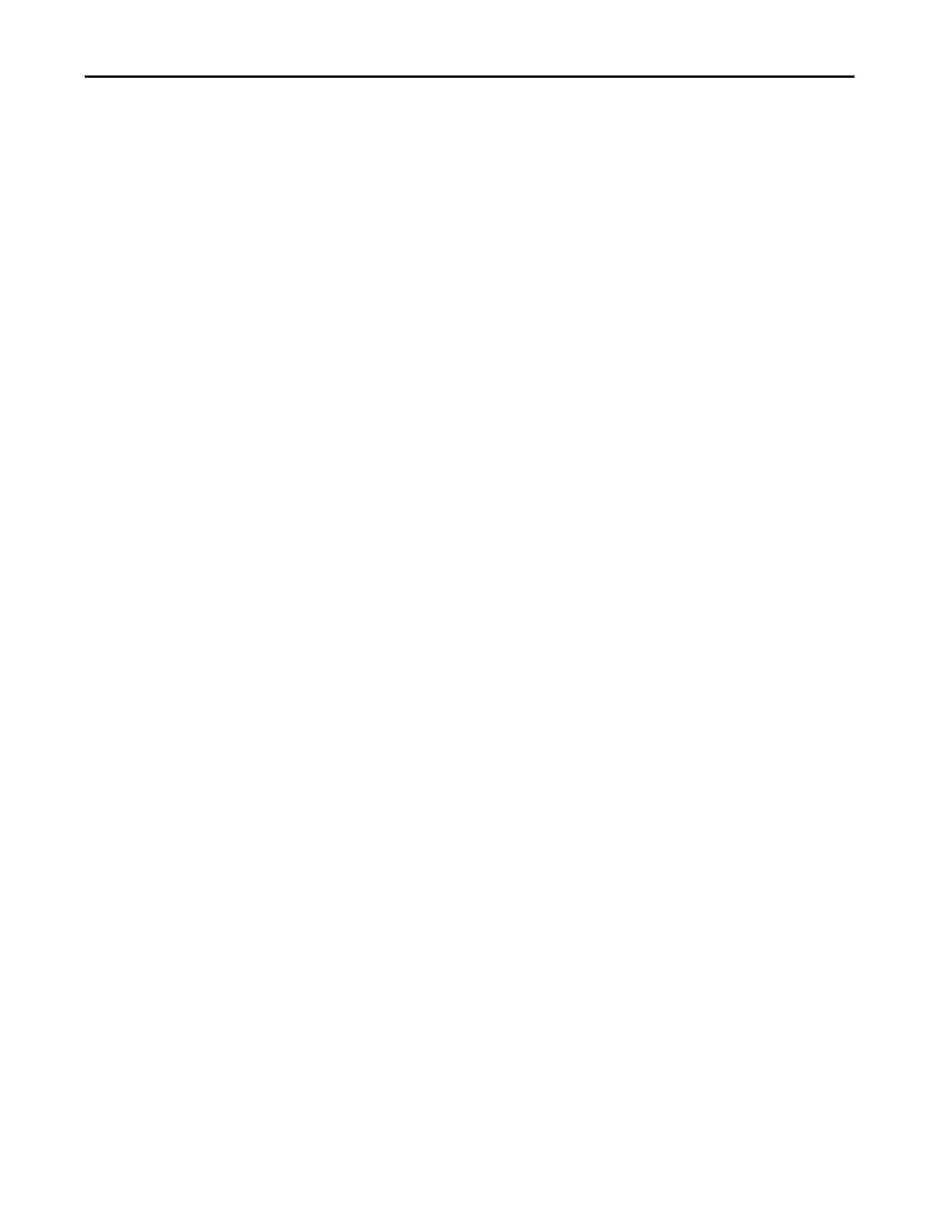Rockwell Automation Publication 2711P-UM008I-EN-P - February 2022 195
Chapter 7
Firmware Upgrade Wizard
(Series A Terminals Only)
Note: The following description applies to PanelView Plus 7 Performance
Series A terminals only. Series B (Series C for Stainless Steel terminals)
terminals use ControlFlash to update the firmware.
The Firmware Upgrade Wizard (FUW) is used to update the terminal
firmware. Two methods are provided to update the firmware:
• Create a firmware update card with the contents of the FUP file that you
can then load in the terminal to update the firmware.
The firmware update card can be a USB drive or an SD card, catalog
number 1784-SDx.
• Update firmware in a terminal that is connected to a computer over a
direct network connection. The network connection requires a
computer running RSLinx® Enterprise software, version 5.0 or later. In
the FactoryTalk Linx software, you select the terminal that you want to
update.
You can run the FUW from within FactoryTalk View Studio software or from
the Programs menu on your computer:
• In FactoryTalk View Studio software, from the Tools menu, choose
Firmware Upgrade Wizard.
• Choose Start>Programs>Rockwell Software>FactoryTalk
View>Tools>ME Firmware Upgrade Wizard.
Upgrade Terminal Firmware
from a Storage Device (Series
A Terminals Only)
There are two steps to upgrade firmware from a storage device.
1. Create a firmware update card with the required firmware files.
2. To update the firmware, load the card in the target terminal.
The firmware update card can be a USB drive or an SD card.
Create a Firmware Update Card
Note: The following procedure is only available for PanelView Plus 7
Performance Series A terminals.
To copy firmware files to a USB drive or SD card, follow these steps.
1. Insert either a USB drive or an SD card into the appropriate slot on your
computer.
2. Run the Firmware Upgrade Wizard:
• In FactoryTalk View Studio software, from the Tools menu, choose
Firmware Upgrade Wizard.
• Choose Start>Programs>Rockwell Software>FactoryTalk
View>Tools>ME Firmware Upgrade Wizard.
