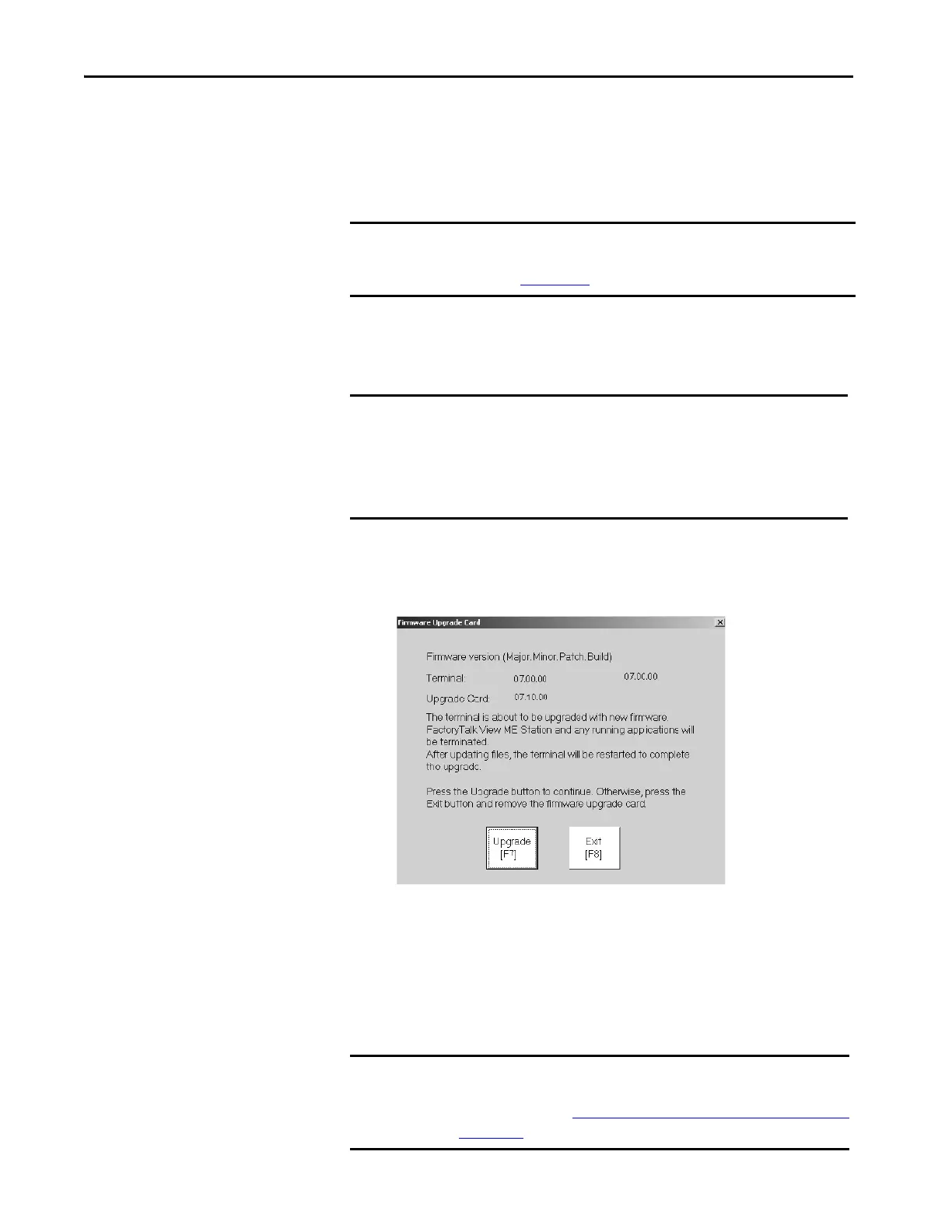198 Rockwell Automation Publication 2711P-UM008I-EN-P - February 2022
Chapter 7
Update Terminal Firmware by Using Firmware Update Card
The following procedure is only available for PanelView Plus 7 Performance
Series A terminals.
To transfer firmware files from the USB drive or SD card to the terminal,
follow these steps. Use the firmware update drive or card that you created in the
previous section.
1. Insert the USB drive or SD card into the appropriate slot on your
terminal.
The firmware update automatically starts and displays this dialog box.
2. To start the firmware update, press update or [F7] on the terminal.
The terminal restarts and displays a progress bar during the update.
When the update is complete, the terminal restarts, and executes the
new firmware.
3. Remove the USB drive or SD card from the terminal.
IMPORTANT For information on how to use a USB drive or SD card with the ArmorView
Plus 7 terminal, see the ArmorView Plus 7 Installation Instructions,
publication 2711P-IN013
.
IMPORTANT • Do not remove or accidentally disconnect the USB drive or SD card
while a firmware update is in process. This action can corrupt the
firmware and make the terminal unstable.
• Do not power off the terminal during a firmware update.
• USB hubs can produce unexpected behavior and are not recommended.
IMPORTANT If the firmware update fails because of a power loss or the firmware update
card is inadvertently removed, you can restore the terminal to the factory
default firmware. See Maintenance Mode Operations
— Series A Terminals
on page 224 for details on how to restore the factory default settings.
