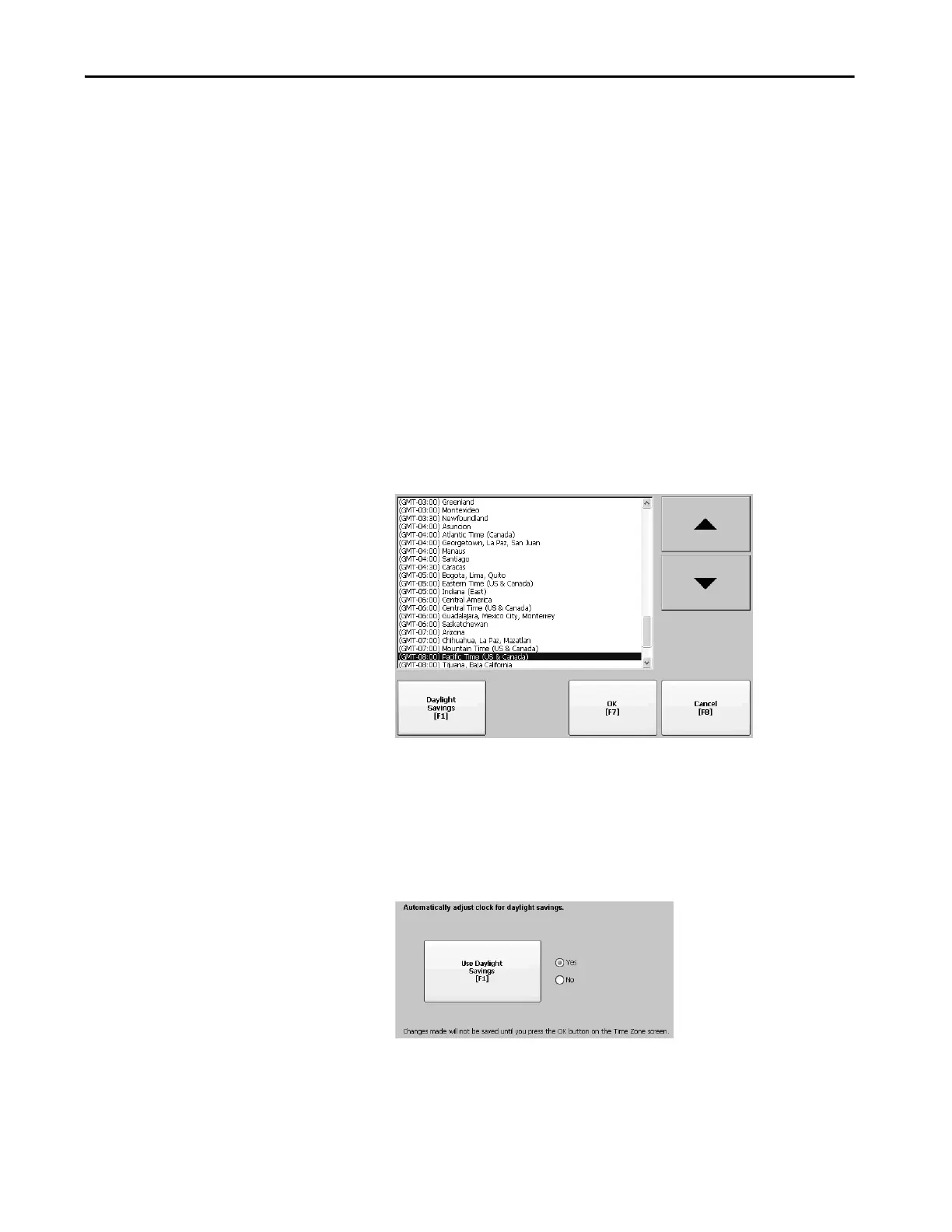Rockwell Automation Publication 2711P-UM008I-EN-P - February 2022 111
Chapter 3
Time and Date Settings
You can change the date, time, time zone, and regional settings for terminal
operations.
Change the Time Zone on Terminal
You can view or modify the current time zone on the terminal. Time zones are
installed with the operating system. Changing the time zone adjusts the current
time and date to match the time zone.
The clock in the terminal records the time when files are created or modified
on the terminal. You can change the time and time zone of the clock.
1. Select Terminal Settings, then choose Time/Date/Regional
Settings>Time Zone.
2. To select a time zone, press the up or down cursor.
Daylight Saving Time is enabled for all time zones except Japanese,
which does not, support daylight savings. The clock is adjusted
automatically when Daylight Saving Time changes.
3. Optionally, press Daylight Savings to enable or disable Daylight Saving
Time for a time zone.
Changes are not permanent until you close the Time Zone dialog box.
4. Press Close when done.
5. To return to the previous dialog box, press OK.
TIP Set the time zone before you change the current date and time on the
terminal.
