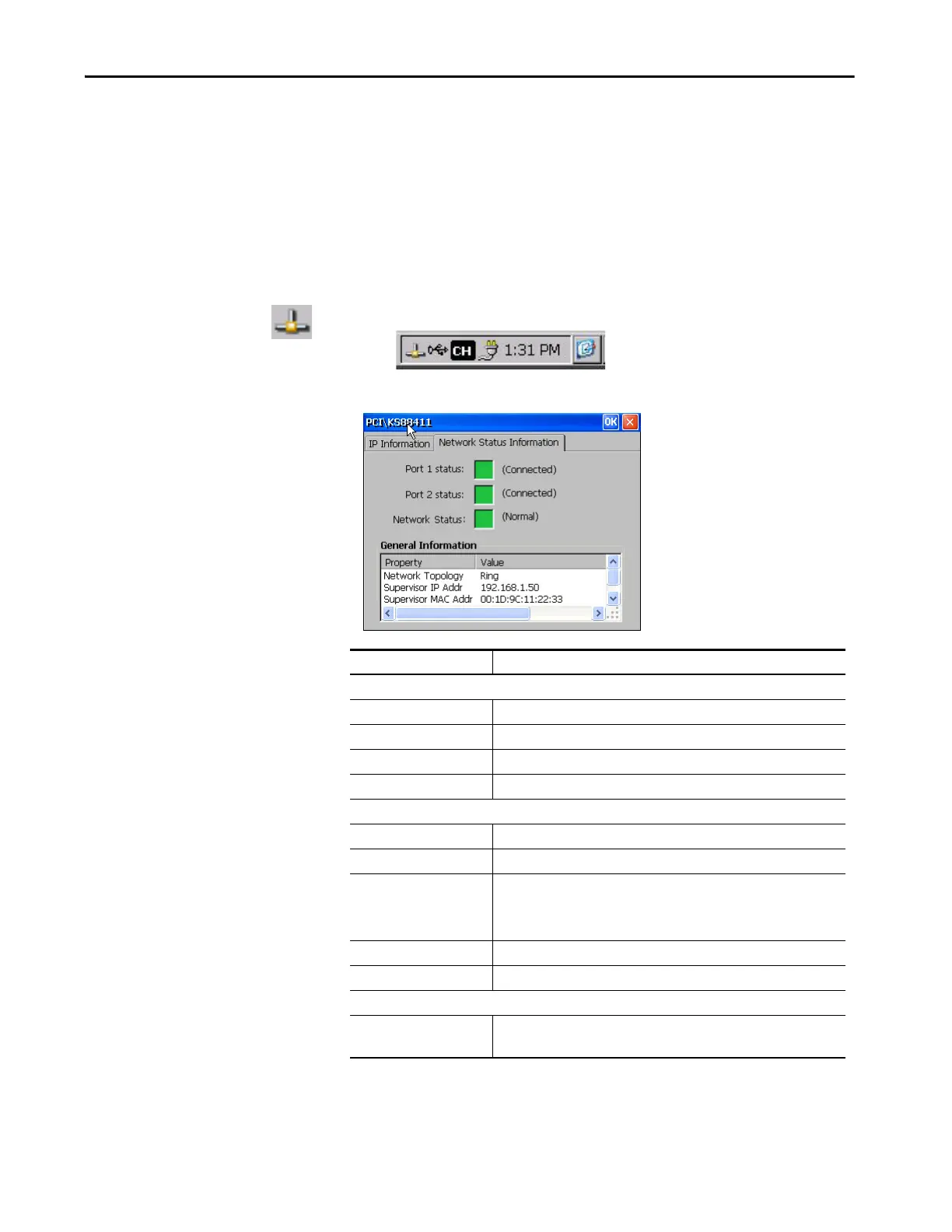Rockwell Automation Publication 2711P-UM008I-EN-P - February 2022 219
Chapter 8
View Network Status
Information
Note: The system tray and Network Status Information dialog box described
in the following procedure are available only to PanelView Plus 7 Performance
Series A terminals.
Series A Terminals Only
To access network status information from the system tray, follow these steps.
1. Double-click the network icon in the system tray.
2. To view the network status, click the Network Status Information tab.
Status Indicator Description
Port 1 status and Port 2 status
Gray Disabled or unknown.
Green Enabled and operating normally.
Yellow A non-fatal error condition exists.
Red An error condition exists that requires some manual intervention.
Network Status
Normal (green color) If network topology is Linear/Star, the network status is always normal.
Ring Fault (yellow color) A non-fatal error condition exists.
Loop Detected (red color) This value can only occur in a Linear/Star topology. It occurs when an
unexpected loop occurs in the network. It may not be possible for the terminal
to report this condition (the terminal may not be capable of detecting frames
that it has sent).
Partial Fault (yellow color) A non-fatal error condition exists.
Rapid Fault (red color) An error condition exists that requires some manual intervention.
General Information
Network Topology Linear/Star
Ring
