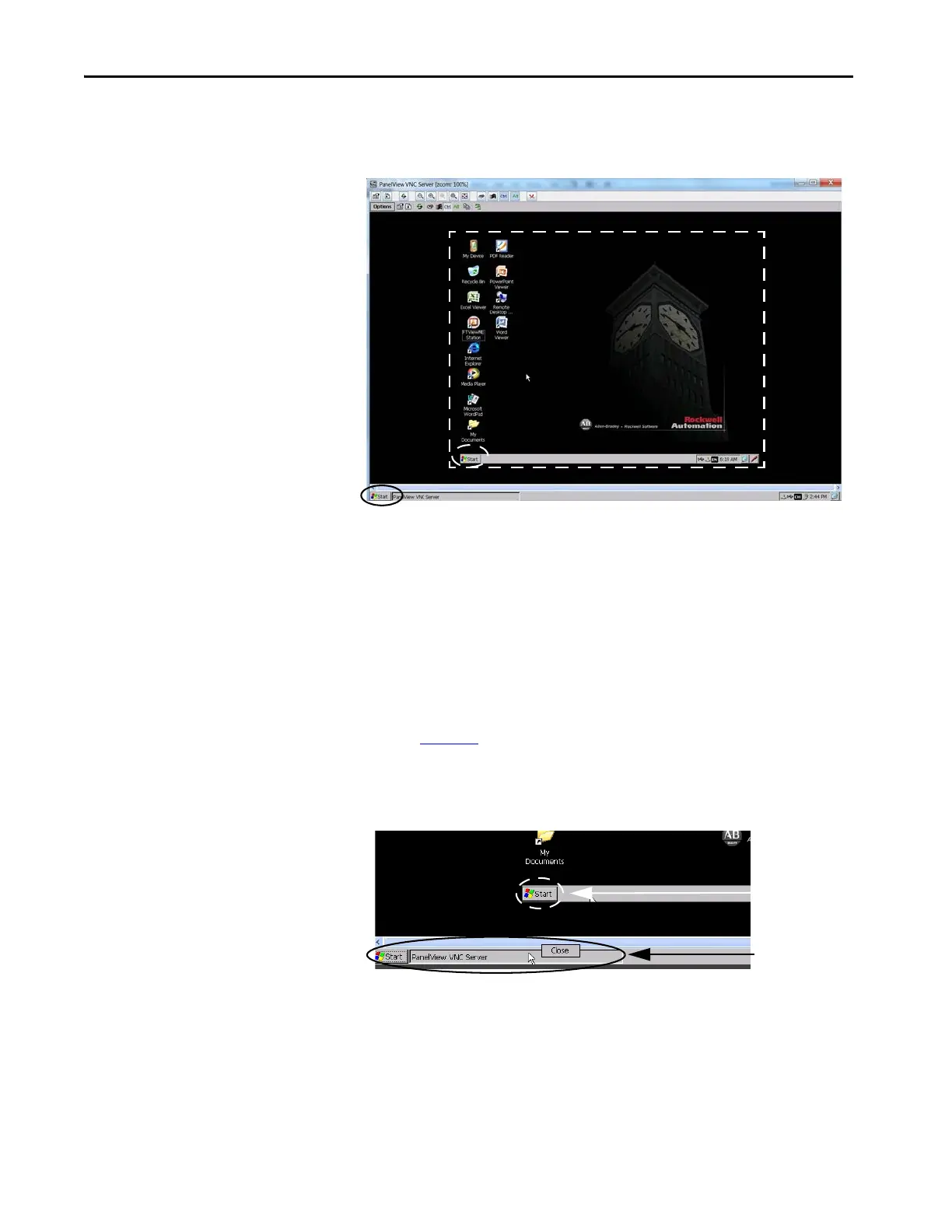144 Rockwell Automation Publication 2711P-UM008I-EN-P - February 2022
Chapter 4
After the screen has loaded, the desktop of the remote terminal displays
on the local terminal. You can now access the features and functions of
the remote terminal.
Close a VNC Connection to a Remote Terminal
To close a VNC connection between a local terminal and a remote terminal,
follow these steps.
1. Establish a VNC connection from a local terminal to a remote terminal
(see page 143
).
2. On the local terminal, right-click PanelView VNC Server.
3.
4. Click Close.
The VNC connection to the remote terminal is closed.
TIP Touch the screen for 1 second or longer for a right-click.
TIP Click PanelView VNC Server to toggle between the remote terminal
(server) and local terminal (viewer) views.
The white dotted line indicates the remote terminal and is only for reference (the dotted
line does not actually appear on the local terminal).
Note the two Start buttons: circled in white is the remote terminal; circled in black is the
local terminal.
Remote Terminal
Local Terminal
