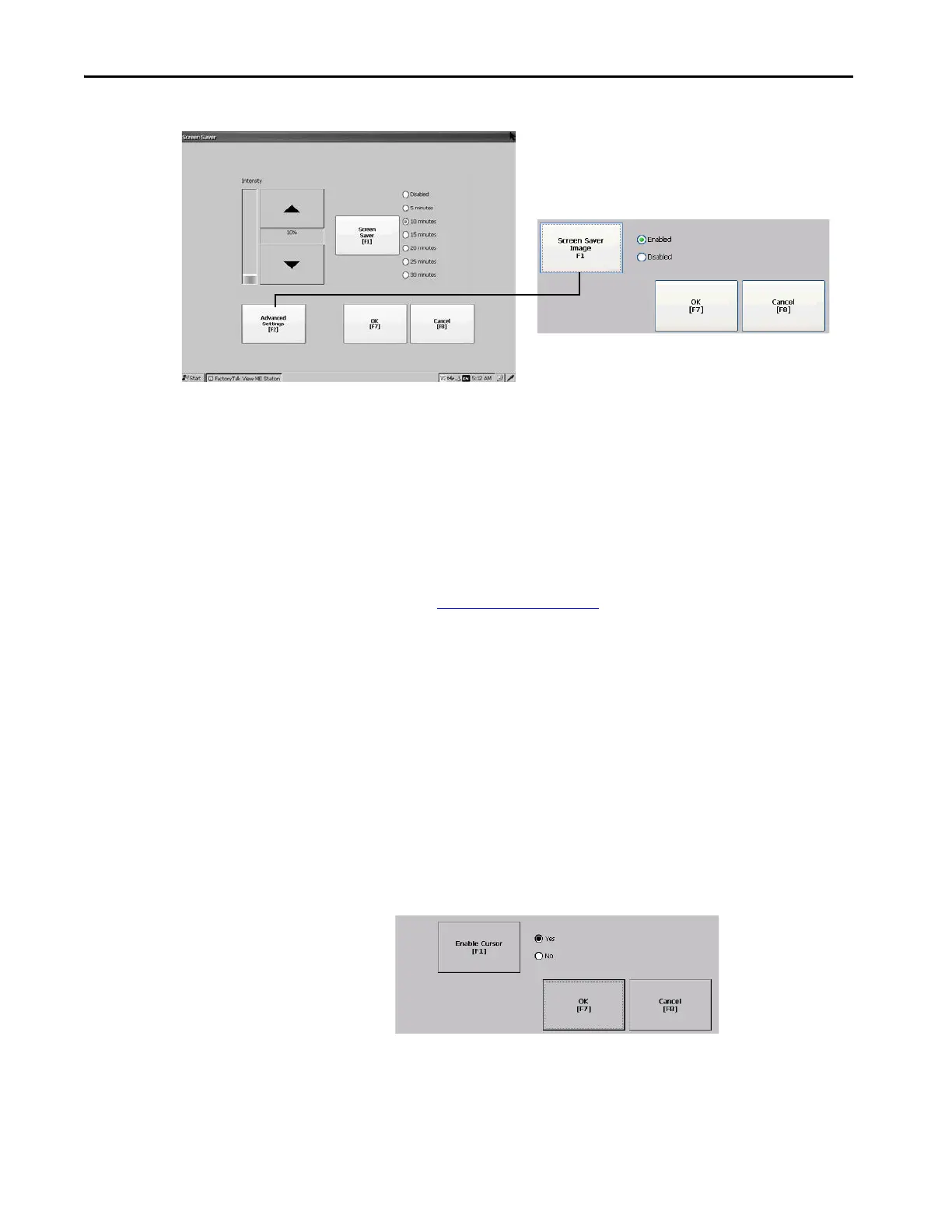96 Rockwell Automation Publication 2711P-UM008I-EN-P - February 2022
Chapter 3
2. To change the idle period for activating the screen saver, press Screen
Saver.
To disable the screen saver, select Disabled.
3. To increase or decrease the brightness intensity of the screen saver, press
the up and down cursors.
4. To access the screen saver image setting, press Advanced Settings.
a. To disable or enable the current screen saver, press Screen Saver
Image.
See Screen Saver
on page 130 for details on how to change the screen
saver image.
b. To return to the Screen Saver dialog box, press OK.
5. To exit and return to terminal settings, press OK.
Disable the Screen Cursor
The terminal has a screen cursor that you can disable or enable.
1. Press Terminal Settings, then choose Display>Cursor.
2. To disable or enable the cursor, press Enable Cursor.
3. To exit and return to terminal settings, press OK.
TIP This is an unsupported feature on Series B terminals (Series C for Stainless
Steel terminals).
