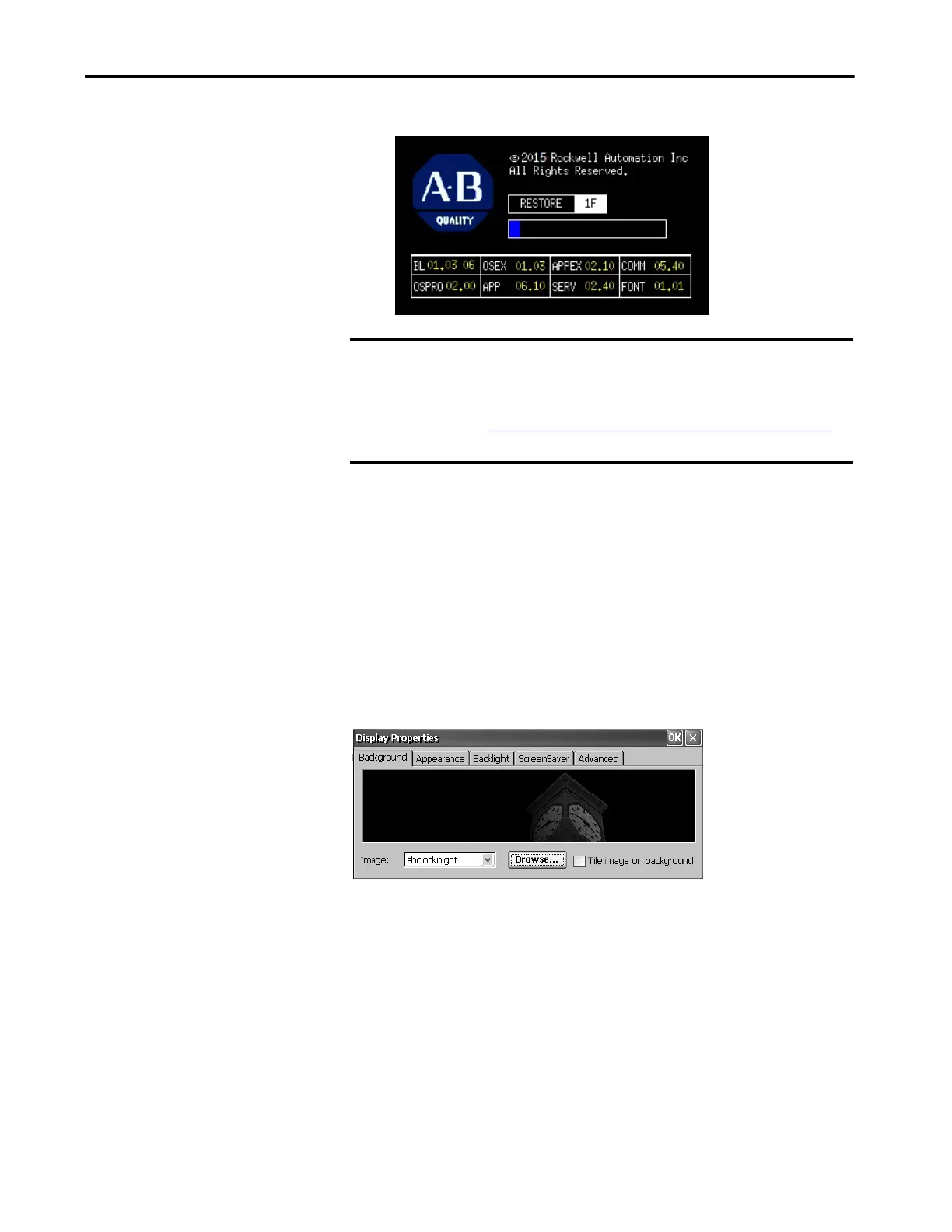Rockwell Automation Publication 2711P-UM008I-EN-P - February 2022 129
Chapter 4
The terminal starts the restore process, which takes few minutes.
When the restore completes successfully, the terminal restarts.
Display Properties
Use Display Properties to control the desktop background image and
appearance, the brightness of the backlight, and screen saver settings.
Desktop Background
The Background tab in Display Properties controls the background bitmap on
the desktop. The default bitmap is ‘abclocknight’.
You can select another image from the pull-down menu or browse the system
for a bitmap image. Custom images are in the \Windows folder.
IMPORTANT Do not remove the USB drive, SD card, or power off the terminal during a
restore. These actions can corrupt the firmware.
If the restore fails, reset the terminal from the maintenance menu.
See Maintenance Mode Operations
— Series A Terminals on page 224 for
details.
