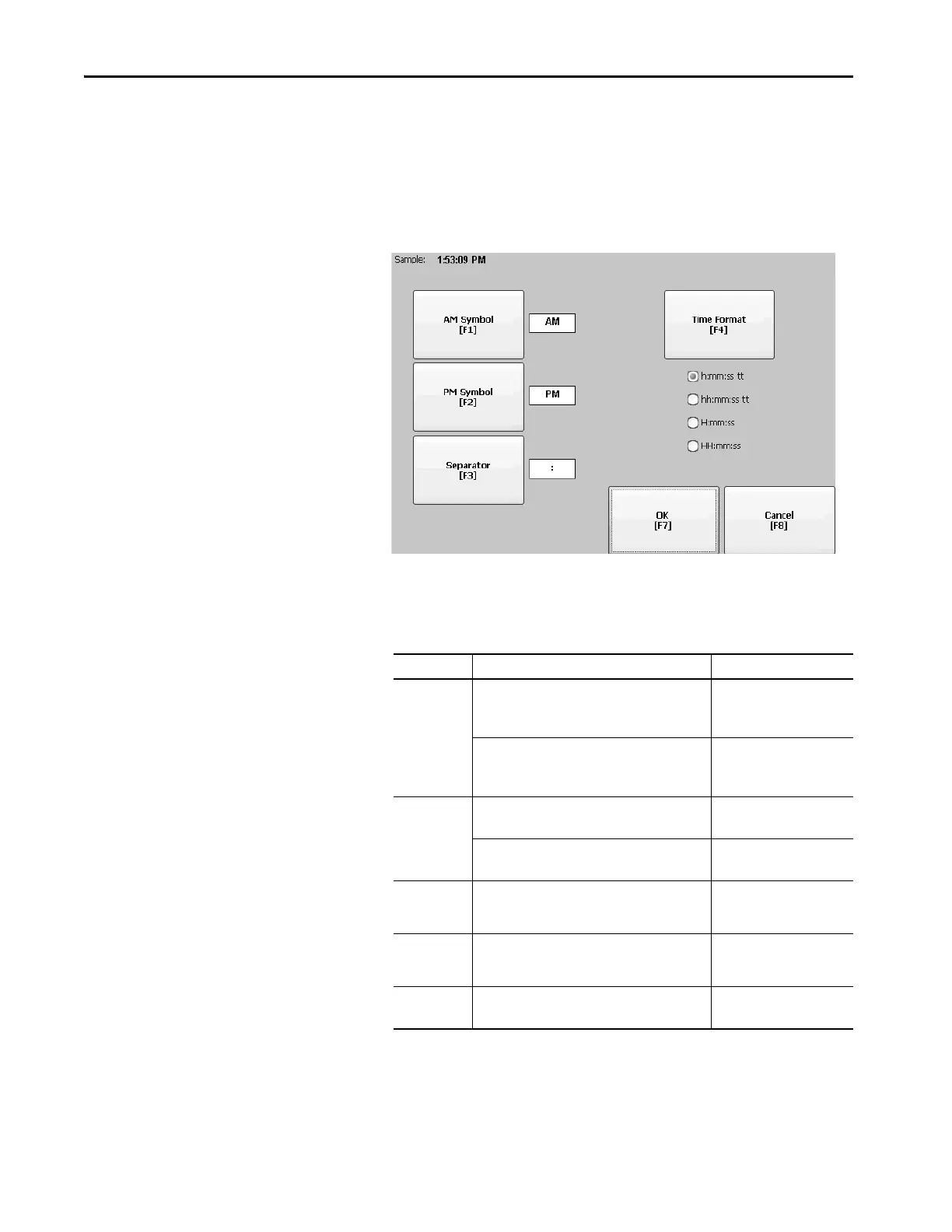114 Rockwell Automation Publication 2711P-UM008I-EN-P - February 2022
Chapter 3
Change the Time Format for a Language
To change the format of the time for the selected language, follow these steps.
1. Select Terminal Settings, then choose Time/Date/Regional
Settings>Time Format.
2.
The current time appears in the selected format.
3. To adjust the formats, press the appropriate selections.
The sample format changes as you make selections.
4. Press OK.
Field Description Example
Time Format
12 hour
h:mm:ss tt (default)
h = 12-hour time display, no leading zero
tt = AM or PM symbol
7:23:02 AM or 1:13:31 PM
11:43:59 AM
hh:mm:ss tt
hh = 12-hour time display with leading zero
tt = AM or PM symbol
07:23:02 AM or 01:13:31 PM
11:43:59 PM
Time Format
24 hour
H:mm:ss
H = 24-hour time display, no leading zero
7:03:42 or 1:13:32
23:43:59
HH:mm:ss
HH = 24-hour time display with leading zero
07:03:42 or 01:13:22
23:43:59
AM Symbol Characters to indicate AM. If the time format is set to
a 12-hour time display (h:mm:ss tt or hh:mm:ss tt),
you can modify the AM symbol.
AM (default)
12 character max
PM Symbol Characters to indicate PM. If the time format is set to
a 12-hour time display (h:mm:ss tt or hh:mm:ss tt),
you can modify the PM symbol.
PM (default)
12 character max
Separator Characters that separate fields in time format. : (default)
3 character max
