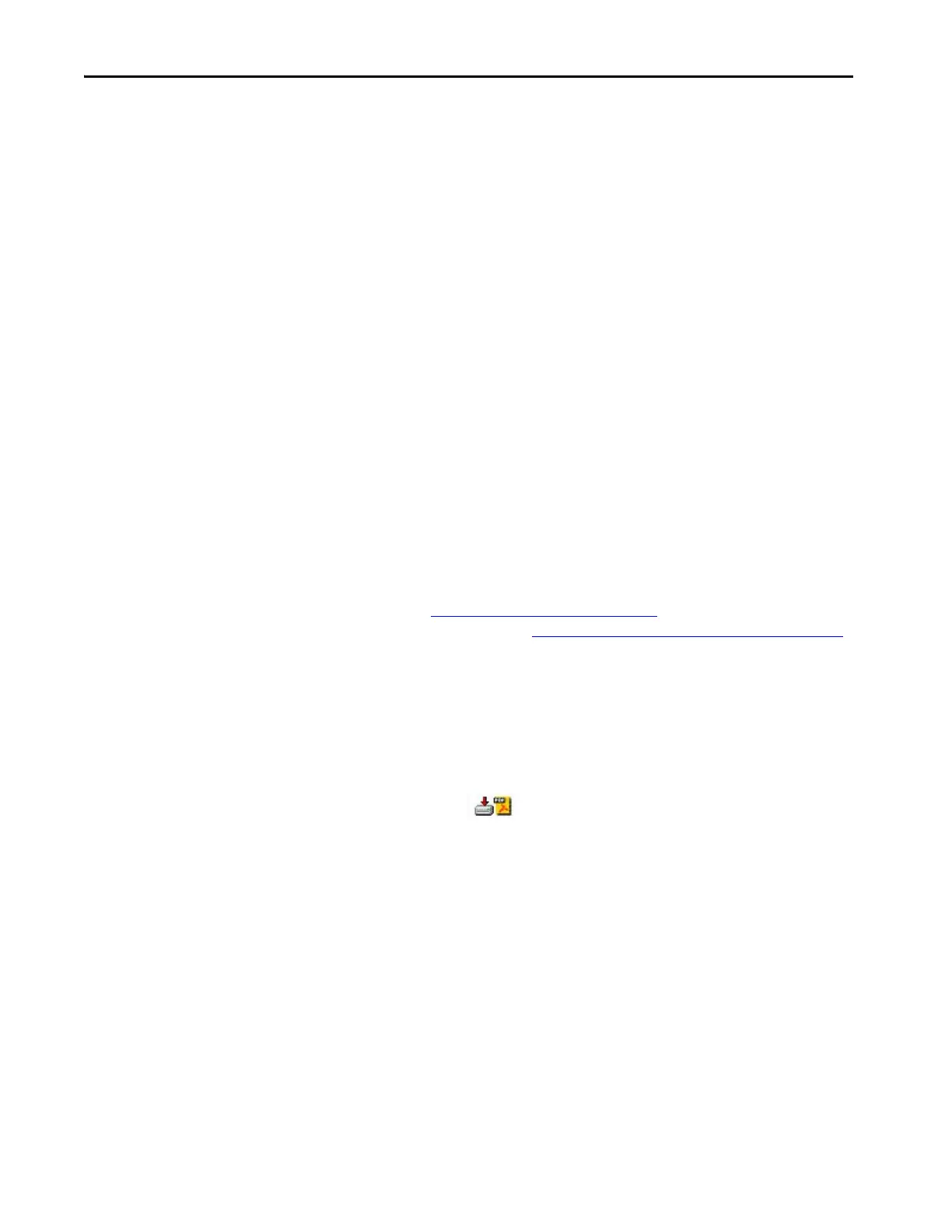194 Rockwell Automation Publication 2711P-UM008I-EN-P - February 2022
Chapter 7
Download Firmware Files
(Series A Terminals Only)
Note: The following description applies to PanelView Plus 7 Performance
Series A terminals only. Series B terminals (Series C for Stainless Steel
terminals) use ControlFlash to update firmware (files downloaded from the
web are in .dmk format).
Download the appropriate firmware installation package from the Rockwell
Automation website. The package is named:
PVP7_<terminal family>_x.xx-yyyymmdd.exe, where:
•<terminal family> is the terminal name
• x.xx is the FactoryTalk View ME software version that is contained in
the package
• yyyymmdd is the date that the package was created
This installation package contains the following:
• Firmware Update Package (FUP) contains an autorun executable and
the new firmware files.
• Firmware Upgrade Wizard (FUW), version 6.10 or later, is used to
update the terminal firmware by using the contents of the FUP.
The FUP and FUW are copied to your computer during the download.
To download firmware installation files to your computer, follow these steps.
1. Click http://ab.rockwellautomation.com
and choose Compatibility
and Downloads. (See Product Firmware and Release Notes
on page 10.)
2. Click the Get Downloads tab.
3. Click Find Product Downloads.
4. From the All Families pull-down menu, choose PanelView™ Plus 7
Performance terminal.
5. Select a firmware revision, then click Find Downloads.
6. Download the update file (.exe) to a temporary folder on the
same drive as FactoryTalk View Machine Edition (ME) software.
7. Run the update file (.exe) installation procedure:
• The FUW is installed in the FactoryTalk View ME folder.
• The firmware update package file (.fup) is installed into the folder
that is specified during the installation procedure.
You are now ready to run the FUW to update the terminal firmware from a
USB drive or SD card or by using a network connection.
TIP The FUP name is ME_PVP7xX_6=8.xx-yymmdd
• yyyymmdd is the date the firmware package was created
•8.xx is the version of ME contained in this package
