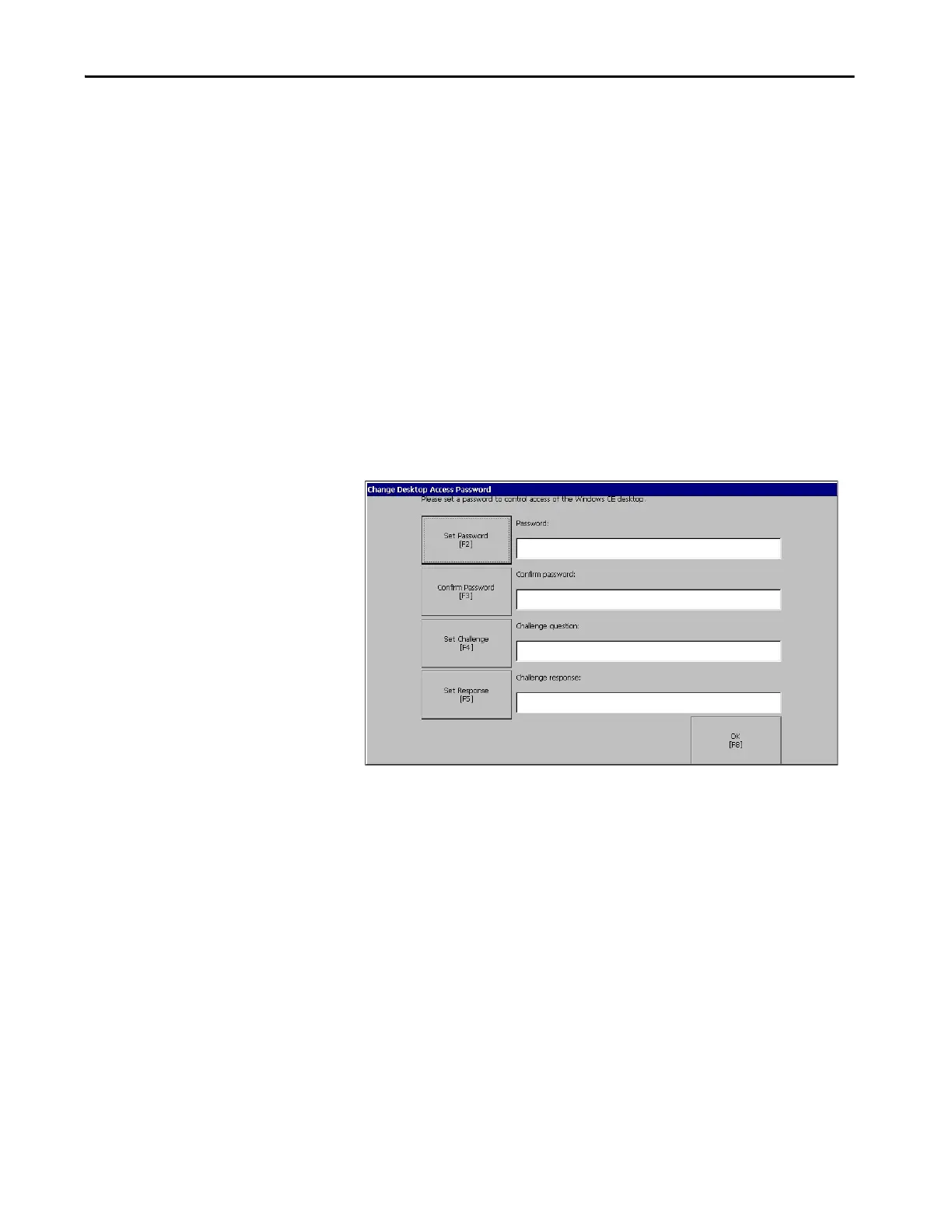Rockwell Automation Publication 2711P-UM008I-EN-P - February 2022 69
Chapter 2
Enter a Password
After the PanelView terminal is updated with the desired firmware
version, the terminal displays the Change Desktop Access Password
screen. The password that you enter here is used to exit ME Station and
access the Windows 10 IoT Core Control Panel menu.
1. On the Change Desktop Access Password screen, in the Password
field, type a password that meets the following criteria:
• Contains from 8 to 20 characters
• Contains at least one lowercase and one uppercase character
• Contains at least one numerical or special character
• Is not any form of the word password
TIP If you need to change (reset) your password after this initial setup, you can
do that in FactoryTalk View ME Station by clicking or tapping Terminal
Settings [F4] > Desktop Access Setup > Reset Password [F4].
TIP If you do not have a keyboard or mouse connected to your terminal, tap the
Set Password button to display an on-screen keyboard. On the keyboard, tap
each character for your password. When you are finished typing the
password, tap the Enter button. The password appears in the Password field.
TIP The buttons that appear next to the other fields on the Change Desktop
Access Password screen, for example, Confirm Password, Set Challenge, and
Set Response, display the same on-screen keyboard. Use the on-screen
keyboard for these fields as described in the previous Note.
