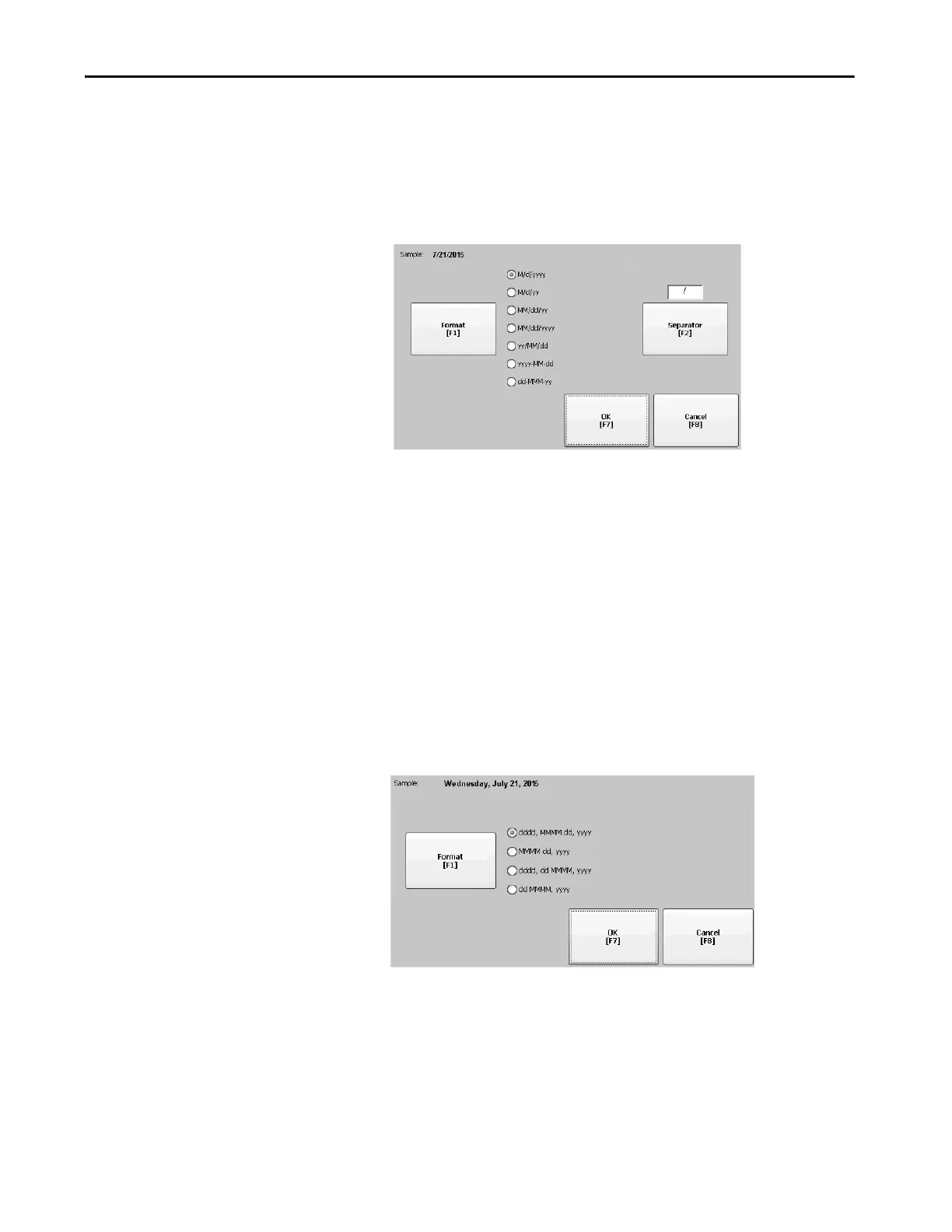Rockwell Automation Publication 2711P-UM008I-EN-P - February 2022 115
Chapter 3
Change the Short Date Format for a Language
To change the short date format for the selected language, follow these steps.
1. Select Terminal Settings, then choose Time/Date/Regional
Settings>Short Date Format.
2. To change the short date format, press Format.
The date updates in the Sample area as you make changes.
3. To change the character between date elements, press Separator.
The separator can be three characters. The default separator is – or /.
4. Press OK when done.
Change the Long Date Format for a Language
To change the long date format for the selected language, follow these steps.
1. Select Terminal Settings, then choose Time/Date/Regional
Settings>Long Date Format.
2. To change the long date format, press Format.
The date updates in the Sample area as you make changes.
3. Press OK when done.
