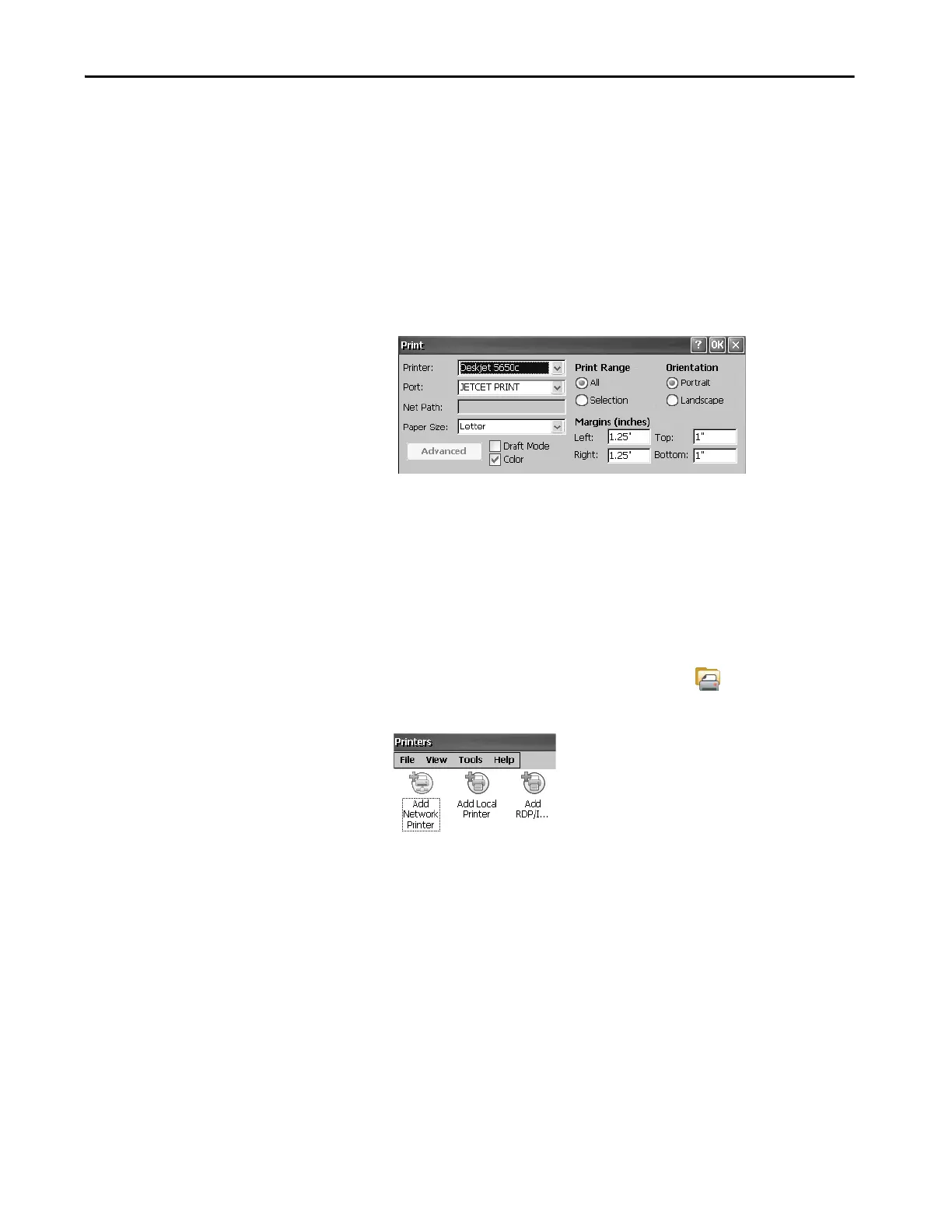Rockwell Automation Publication 2711P-UM008I-EN-P - February 2022 181
Chapter 6
5. To verify installation, right-click the printer and print a test page.
When printing from an application such as WordPad, a Print dialog box opens
where you can adjust settings.
Manual Printer Installation
To configure a supported printer, follow these steps.
1. Connect the printer to a USB port of the terminal.
2. Plug the power cord of the printer into an outlet and turn on the printer.
3. From the desktop control panel, open Printers .
4. Click Add Local Printer.
5. To configure the printer, follow the Add Local Printer Wizard
instructions:
a. Verify that the connected printer appears on the USB printer port.
b. Select the manufacture and model of the JETCET printer.
c. Accept the default printer name or enter another.
d. To verify the installed printer, print a test page.
e. Specify whether you want the printer to be shared on the network.
TIP • New printer configurations are retained through a power cycle.
• Printers that are configured through the desktop control panel are also
available within FactoryTalk View ME Station when pressing Terminal
Settings>Print Setup.
