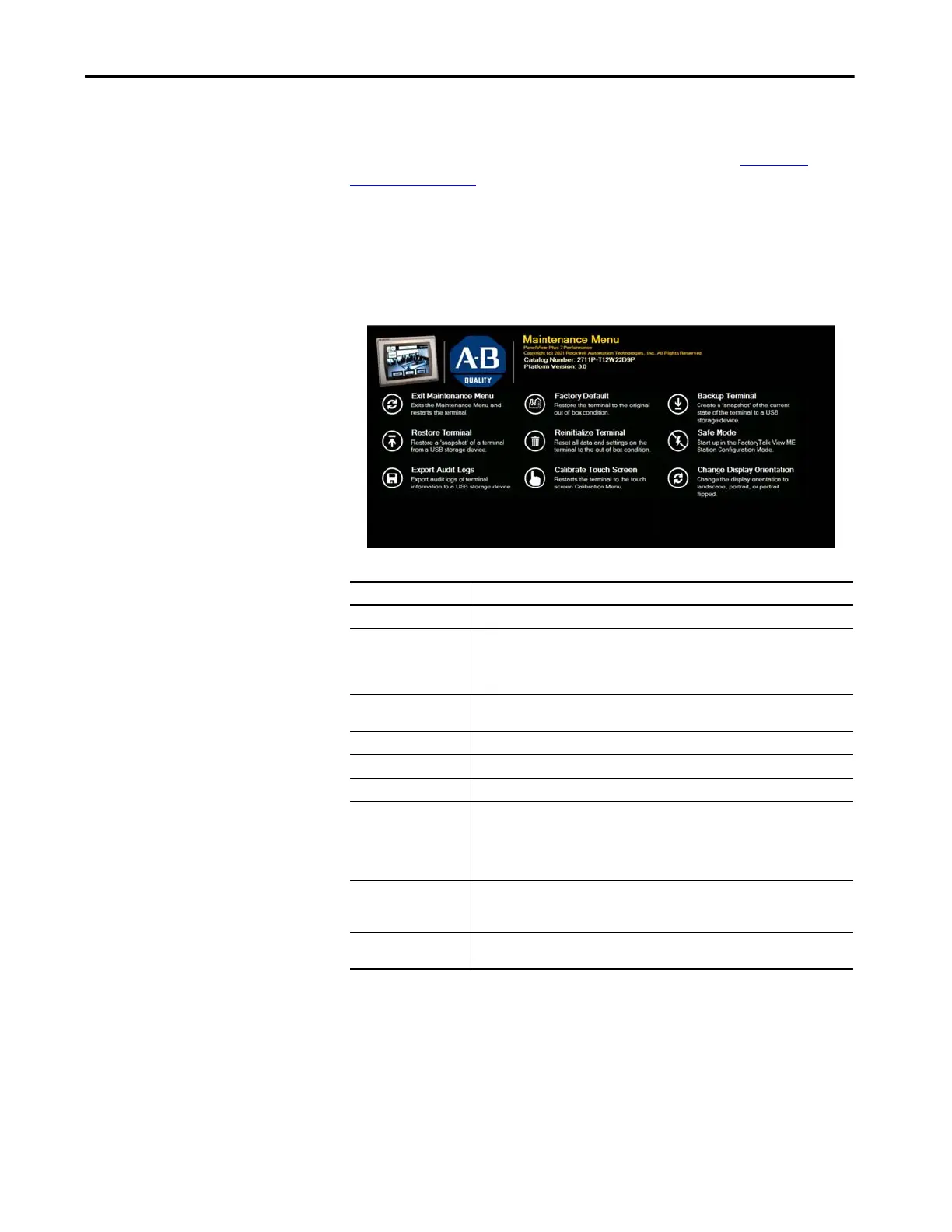Rockwell Automation Publication 2711P-UM008I-EN-P - February 2022 225
Chapter 8
Maintenance Mode
Operations — Series B
Terminals
(1)
To enter maintenance mode on your Series B terminal (Series C for Stainless
Steel terminals), press the Maintenance button that is located on the back of
your terminal any time while the terminal is powered up (see Hardware
Features on page 14). This button is only available on Series B terminals (Series
C for Stainless Steel terminals). It brings up the Maintenance Menu, which you
use to restore factory defaults, backup and restore terminal settings, change the
display orientation, and calibrate the touchscreen, etc.
Alternatively, the Maintenance Menu can be accessed in the Windows Control
Panel, under Settings / System / Go To Maintenance Menu.
(1) Series C for Stainless Steel terminals.
Maintenance Menu
Menu Item Description
Exit Maintenance Menu Exits Maintenance mode and continues with a normal restart.
Restore Terminal
Restores a snapshot of a terminal’s state from a USB storage device. The USB storage
device must contain a file named PVP7P_Snapshot.wim on the root directory. This
operation overwrites existing settings in the OS, FactoryTalk View ME Station, and user
accounts.
Export Audit Logs Exports logs of terminal information to a USB storage device. Creates a compressed file
named PVP7P_AuditLogs.zip on the root of the USB storage device.
Factory Default Restores the terminal to the original out-of-box condition.
Reinitialize Terminal Resets all data and settings on the terminal.
Calibrate Touch Screen Restarts the terminal and boots into the Calibration Menu.
Backup Terminal Saves a snapshot of the current state of the terminal to a USB storage device. The USB
storage device must be formatted to NTFS and have at least 16 GB of free space. The
snapshot includes the OS, FactoryTalk View ME Station, all files, user accounts,
programs, settings and data. It creates a file named PVP7P_ Snapshot.wim on the root
directory of the USB storage device. If this file already exists, it is overwritten.
Safe Mode Reboots the terminal to the FactoryTalk View ME Station Configuration Mode.
Rebooting the terminal again takes the terminal out of safe mode, and any ME app that
was set to run at startup resumes running at startup.
Change Display
Orientation
Changes the display orientation to either landscape (default), portrait, or portrait-
flipped. Requires a terminal reboot to take effect.
