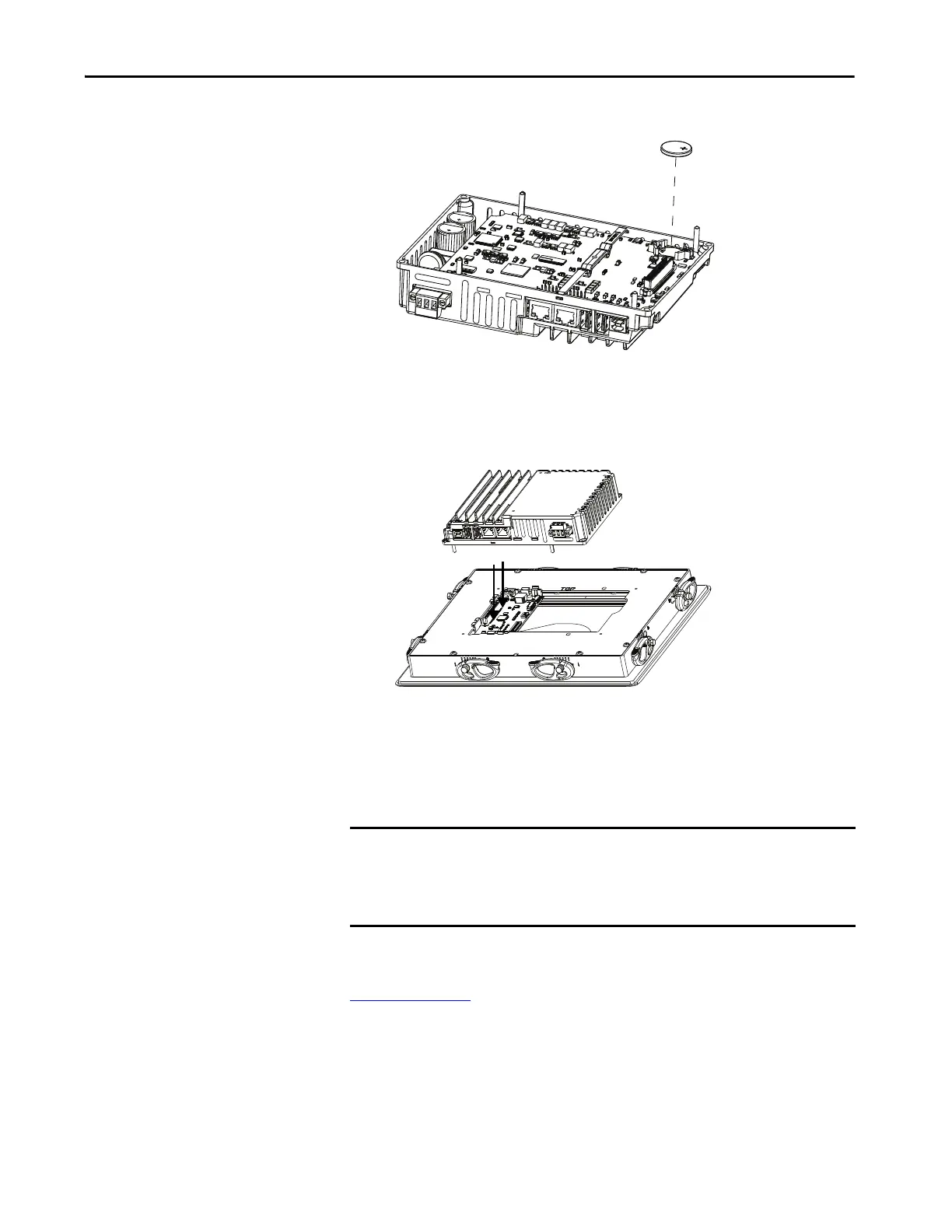Rockwell Automation Publication 2711P-UM008I-EN-P - February 2022 187
Chapter 6
4. Locate the coin-cell battery on the circuit board.
5. To remove the battery, lift the side of the battery.
6. Insert the new battery with the positive (+) polarity up.
7. Reattach the logic module by aligning the connector on the bottom of
the logic module with the connector on the back of the display module.
8. Push down on the logic module and make sure it is fully seated.
9. Tighten the screws to a torque of 0.68…0.90 N•m (6…8 lb•in).
Install a Protective Overlay
The overlay helps to protect the touch screen and keys from scratches, dust,
fingerprints, and external damage from chemicals or abrasive materials. See
Tab l e 6 on pa g e 23
for a list of available overlays.
IMPORTANT Do not use protective overlays with the stainless steel terminals. The
protective overlays are not compatible in hygienic applications.
The 12-inch overlay may be used on an ArmorView Plus 7 terminal, but it
will only fit the touchscreen portion of the product.
