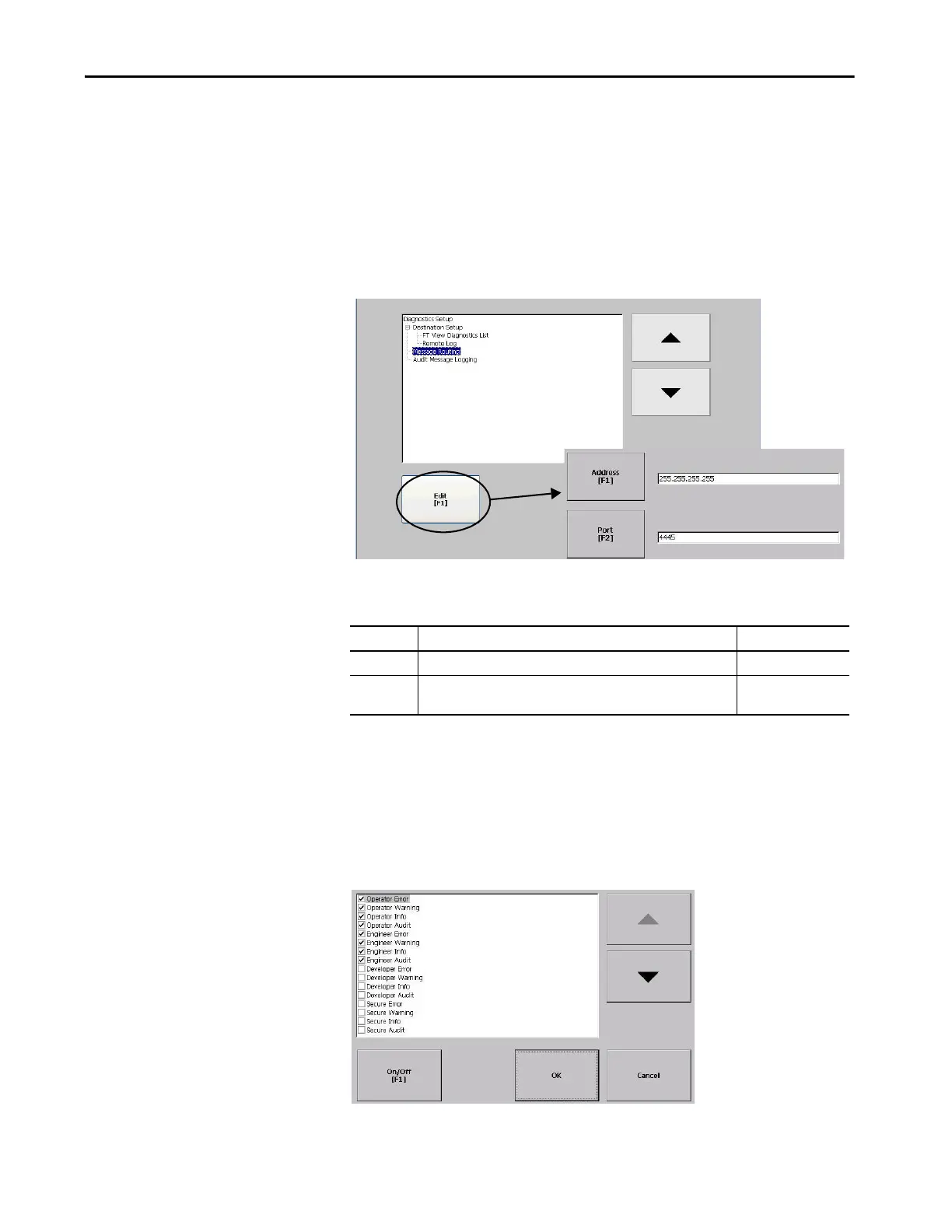Rockwell Automation Publication 2711P-UM008I-EN-P - February 2022 105
Chapter 3
Configure Diagnostics
You can log diagnostics to a remote computer for troubleshooting.
To configure and forward diagnostics to a computer, follow these steps.
1. Press Terminal Settings, then choose Diagnostic Setup.
A list of diagnostic nodes appears.
The Remote Log destination forwards messages to a Windows computer that
runs diagnostics. The IP address and port number identify the computer.
Select Message Routing to access the following dialog boxes:
•Remote Log
• FactoryTalk View Diagnostics List
Each dialog box shows a list of message that can be sent to a destination. Cursor
to a message, then press On/Off to enable or disable the message. Messages
with checked boxes are enabled. Messages with cleared boxes are disabled.
Audit Message Logging lets you log messages as Audit or Information.
TIP To access Remote Log or Message Routing setup, select the node
then press Edit.
Field Description Valid Values
Address IP address of the remote Windows computer. xxx.xxx.xxx.xxx
Port The port that is used to communicate with the remote Windows
computer.
4445 (default)
