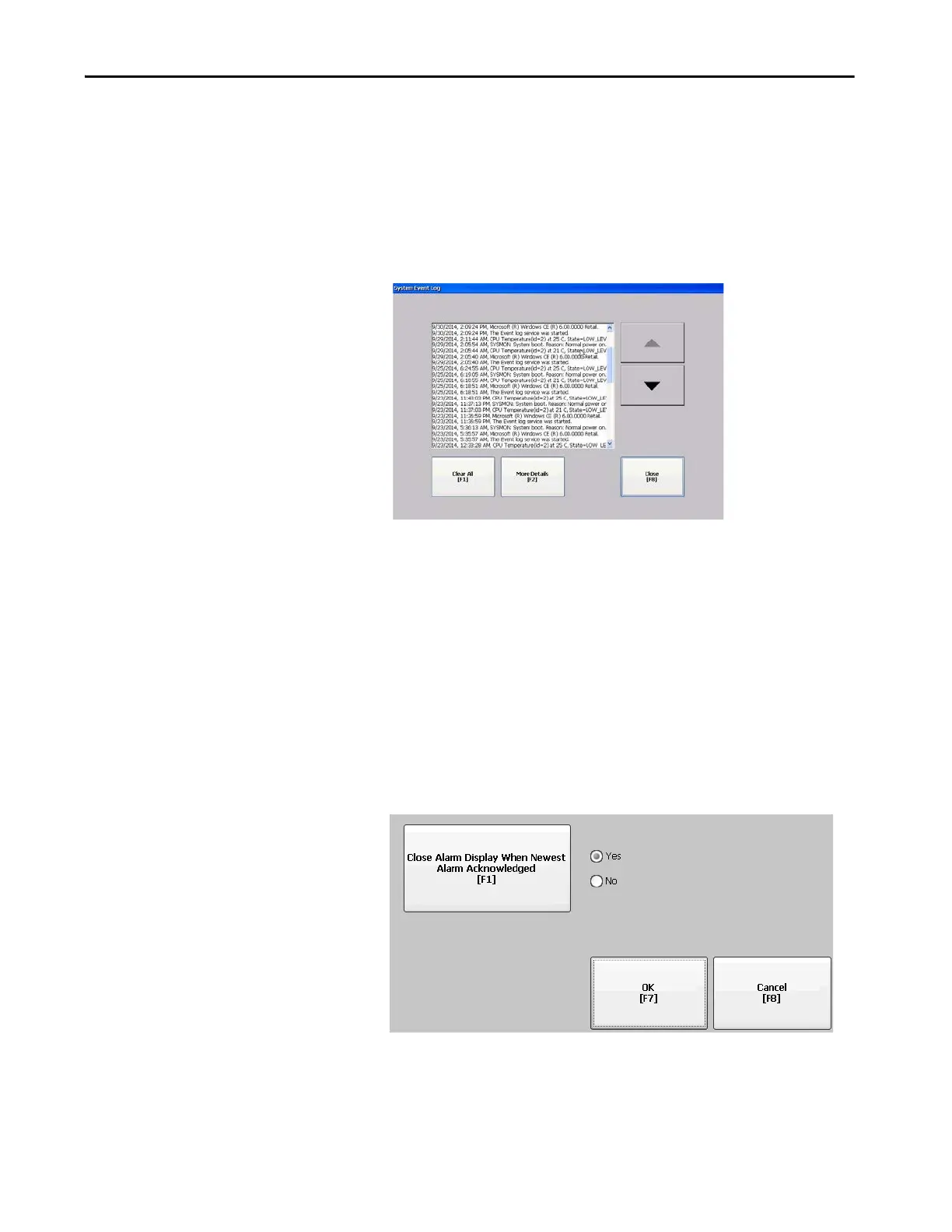Rockwell Automation Publication 2711P-UM008I-EN-P - February 2022 107
Chapter 3
View and Clear the System
Event Log
Note: The following information applies to PanelView Plus 7 Performance
Series A terminals. For Series B terminals (Series C for Stainless Steel
terminals), the Control Panel contains the System Event Log.
The System Event Log displays warnings, errors, and events logged by the
terminal. The log provides a time stamp of when each event occurred and text
that describes the event. If the event log is full when a new event occurs, the
oldest entry is removed to accommodate the new event.
1. Press Terminal Settings>System Event Log.
2. To display details for the event, select an event and press More Details.
3. Press Clear All clear all events in the log.
4. Press Close.
Enable or Disable the Alarm
Display
The terminal displays each alarm as it occurs in the alarm display or alarm
banner. When the operator acknowledges the most recent alarm, the alarm
display closes or remains open. The default is to close the alarm display.
1. Press Terminal Settings, then choose Alarms.
