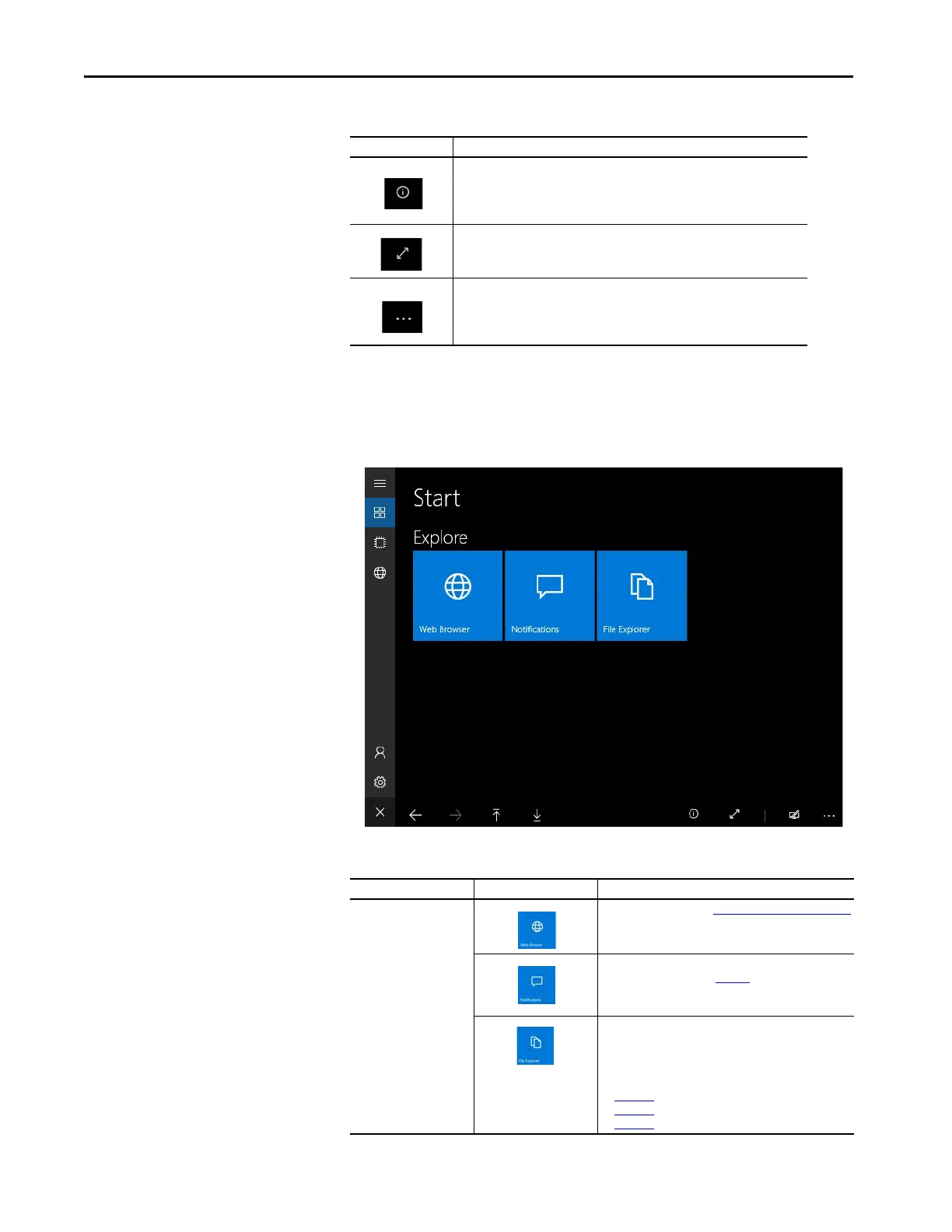162 Rockwell Automation Publication 2711P-UM008I-EN-P - February 2022
Chapter 5
Start Menu
The Start menu displays the applications available on the terminal.
Displays the following information about your terminal:
•IP Address
•OS Version
•ControlPanels Version
Allows you to toggle between full screen view and partial screen view.
Displays a menu with the following options:
• Set Default Page
•Quick-Save Log
•Session Log
Table 35 - Start Menu Icons
Section Icon Description
Explore
Opens a web browser. See Web Browser Menu on page 166
Lists notifications that have occurred since the Control
Panel started running (see Figure 9). Exiting out of the
Control Panel (by going to ME Station or by resetting the
terminal) clears the list. The list is limited to 20 items.
Opens File Explorer, which can be used to view files on the
device or copy/move files to and from the terminal to USB
storage devices. Each page in File Explorer includes a close
button (red button with white X) and an address bar. For
more information, see the following illustrations:
• Figure 10
shows the main File Explorer page.
• Figure 11 shows the contents of a folder.
• Figure 12 shows an empty folder.
Table 34 - Navigation Icons (Continued)
Icon Description
