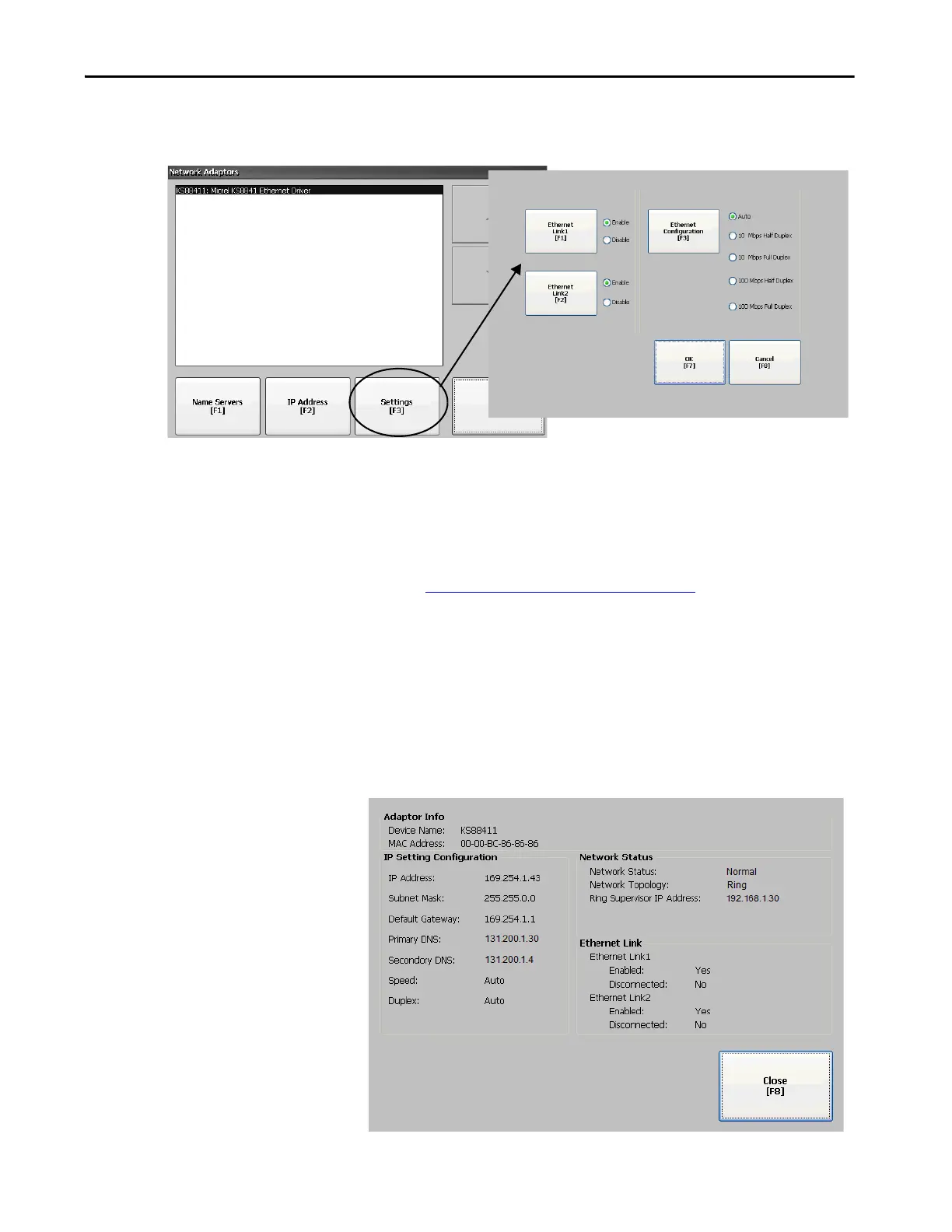Rockwell Automation Publication 2711P-UM008I-EN-P - February 2022 91
Chapter 3
3. To enable or disable the ports that you want to use for your network
configuration, press Ethernet Link1 and Ethernet Link2.
4. To select Auto, press Ethernet Configuration.
5. To save the configuration, press OK.
6. Restart the terminal for the changes to take effect.
You can also configure the Ethernet ports as a system default for a closed
system. See Configure the Ethernet Ports
on page 154.
View the Network Diagnostic Data
To view the network data, follow these steps.
1. Press Terminal Settings, then choose Networks and
Communications>Network Connections>Network
Adapters>Network Diagnostics.
