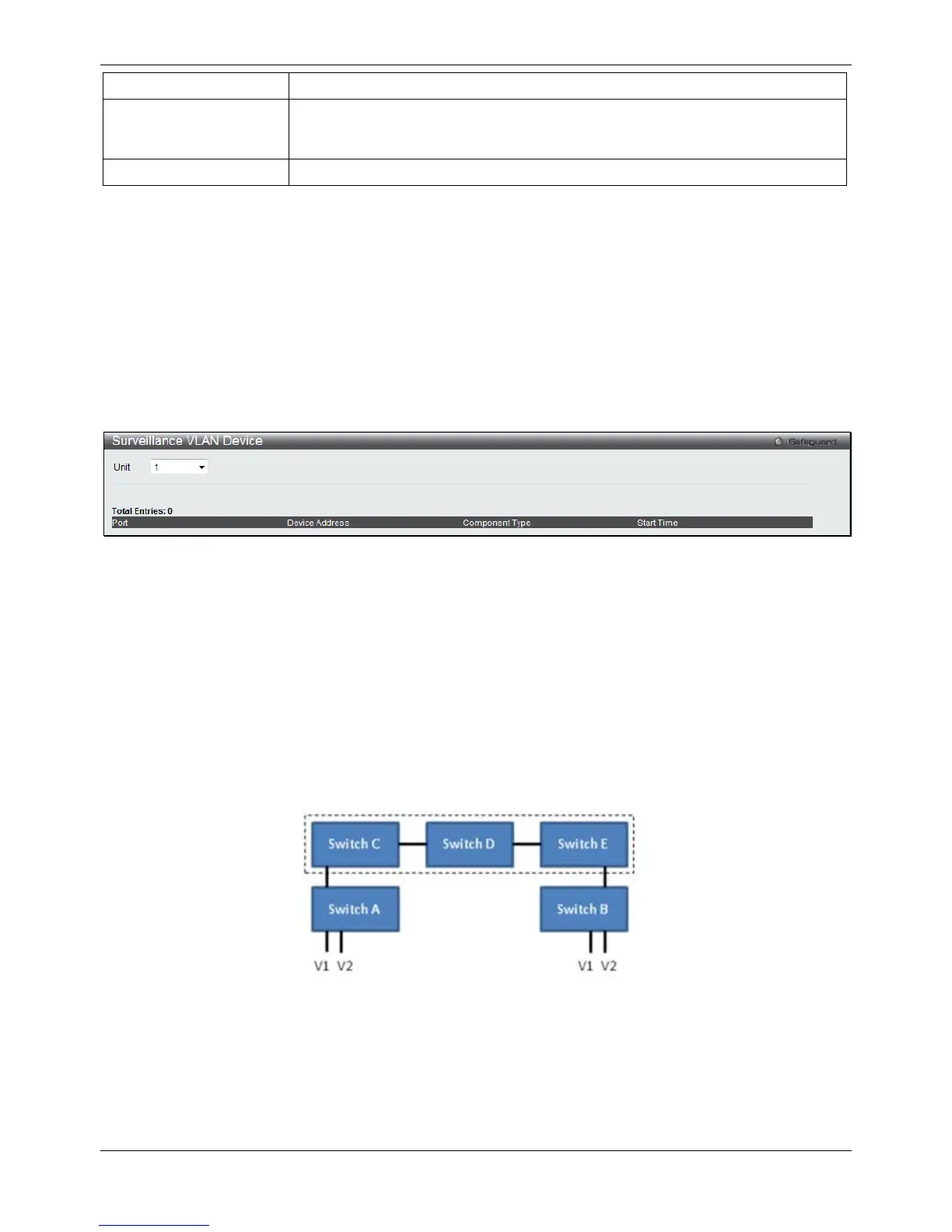Click the Apply button to accept the changes made.
Click the Delete All button to remove all the entries listed.
Click the Edit button to re-configure the specific entry.
Click the Delete button to remove the specific entry.
Surveillance VLAN Device
This window is used to show surveillance devices that are connected to the ports. The start time is the time when
the device is detected on this port, the activate time is the latest time saw the device sending the traffic.
To view the following window, click L2 Features > VLAN > Surveillance VLAN > Surveillance VLAN Device, as
shown below:
Figure 4-26 Surveillance VLAN Device window
VLAN Trunk Settings
Enable VLAN on a port to allow frames belonging to unknown VLAN groups to pass through that port. This is useful
if you want to set up VLAN groups on end devices without having to configure the same VLAN groups on
intermediary devices.
Suppose you want to create VLAN groups 1 and 2 (V1 and V2) on devices A and B. Without a VLAN Trunk, you
must first configure VLAN groups 1 and 2 on all intermediary switches C, D and E; otherwise they will drop frames
with unknown VLAN group tags. However, with VLAN Trunk enabled on a port(s) in each intermediary switch, you
only need to create VLAN groups in the end devices (A and B). C, D and E automatically allow frames with VLAN
group tags 1 and 2 (VLAN groups that are unknown to those switches) to pass through their VLAN trunking port(s).
Refer to the following figure for an illustrated example.
Figure 4-27 Example of VLAN Trunk
Users can combine a number of VLAN ports together to create VLAN trunks.
To view the following window, click L2 Features > VLAN > VLAN Trunk Settings, as shown below: