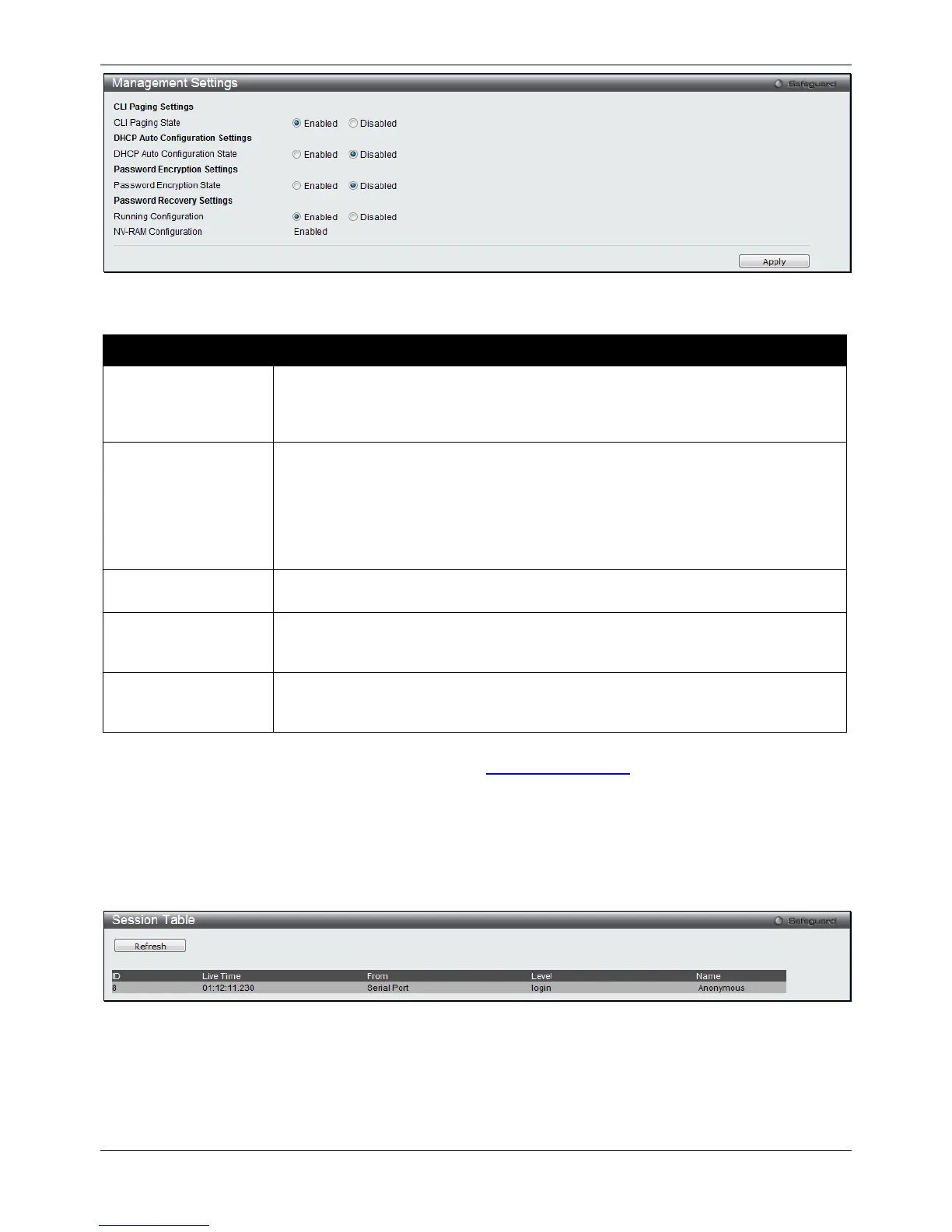xStack® DGS-3120 Series Layer 3 Managed Gigabit Ethernet Switch Web UI Reference Guide
49
Figure 3-17 Management Settings window
The fields that can be configured are described below:
Parameter Description
CLI Paging State
Command Line Interface paging stops each page at the end of the console. This
allows you to stop the scrolling of multiple pages of text beyond the limits of the
console. CLI Paging is Enabled by default. To disable it, click the Disabled radio
DHCP Auto
Configuration State
Enable or disable the Switch’s DHCP auto configuration feature. When enabled, the
Switch is instructed to receive a configuration file from a TFTP server, which will set
the Switch to become a DHCP client automatically on boot-up. To employ this
method, the DHCP server must be set up to deliver the TFTP server IP address and
configuration file name information in the DHCP reply packet. The TFTP server must
be up and running and hold the necessary configuration file stored in its base
directory when the request is received from the Switch.
Enable or disable the length detection power saving mode on the physical ports. The
switch port will reduce the power feed for shorter cables.
Password Encryption
State
Password encryption will encrypt the password configuration in configuration files.
Password encryption is Disabled by default. To enable password encryption, click the
Running
Configuration
Under the Password Recovery option, the running configuration can be enabled or
disable. Being enabled, will allow the user to perform a password recovery of the
Click the Apply button to accept the changes made.
To learn more about the D-Link Green Technologies, go to http://green.dlink.com/
for more details.
Session Table
Users can display the management sessions since the Switch was last rebooted.
To view the following window, click Management > Session Table, as shown below:
Figure 3-18 Session Table window
Click the Refresh button to refresh the display table so that new entries will appear.